If you use Adobe Acrobat on a Windows PC, you’ve probably noticed a background process called AcroTray running in your Task Manager. You might have wondered, “What is AcroTray, and do I really need it?” It’s a common question among Adobe users who want to understand what’s happening behind the scenes on their computers. In this article, we’ll demystify AcroTray—what it does, why it runs at startup, and whether or not you should disable it.
TL;DR
AcroTray is a background process installed with Adobe Acrobat and Acrobat Reader. It helps convert documents into PDFs and integrates with Windows to make PDF creation seamless, especially when right-clicking files. While it’s not harmful, it does slow down boot time, and many users choose to disable it from startup without affecting Acrobat’s core functions. Power users who need automation or advanced PDF features may still rely on it.
What Is AcroTray?
AcroTray stands for “Adobe Acrobat Tray Icon,” and it’s a process that installs along with Adobe Acrobat Professional. Technically, it refers to the executable file AcroTray.exe, which initiates at Windows startup and runs silently in the system tray.
Its main function is to work as a helper app, supporting features such as:
- Converting other document types (Word, images, etc.) to PDF
- Right-click context menu integration (“Convert to Adobe PDF”)
- Monitoring input for PDF printer tasks
- Launching necessary Adobe components without delay
Essentially, AcroTray is like Adobe’s “watchdog” that enables quicker interaction between Acrobat and the operating system.
Should I Be Concerned About AcroTray?
In short—no, AcroTray is not malicious. It’s a legitimate component of Adobe Acrobat. However, many users raise concerns because:
- It automatically launches during system startup
- It consumes unnecessary memory and CPU when not in use
- It can delay boot times on older computers
AcroTray isn’t a virus or spyware, but its behavior can be intrusive. If you open Task Manager and see processes you don’t recognize, it’s natural to be cautious. Thankfully, if your antivirus is up to date and you installed Acrobat from Adobe’s official source, you have nothing to worry about regarding AcroTray’s legitimacy.
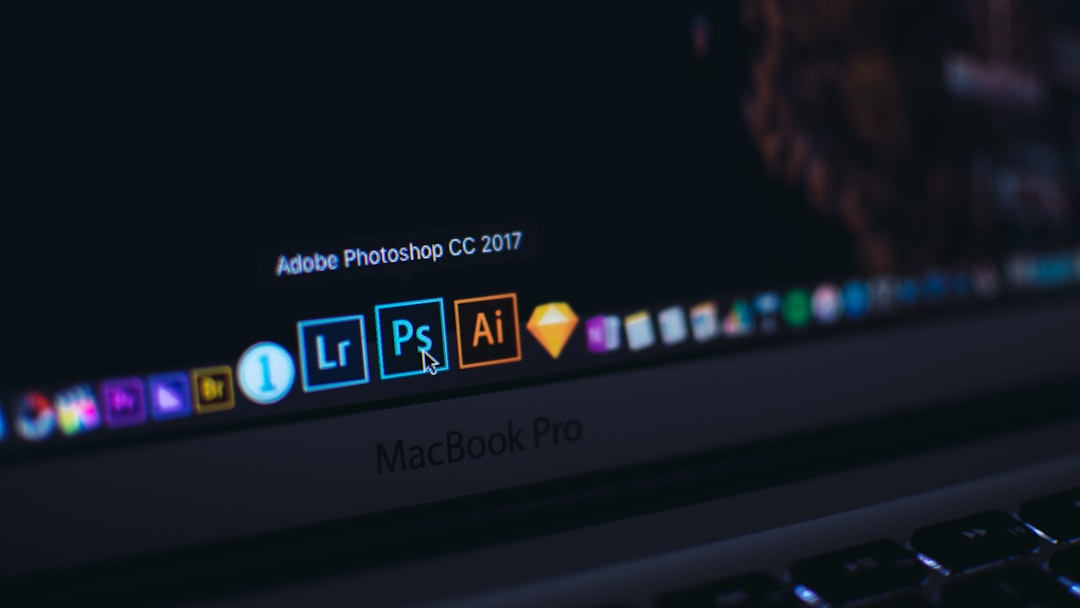
Where Can You Find AcroTray?
AcroTray is found in the installation directory of Adobe Acrobat Professional, typically in:
C:\Program Files (x86)\Adobe\Acrobat DC\Acrobat\AcroTray.exe
When active, it appears as a running process in Task Manager and as an icon in the system tray. You can hover over or right-click the icon for quick access to related settings or features.
Why Does AcroTray Run at Startup?
Adobe wants users to have fast access to PDF-related tasks. By having AcroTray run at startup, Acrobat ensures that converting documents, printing to PDF, or opening PDFs in certain scenarios doesn’t require a full app launch. This keeps workflows smooth, especially in corporate environments where hundreds of documents are generated and converted daily.
But for everyday users who open PDFs occasionally, this automatic startup can be unnecessary and even annoying.
Is It Safe to Disable AcroTray?
Yes, you can safely disable AcroTray if you don’t frequently use automated PDF conversions or context menu shortcuts. Acrobat’s main functionalities, like viewing and editing PDFs, will work just fine without AcroTray running.
However, disabling it means you might lose access to:
- Right-click “Convert to PDF” options in Windows Explorer
- Faster access to PDF printer functions
- Automation features in batch document conversion
Evaluate how much you rely on those features before turning it off.
How to Disable AcroTray from Startup
If you want to stop AcroTray from launching every time your PC starts, follow these steps:
Option 1: Using Task Manager
- Right-click on the taskbar and select Task Manager.
- Go to the Startup tab.
- Look for AcroTray in the list.
- Right-click it and choose Disable.
Option 2: Using System Configuration (msconfig)
- Press Windows + R to open Run, type
msconfig, and hit Enter. - Go to the Startup tab and click Open Task Manager.
- Follow the same steps as in Option 1 to disable AcroTray.
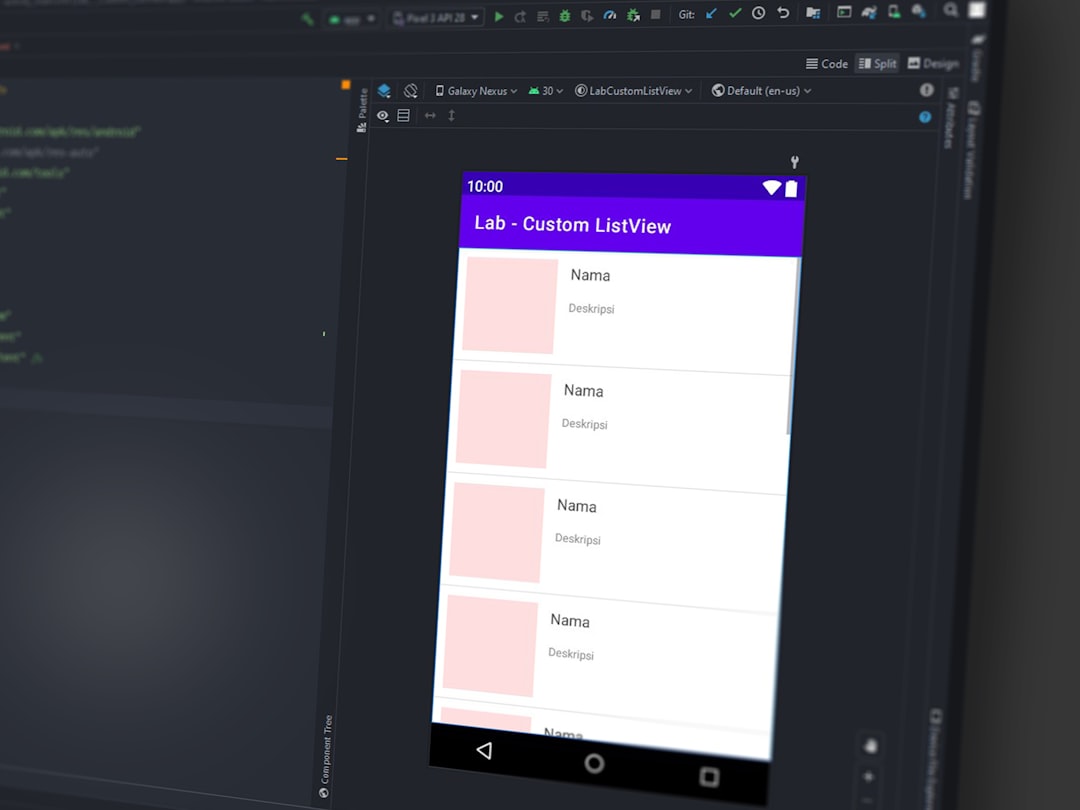
Does Disabling AcroTray Affect PDF Printing?
That depends on what tools and workflows you use. Tools like the Adobe PDF Printer might rely on AcroTray for some backend processing. In practice, most users report no issues after disabling it—but advanced features or batch-processing scripts may break.
If you work in a professional setting where you batch convert dozens of files a day, keep AcroTray enabled. But if you’re a casual user who reads and occasionally signs a PDF, you likely won’t notice its absence.
What About AcroTray and Performance?
AcroTray doesn’t consume massive resources, but it does use memory and CPU cycles simply by existing in the background. On machines with limited RAM or older CPUs, this can make a noticeable difference in system responsiveness after reboot.
If you’re meticulous about system performance—or just don’t like unnecessary background processes—disabling AcroTray is a smart move. Think of it as cleaning up digital clutter.
Alternatives for PDF Conversion
Even without AcroTray, you still have multiple ways to convert files to PDF. Here are some options:
- Built-in Print to PDF: Windows 10 and 11 include “Microsoft Print to PDF” as a printer. Any app that can print can turn files into PDFs using this.
- Online PDF Tools: Free resources like Adobe’s own web-based tools or third-party sites like Smallpdf or PDFescape offer conversion tools.
- Save As PDF: Office programs like Word and Excel support saving files directly to PDF without any third-party help.
So, even if you disable AcroTray, you’re not locking yourself out of creating PDFs altogether.
AcroTray and Security Concerns
Some users are cautious because malware can disguise itself by mimicking legit processes like AcroTray. To ensure your copy is authentic:
- Check the file’s location—only the one in Program Files\Adobe is legitimate.
- Right-click the file and select Properties. Ensure the digital signature belongs to Adobe Systems.
- Run a virus scan using Windows Defender or an updated antivirus software.
If you notice multiple AcroTray processes or unusual system behavior, do a system scan to rule out malicious impersonators.
Conclusion: To Keep or Not to Keep AcroTray?
In the end, AcroTray is not essential for most day-to-day Acrobat tasks. It’s there to enhance certain automation and integration features, but if you’re not using those, it may just be slowing down your PC unnecessarily.
If you regularly convert files, print PDFs, or use Acrobat in a professional setting, leave it alone. But for casual users, disabling AcroTray can help declutter your startup and improve performance—with little or no downside.
Final Takeaway
AcroTray is a small part of Adobe’s larger ecosystem—but understanding its function helps you take better control of your PC. Whether you let it run or decide to disable it, you now have the knowledge to make that choice wisely.
I’m Sophia, a front-end developer with a passion for JavaScript frameworks. I enjoy sharing tips and tricks for modern web development.
