Error 0x80004005. It doesn’t sound friendly, does it? Yet, this strange combo of numbers and letters keeps popping up in Windows 11 for many users. If you’ve seen it, you’re probably a little confused. Don’t worry. We’re going to break it down for you — the easy way.
This error is known as an “unspecified error.” That’s just a fancy way of saying: “Something went wrong, but we’re not exactly sure what.” Great, right?
Well, while Windows might be vague, we’ve figured out the usual suspects. So, let’s look at the top causes and how to fix each one — without all the nerdy jargon.
🧐 What Causes the 0x80004005 Error?
Here are some common reasons why this error might appear:
- Problems with Windows Updates
- Issues with File or Folder Access
- Corrupt System Files
- Failed Network Connections
- Compressed .zip or .rar files that won’t open
- Missing Permissions
Now let’s go fix it!
🛠️ Solution 1: Windows Update Troubleshooter
If you got the error while trying to update Windows, this solution is for you.
Windows includes an easy tool to fix update problems.
- Click Start and go to Settings.
- Select System, and then click Troubleshoot.
- Click Other troubleshooters.
- Find Windows Update and hit the Run button.
Windows will now check for problems and try to fix them. Simple!
🛠️ Solution 2: Check File Permissions
This one’s common when you’re copying files or opening certain folders.
You might not have permission. Here’s how to make sure you do:
- Right-click the file or folder.
- Click Properties, then go to the Security tab.
- Click Edit to change permissions.
- Make sure your user name has Full control.
Click Apply and try again. It might just work!
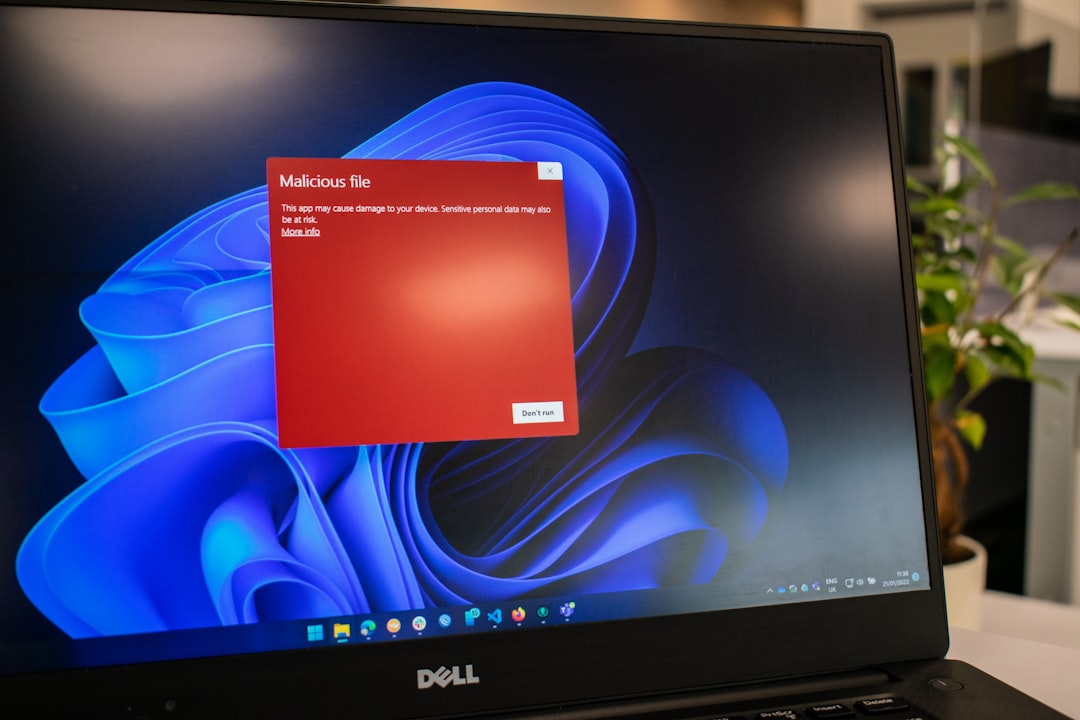
🛠️ Solution 3: Unzip Files Properly
Ever try to open a zip folder and get slapped with the 0x80004005 error?
This can happen if the zip file is corrupt or password-protected, or if you’re using the plain Windows unzip tool.
Try this:
- Download a tool like 7-Zip or WinRAR.
- Right-click the zip file and choose Open with.
- Select your new tool and extract the file.
Much better than that old built-in tool, huh?
🛠️ Solution 4: Run SFC and DISM
Okay, this sounds technical. But bear with us! It’s actually straightforward.
SFC and DISM are tools that fix damaged Windows files.
Here’s how to run them:
- Click Start and type cmd.
- Right-click Command Prompt and choose Run as administrator.
- Type this and press enter:
sfc /scannow - Wait for it to finish. Then run:
DISM /Online /Cleanup-Image /RestoreHealth
This will scan and fix broken Windows components.
It takes a few minutes, so grab a snack while it works!
🛠️ Solution 5: Fix It in the Registry (Carefully!)
This one is only for brave souls. But sometimes, editing the registry is the key.
Warning: Don’t mess around in the registry unless you follow these steps exactly. Mistakes here can cause big problems!
Let’s say the error happens while accessing shared folders. Try this:
- Press Windows + R and type:
regedit - Navigate to:
HKEY_LOCAL_MACHINE\SYSTEM\CurrentControlSet\Services\LanmanWorkstation\Parameters - Right-click and choose New > DWORD (32-bit) Value.
- Name it AllowInsecureGuestAuth
- Double-click it and set its value to 1
Close the editor. Then restart your computer.
🛠️ Solution 6: Turn Off Your Antivirus (Temporarily)
Sometimes, your antivirus acts like an overprotective parent. It can block legit things.
Try disabling it briefly to see if the error goes away. Here’s how to disable Microsoft Defender:
- Go to Settings > Privacy & security > Windows Security
- Click Virus & threat protection
- Select Manage settings under Virus & threat protection settings
- Turn off everything temporarily
Important: Turn it back on after you’re done testing!

🛠️ Solution 7: Check for Duplicate Files in the Background
Believe it or not, hidden processes might be trying to access or use the same file. And that leads to — you guessed it — this goofy little error.
Hit Ctrl + Shift + Esc to open Task Manager. Look under the Processes tab.
If you see programs using the file or folder you’re working with, end them. Just make sure you don’t accidentally close something important!
Bonus Tip: Keep Your Windows Updated
Microsoft is constantly patching bugs and weird behavior. Keeping your system up to date is one of the best ways to avoid this error in the future.
Here’s a quick reminder how:
- Open Settings
- Click Windows Update
- Smash that Check for updates button
So, What Did We Learn?
That “unspecified error” isn’t so mysterious anymore, right?
Here’s a quick recap of what might help you fix the 0x80004005 error:
- Use the Windows Update Troubleshooter
- Adjust file and folder permissions
- Use 7-Zip for archive errors
- Scan and repair system files using SFC and DISM
- Carefully tweak registry settings to fix network access errors
- Check your antivirus software
- Look for background programs using the same files
It’s annoying when Windows errors show up out of nowhere. But now you have the tools to fight back!
Good luck, and may the bug-fix force be with you! 😄
I’m Sophia, a front-end developer with a passion for JavaScript frameworks. I enjoy sharing tips and tricks for modern web development.
