Peer-to-peer (P2P) connections are a common way for devices to communicate directly with each other, bypassing a central server. While these connections are useful for applications like file sharing, multiplayer gaming, and decentralized networks, they can also consume significant bandwidth or pose security risks. Checking your PC for active P2P connections helps you monitor network activity and ensure optimal performance.
This guide provides step-by-step instructions for detecting and managing P2P connections on your PC.
What Is a Peer-to-Peer Connection?
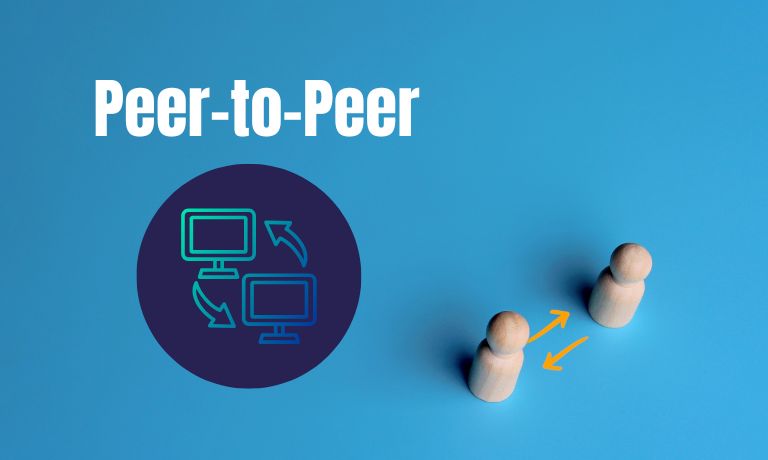
A peer-to-peer (P2P) connection allows devices to communicate directly without a central server. This decentralized approach is common for:
– File Sharing: Apps like BitTorrent.
– Online Gaming: Multiplayer platforms using P2P for matchmaking.
– Decentralized Networks: Platforms like Bitcoin. For users managing multiple accounts and devices, Multilogin ensures P2P connections stay isolated across different profiles, enhancing privacy and security
P2P connections can improve efficiency and speed for certain applications but may consume high amounts of bandwidth or introduce security vulnerabilities.
Why Check for P2P Connections on Your PC?
There are several reasons to check your PC for P2P connections:
- Monitor Bandwidth Usage: P2P applications can significantly impact your internet speed.
- Ensure Security: Unmonitored P2P connections can expose your system to potential threats, such as malware or unauthorized access.
- Identify Unwanted Applications: Some applications may use P2P connections without your knowledge, leading to unexpected network activity.
How to Check for P2P Connections on Your PC
Here are several methods to identify and monitor P2P connections on your PC:
1. Use Task Manager to Identify P2P Applications
The Windows Task Manager allows you to monitor running applications and their network usage:
- Press Ctrl + Shift + Esc to open Task Manager.
- Navigate to the Performance tab and select Open Resource Monitor at the bottom.
- In the Resource Monitor, click the Network tab.
- Look for applications with high network usage. These may include P2P programs such as torrent clients or gaming platforms.
Review the list of processes to identify any P2P-related activity. If you find an unfamiliar application, research it to determine its purpose and whether it is safe.
2. Use Command-Line Tools to Detect P2P Connections
The netstat command is a powerful tool for identifying active connections on your PC:
- Open the Command Prompt by typing cmd in the Windows search bar and pressing Enter.
- Type the following command and press Enter:
- This will display a list of all active connections, including their IP addresses and port numbers.
Look for multiple connections to different external IPs, which is a common indicator of P2P activity. You can also use:
to display the specific programs associated with each connection.
3. Monitor Traffic Using Network Tools
Tools like Wireshark or GlassWire offer detailed network traffic monitoring and analysis:
-
Wireshark:
- Download and install Wireshark from its official website.
- Launch Wireshark and start capturing network traffic.
- Use filters like
bittorrentorprotocolto identify specific P2P traffic patterns.
-
GlassWire:
- Install GlassWire and open the application.
- Navigate to the Usage tab to view detailed information about data usage by application or IP address.
These tools provide a deeper insight into the nature of your network activity.
4. Check Router Logs for P2P Traffic
Your router’s admin panel can help you identify devices using P2P connections:
- Log in to your router’s admin interface (usually accessed via your browser at
192.168.1.1or192.168.0.1). - Navigate to the Logs or Traffic Monitor section.
- Look for multiple outgoing or incoming connections, which can indicate P2P activity.
Some routers also offer traffic shaping or bandwidth control features to limit P2P usage.
Security and Performance Considerations for P2P Connections
Here are some important tips to manage P2P connections effectively while ensuring security and optimal performance:
1. Risks of P2P Connections
P2P networks can expose your system to:
- Malware and Viruses: Downloads from untrusted sources may include malicious files.
- Unauthorized Access: Open P2P ports can be exploited by attackers.
- Bandwidth Overload: High network usage can slow down other devices or applications.
2. How to Limit or Block P2P Connections
- Use a Firewall: Configure your PC’s firewall to block P2P applications.
- Adjust Router Settings: Many routers allow you to block P2P protocols or limit bandwidth for specific applications.
- Uninstall Unnecessary Applications: Remove programs that rely on P2P if you no longer use them.
Conclusion
Checking your PC for peer-to-peer connections is essential for maintaining network security and performance. By using tools like Task Manager, netstat, and Wireshark, you can identify and monitor P2P activity. For added control, consider adjusting your router settings or using a firewall to limit unwanted connections. Regularly reviewing your network activity ensures a secure and efficient online experience. If you notice any suspicious activity, take immediate steps to investigate and address it.
I’ve been into SEO and blogging for over 7 years. I help websites show up higher on search engines. I really enjoy writing helpful guides, especially about gaming and tech stuff.
