Spotify is one of the most popular music streaming platforms, offering seamless access to millions of songs. However, interruptions like pausing during playback can be frustrating. If your Spotify keeps pausing, the issue might be related to your connection, device settings, or app glitches. Let’s explore the common causes and solutions to help you enjoy uninterrupted music streaming.
Common Causes of Spotify Pausing
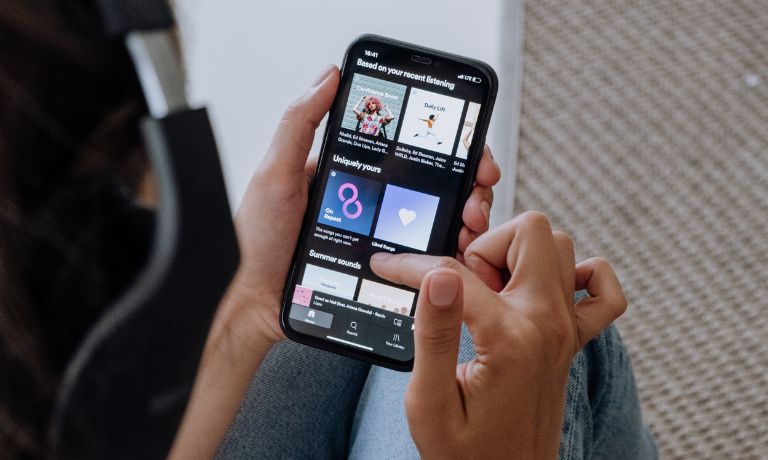
Spotify pausing during playback can happen for several reasons. Here are the most frequent culprits:
- Poor Internet Connection: A weak or unstable Wi-Fi or cellular connection can cause Spotify to buffer and pause. Streaming requires consistent bandwidth, and interruptions in your connection can disrupt playback.
- Multiple Devices Using the Same Account: Spotify allows users to log in on multiple devices, but if another device starts playback using your account, your music will pause. This is a common issue for shared accounts.
- App Glitches or Outdated Software: An outdated version of Spotify or temporary glitches within the app can lead to pausing. Apps need regular updates to function smoothly and resolve bugs.
- Device Storage or RAM Issues: Low storage or insufficient RAM on your device can interfere with Spotify’s performance. Background processes consuming too many resources may cause the app to pause.
Troubleshooting Steps for Spotify Pausing
If your Spotify keeps pausing, follow these steps to resolve the issue:
Restart Your Device and App

A simple restart can fix temporary glitches. Close the Spotify app completely and reopen it. Restarting your device can also clear system issues affecting performance.
Check Your Internet Connection
Ensure you have a stable Wi-Fi or cellular connection. If the connection is weak, move closer to the router or switch to a stronger network.
Log Out of Other Devices
If your account is being used on multiple devices, log out from all devices:
- Open Spotify on a web browser.
- Go to Account Settings and click Sign Out Everywhere.
- Log back in on your preferred device.
Clear Cache and Reinstall Spotify
Corrupted cache data can cause app issues. Clear the cache and reinstall Spotify for a fresh start:
- On Android: Go to Settings > Apps > Spotify > Storage > Clear Cache.
- On iPhone: Reinstall the app directly to clear the cache.
Device-Specific Issues
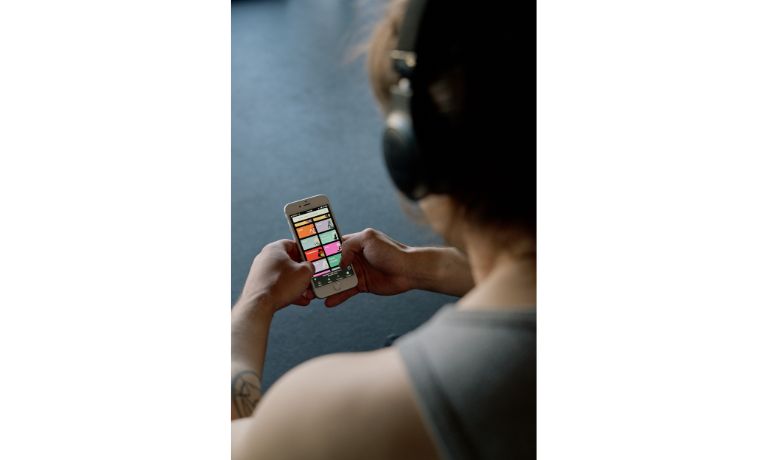
Some Spotify pausing problems are unique to specific devices. Here’s how to address them:
Spotify Pausing on Android
Battery optimization settings on Android devices can restrict Spotify from running in the background. To fix this:
- Go to Settings > Apps > Spotify > Battery.
- Disable battery optimization for Spotify.
Spotify Pausing on iPhone/iOS
Low Power Mode on iPhones can limit app performance. To resolve this:
- Go to Settings > Battery.
- Turn off Low Power Mode.
Spotify Pausing on Desktop
Network interruptions or conflicting apps may cause Spotify to pause on desktop. Ensure your firewall or antivirus isn’t blocking Spotify, and close unnecessary background apps.
External Factors Affecting Spotify Playback
Here are some external factors that might be causing Spotify to pause and how they can impact your playback experience.
Battery-Saving Mode or Power Settings
Power-saving modes on smartphones and laptops can restrict Spotify’s background activity. Adjust your device’s power settings to allow Spotify to run uninterrupted.
Background Apps Interfering with Playback
Other apps running in the background may consume system resources or conflict with Spotify. Close unnecessary apps to free up memory and improve performance.
Bluetooth or Audio Device Issues
Unstable Bluetooth connections with headphones or speakers can interrupt playback. Ensure your audio device is paired correctly and within range.
Spotify Premium vs. Free Users
Spotify Free users may experience more interruptions compared to Premium users. Here’s why:
- Ads on Free Accounts: Ads play between songs and can cause temporary pauses.
- Premium Accounts: Offer uninterrupted playback, making them a better option for seamless streaming.
How to Prevent Spotify from Pausing
Preventive measures can help avoid pausing issues:
- Maintain a Stable Internet Connection: Use a strong and consistent network for uninterrupted playback.
- Update the App Regularly: Keep Spotify updated to avoid glitches and bugs.
- Clear Cache Periodically: Prevent cache buildup by clearing it occasionally.
- Secure Your Account: Protect your account with a strong password to avoid unauthorized use.
When to Contact Spotify Support
If the pausing issue persists despite troubleshooting, contact Spotify Support for assistance. Provide details about the issue, including your device, app version, and any error messages you’ve encountered. They can help resolve the problem or escalate it for further investigation.
I’ve been into SEO and blogging for over 7 years. I help websites show up higher on search engines. I really enjoy writing helpful guides, especially about gaming and tech stuff.
