Rekordbox, developed by Pioneer DJ, is one of the most powerful DJ software tools available today. It allows DJs to manage their music libraries, create playlists, and fine-tune their performances with features like cue points and loops. A common question among users is whether it’s possible to export a playlist with cue points intact. The short answer is yes, but the process requires proper steps and settings. This guide will walk you through everything you need to know.
Understanding Rekordbox Playlist Export
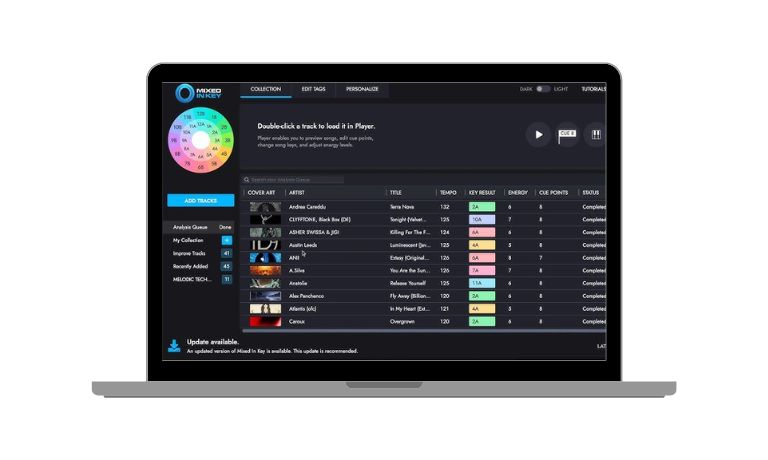
Exporting playlists in Rekordbox is an essential feature for DJs who need to transfer their music and settings to external devices like USB drives or SD cards.
What Does Exporting a Playlist Mean?
Exporting in Rekordbox involves saving selected tracks, metadata (like artist and BPM), and custom settings such as cue points to a portable device. This allows DJs to perform on compatible hardware without needing a laptop.
What Can Be Exported?
Along with tracks, Rekordbox supports exporting:
- Playlist structure.
- Track metadata (BPM, key, etc.).
- Cue points and loops (if configured correctly).
What Are Cue Points and Why Are They Important?
Cue points are markers set within a track to help DJs quickly jump to specific moments during a performance. These can be used to trigger beats, vocals, or transitions.
In Rekordbox:
- Cue points are part of the track’s metadata.
- They are critical for seamless mixes and creative transitions.
- They save time during live performances by providing pre-determined jump points.
When you export a playlist, Rekordbox has the option to include these cue points. This ensures you don’t have to reset them when using external devices.
Steps to Export a Playlist with Cue Points in Rekordbox
Here’s a step-by-step guide to ensure your playlists and cue points are correctly exported:
- Organize Your Playlist
- In Rekordbox, create and organize your playlist.
- Double-check that all tracks in the playlist have their cue points saved.
- Prepare Your Device
- Connect your USB drive or SD card to your computer.
- Make sure the device is formatted as FAT32 or exFAT, as these are supported formats for Pioneer DJ hardware.
- Configure Export Settings
- Open Rekordbox preferences and go to the Device tab.
- Ensure the option to export cue points is enabled. This ensures all markers are transferred during the export.
- Export the Playlist
- Right-click the playlist in Rekordbox and select Export to Device.
- Choose your connected USB or SD card. Rekordbox will transfer the tracks, metadata, and cue points.
- Test the Export
- After exporting, test the playlist on compatible Pioneer DJ equipment (e.g., CDJ players). Ensure the cue points are intact and functional.
I’ve been into SEO and blogging for over 7 years. I help websites show up higher on search engines. I really enjoy writing helpful guides, especially about gaming and tech stuff.
