Black Ops 6 (BO6) is an intense and graphically demanding game, but encountering a DirectX error can disrupt your experience. These errors are often caused by software or hardware compatibility issues, outdated drivers, or incorrect game settings. In this guide, we’ll explain what causes DirectX errors in BO6 and provide step-by-step solutions to get you back in the game.
What is a DirectX Error in Black Ops 6?
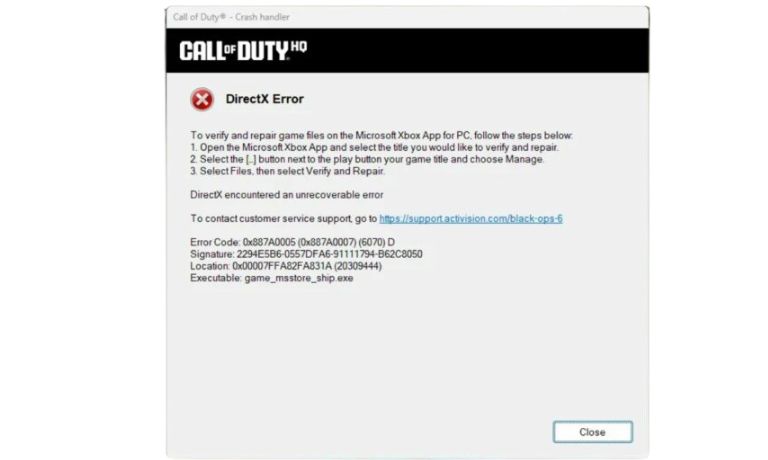
DirectX is a collection of APIs used by Windows to handle multimedia tasks like gaming and graphics rendering. A DirectX error occurs when the game encounters an issue with rendering graphics or communicating with your hardware.
In Black Ops 6, this error can manifest as:
- Game crashes during launch or gameplay.
- Error messages pointing to DirectX issues.
- Graphical glitches or freezing.
Understanding the root cause helps you resolve these errors effectively.
Common Causes of DirectX Errors in Black Ops 6
Here are some common causes of DirectX errors in Black Ops 6 that can disrupt your gameplay experience:
- Outdated DirectX Version
If your system is running an older version of DirectX, the game may not function correctly. - Incompatible GPU Drivers
Old or corrupted graphics drivers can cause DirectX-related issues. - System Not Meeting Requirements
If your hardware doesn’t meet the minimum specifications for BO6, DirectX errors may occur. - Corrupted Game Files or DirectX Components
Damaged or missing files can interfere with the game’s ability to run smoothly.
How to Fix DirectX Errors in Black Ops 6
Follow these steps to troubleshoot and resolve DirectX errors in BO6:
1. Update DirectX
Ensure you’re running the latest version of DirectX. Here’s how:
- Press Windows + R, type
dxdiag, and press Enter to check your DirectX version. - Visit the DirectX download page and download the latest version.
- Install the update and restart your PC.
2. Update GPU Drivers
Outdated drivers often cause compatibility issues. Update your drivers as follows:
- NVIDIA Users: Visit the NVIDIA website and download the latest driver for your GPU.
- AMD Users: Go to the AMD website and download the appropriate driver.
- Install the drivers and restart your computer.
3. Verify System Requirements
Check if your hardware meets the minimum and recommended specs for Black Ops 6. Key requirements include:
- OS: Windows 10 or later.
- GPU: DirectX 12 compatible graphics card.
- RAM: Minimum 8GB; 16GB recommended.
- Storage: Ensure enough free space for the game.
4. Adjust Graphics Settings in BO6
Lowering certain in-game settings can reduce the strain on your system:
- Open BO6 and go to Settings > Graphics.
- Adjust the following:
- Resolution: Lower it to match your GPU’s capabilities.
- Ray Tracing: Disable if your system struggles with performance.
- Texture Quality: Set to medium or low.
- Save changes and restart the game.
5. Reinstall Black Ops 6 and DirectX
If the error persists, a clean reinstall of the game and DirectX might resolve the issue:
- Uninstall BO6 from your system.
- Delete residual files in the installation folder.
- Reinstall the game via your preferred platform (e.g., Steam, Battle.net).
- Reinstall DirectX using the steps mentioned earlier.
Advanced Troubleshooting for DirectX Errors
If basic fixes don’t work, try these advanced solutions:
1. Run BO6 in Compatibility Mode
- Right-click on the BO6 executable file and select Properties.
- Go to the Compatibility tab and enable Run this program in compatibility mode for Windows 8.
- Apply changes and restart the game.
2. Repair Corrupted DirectX Files
- Open Command Prompt as an administrator.
- Type
sfc /scannowand press Enter to scan and repair system files.
3. Analyze Error Logs
- Check BO6 or DirectX error logs in the game directory for specific error codes.
- Use these logs to identify exact issues and find targeted solutions.
Preventing DirectX Errors in Black Ops 6
To avoid future DirectX issues, follow these best practices:
- Keep your GPU drivers and Windows OS up to date.
- Regularly clean your PC to prevent overheating and hardware stress.
- Verify game files through your launcher to ensure no corrupted files.
- Monitor your system’s performance during gameplay and adjust settings accordingly.
Conclusion
DirectX errors in Black Ops 6 can be frustrating, but they’re usually fixable with a few simple steps. Updating DirectX, drivers, and game settings often resolves the issue. For persistent problems, advanced troubleshooting like compatibility mode or log analysis can help.
If this guide helped you fix the issue, share it with other BO6 players facing the same problem! Let us know your experience in the comments below. Happy gaming!
I’ve been into SEO and blogging for over 7 years. I help websites show up higher on search engines. I really enjoy writing helpful guides, especially about gaming and tech stuff.
