VLC Media Player is known for its versatility in playing various media formats, but when it comes to GIFs, many users wonder if it can handle animated images effectively. The answer is yes, VLC can play GIFs, but with certain limitations. This guide explores how to play GIFs in VLC, potential challenges, and alternatives for smoother playback.
Understanding GIF Format and VLC Compatibility
A GIF (Graphics Interchange Format) is a popular file type for animated images. Unlike traditional video formats, GIFs are essentially a sequence of images played in rapid succession to create animation.
VLC Media Player can technically open and play GIF files, but its primary design is for video playback. As a result, VLC may not handle GIF animations as smoothly as dedicated GIF viewers. You might experience issues like:
- Static Playback: The GIF may display only as a static image.
- Choppy Animation: Frame rates might be inconsistent.
- Lack of Looping: VLC does not automatically loop GIFs like a standard GIF viewer.
How to Play GIFs in VLC Media Player
Although VLC is not optimized for GIF playback, you can still use it to open GIF files. Follow these steps:
- Open VLC Media Player: Launch the VLC application on your computer.
- Open the GIF File:
- Click on Media in the top menu bar and select Open File.
- Browse your computer and select the GIF you want to play.
- Click Open to load the file.
- Control Playback: Use VLC’s playback controls to start, pause, or stop the animation.
Keep in mind that VLC may display the GIF as a static image or play it with limited frame accuracy.
Limitations of VLC for GIF Playback
While VLC can open and display GIFs, it has several limitations that affect playback quality:
- Frame Rate Issues: VLC may not maintain the original frame rate of the GIF, leading to choppy animations.
- No Automatic Looping: Unlike standard GIF viewers, VLC will not loop the animation by default.
- Static Display: Some GIFs may appear as still images instead of animations, depending on VLC’s configuration.
These limitations make VLC less ideal for playing GIFs compared to other tools specifically designed for GIF animation.
Workarounds to Play GIFs Smoothly
If you want smoother playback for GIFs, consider these workarounds:
1. Convert the GIF to a Video Format
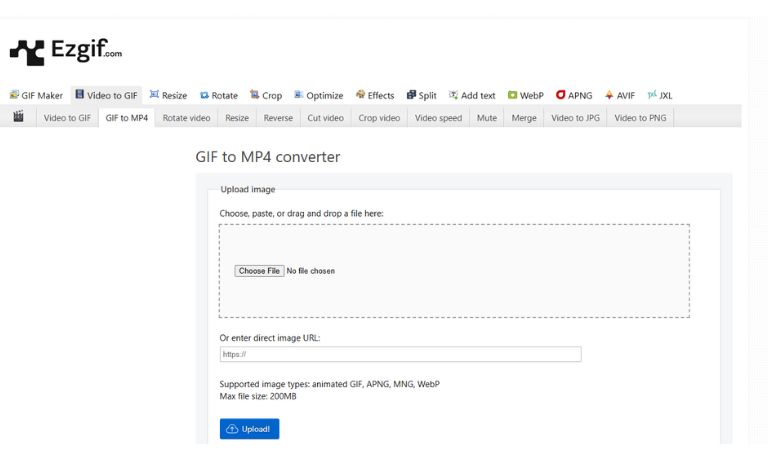
If smooth playback in VLC is essential, converting the GIF to a video format such as MP4 is a practical solution. MP4 files are natively supported by VLC and offer consistent playback without glitches.
To convert a GIF to MP4, you can use the following tools:
- Online Converters:
- Websites like EZGIF allow you to upload a GIF and convert it to MP4 quickly.
- Simply go to the site, upload your file, select MP4 as the output format, and download the converted video.
- Desktop Software:
- Tools like HandBrake provide high-quality video conversions.
- Open HandBrake, add your GIF as the input file, choose MP4 as the output format, and export the file.
Converting to MP4 not only ensures smooth playback in VLC but also enables easier sharing across platforms.
2. Use a Dedicated GIF Viewer
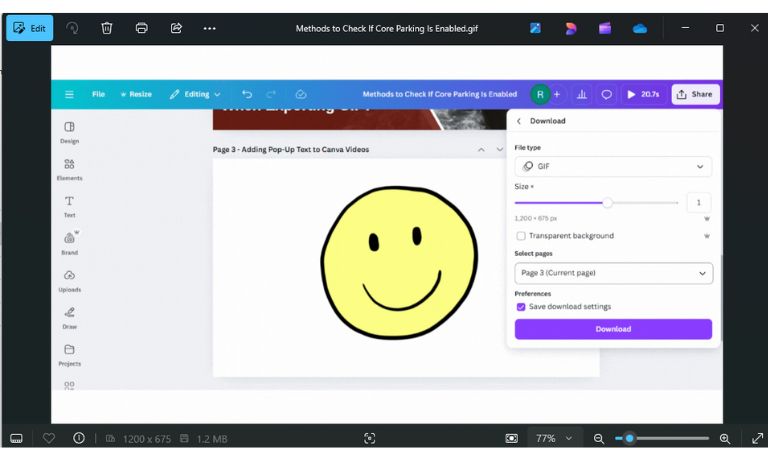
While VLC is capable of opening GIFs, dedicated GIF viewers are optimized to handle animations without performance issues. These tools are better suited for seamless playback and offer additional features like looping and frame adjustments.
Recommended options include:
- Image Viewer: Use built-in tools like Windows Photos or macOS Preview, which can easily handle GIF playback.
- Third-Party Tools: Software like IrfanView or Honeyview provides fast and smooth GIF animations with user-friendly controls.
- Web Browsers: Drag and drop the GIF into a browser such as Chrome, Firefox, or Edge to play the animation instantly.
These alternatives are ideal for users looking for quick and hassle-free ways to view animated GIFs without conversion.
Alternatives to VLC for Playing GIFs
If VLC doesn’t meet your needs, here are some alternatives:
- IrfanView: A lightweight viewer for images and GIFs with excellent animation support.
- Honeyview: A fast image viewer with robust GIF playback capabilities.
- Web Browsers: Chrome, Firefox, or Edge can play GIFs directly without additional setup.
- GIMP: A powerful image editor that can display and edit GIFs.
These tools are better suited for handling GIF animations compared to VLC.
Conclusion
While VLC Media Player can technically play GIFs, it’s not the ideal choice for smooth playback. The software is designed for video formats and may struggle with GIF animations, leading to static images or choppy performance. For the best results, consider using a dedicated GIF viewer or converting the GIF to a video format.
If you’ve encountered issues playing GIFs in VLC, try the tips in this guide or explore alternative tools for a better experience. Share this article with others who might find it helpful!
I’ve been into SEO and blogging for over 7 years. I help websites show up higher on search engines. I really enjoy writing helpful guides, especially about gaming and tech stuff.
