AJAX (Asynchronous JavaScript and XML) is an essential technology that allows web applications to send and receive data without refreshing the page. However, many developers face an issue where AJAX requests fail in Google Chrome due to security restrictions, CORS policy errors, or browser settings.
If your AJAX calls aren’t working in Chrome, this guide will help you identify the cause and fix it step by step. We’ll cover common issues such as CORS errors, mixed content restrictions, and Chrome security settings that block AJAX requests.
Why Is AJAX Not Working in Chrome?
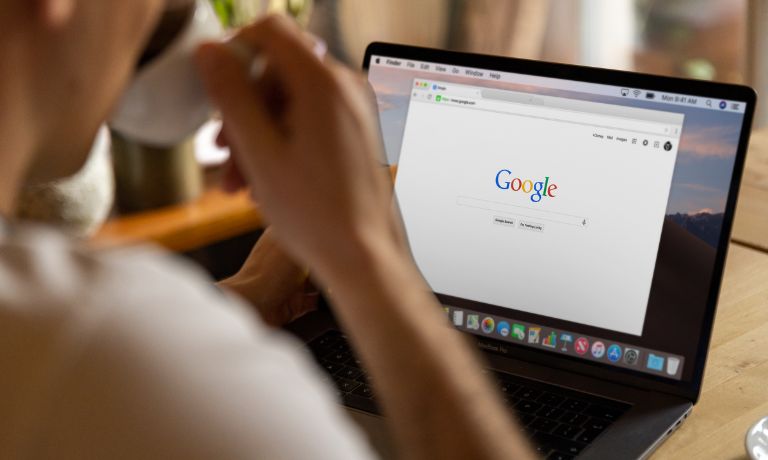
Several factors can prevent AJAX from functioning correctly in Google Chrome:
- CORS Policy Restrictions – Chrome blocks cross-origin AJAX requests unless proper headers are set.
- Mixed Content Errors – If a secure HTTPS page tries to load AJAX requests over HTTP, Chrome blocks the request for security reasons.
- XHR and Fetch API Limitations – Chrome may enforce stricter security policies for XMLHttpRequest (XHR) or Fetch API calls.
- Chrome Security Settings – Browser site permissions or extensions could be blocking AJAX requests.
- Developer Console Errors – Chrome’s DevTools may display network request failures due to incorrect headers or policy violations.
Now that we understand the possible causes, let’s move on to troubleshooting and fixing AJAX in Chrome.
How to Fix AJAX Not Working in Chrome
Follow these troubleshooting steps to resolve AJAX issues in Google Chrome, ensuring seamless data requests and proper functionality.
1. Check Chrome Security Settings for AJAX Requests
Chrome’s security settings may block AJAX calls, especially if they involve cross-origin requests or insecure content.
To adjust settings:
- Open Google Chrome and click the three-dot menu (⋮) > Settings.
- Navigate to Privacy & Security > Site Settings.
- Ensure that JavaScript and Pop-ups and Redirects are allowed for your site.
- Restart Chrome and check if AJAX requests work.
If AJAX requests are still blocked, move on to the next fix.
2. Enable CORS on the Server for Cross-Origin AJAX Requests
By default, Chrome blocks AJAX calls from different origins unless Cross-Origin Resource Sharing (CORS) is enabled on the server.
To fix this, add CORS headers in your server response:
Access-Control-Allow-Origin: *
Access-Control-Allow-Methods: GET, POST, OPTIONS
Access-Control-Allow-Headers: Content-Type
This allows your server to accept AJAX requests from any domain. If you need stricter security, specify a trusted domain instead of *.
If you don’t have control over the server, consider using a proxy or CORS extension to test the request.
3. Use Chrome DevTools to Debug AJAX Requests
If AJAX requests fail, checking the Chrome Developer Tools can help identify the issue.
To inspect failed requests:
- Open Google Chrome and press F12 or Ctrl + Shift + I to open DevTools.
- Click on the Network tab and filter by XHR or Fetch to see AJAX requests.
- Click on a failed request and check the Response Headers and Status Code for errors.
Common errors:
- 403 Forbidden – The server denied the request due to security restrictions.
- 404 Not Found – The AJAX request URL is incorrect.
- 500 Internal Server Error – There’s an issue on the server side.
If Chrome reports a CORS or security policy error, proceed with additional fixes.
4. Allow Mixed Content for AJAX Requests
If your website is HTTPS but trying to load AJAX from an HTTP source, Chrome blocks the request for security reasons.
To fix this:
- Open Chrome Settings and go to
chrome://flags/. - Search for block-insecure-private-network-requests.
- Set it to Disabled and restart Chrome.
After making this change, test your AJAX request again. If it works, update your website to serve all AJAX requests over HTTPS for better security.
5. Disable Chrome’s SameSite Cookie Restrictions
Chrome enforces SameSite cookie policies that may interfere with AJAX requests. If your AJAX call depends on session cookies, updating your cookie settings might help.
To test this:
- Open
chrome://flags/#same-site-by-default-cookies. - Set it to Disabled and restart Chrome.
This allows cross-site AJAX requests to send cookies, resolving authentication or session issues.
6. Use a Local Proxy Server to Avoid CORS Restrictions
If you’re testing AJAX locally, Chrome’s CORS policy may block requests. You can bypass this by using a local proxy server.
For Node.js, install and configure http-proxy-middleware:
const { createProxyMiddleware } = require(‘http-proxy-middleware’);
app.use(‘/api’, createProxyMiddleware({ target: ‘http://example.com’, changeOrigin: true }));
This forwards AJAX requests to the backend server, bypassing CORS restrictions.
7. Ensure JavaScript and AJAX Are Enabled in Chrome
Some Chrome settings or browser extensions may disable JavaScript, preventing AJAX from running.
To check:
- Open Chrome Settings > Privacy & Security > Site Settings.
- Scroll to JavaScript and ensure it’s allowed.
- Disable any extensions that block JavaScript execution.
Reload your page and test the AJAX request again.
8. AJAX Request Fails After Chrome Update
Sometimes, Chrome updates introduce security changes that affect AJAX requests. If your AJAX calls stopped working after an update, try these steps:
- Update JavaScript frameworks (jQuery, Fetch API, etc.) to the latest versions.
- Check browser console errors for new security policy restrictions.
- Revert to a previous Chrome version if necessary for debugging.
If the issue is widespread, check developer forums or Chrome release notes for potential fixes.
Best Practices for AJAX Requests in Chrome
To prevent AJAX failures in Chrome, follow these best practices:
- Always use HTTPS for AJAX requests to avoid mixed content issues.
- Implement proper CORS headers on the server to allow cross-origin requests.
- Use the Fetch API instead of XMLHttpRequest for better security compliance.
- Regularly update browser settings and JavaScript libraries to ensure compatibility.
- Test AJAX requests in Chrome DevTools before deployment to catch errors early.
By following these best practices, you can ensure that AJAX works smoothly across all Chrome updates.
Conclusion
AJAX failures in Google Chrome are often caused by CORS policy restrictions, HTTPS conflicts, or browser security settings. By following this guide, you can debug and fix these issues step by step.
If the problem persists, check Chrome’s DevTools for errors, update your server’s response headers, or try using a proxy server. Keeping up with Chrome updates and security changes will also help prevent AJAX issues in the future.
Did this guide help? Leave a comment below and share it with other developers facing AJAX issues in Chrome!
I’ve been into SEO and blogging for over 7 years. I help websites show up higher on search engines. I really enjoy writing helpful guides, especially about gaming and tech stuff.
