Canva is a powerful design tool that offers free and paid plans, including Canva Pro and Canva Teams. While the platform provides premium features like brand kits, background removers, and advanced templates, you might no longer need your subscription due to cost, lack of use, or switching to another tool.
If you’re looking to cancel your Canva subscription, this guide will walk you through the exact steps to cancel it on desktop, Android, and iPhone, while also covering refund policies, auto-renewal, and Canva alternatives.
Types of Canva Subscriptions & Cancellation Rules
Canva offers multiple plans with different billing terms, and it’s important to understand what happens when you cancel.
- Canva Free – No charges, no cancellation needed.
- Canva Pro (Monthly/Yearly) – A paid plan with automatic renewal.
- Canva Teams – A team-based subscription with shared access.
If you signed up for a Canva Pro free trial, it automatically converts to a paid plan unless canceled before the trial ends. Annual subscriptions remain active until the billing period ends, even after cancellation.
How to Cancel Canva Subscription on Different Devices
Cancelling Canva is different depending on whether you subscribed via Canva’s website, Google Play Store (Android), or the Apple App Store (iPhone/iPad). Below are the steps for each platform.
On Desktop (Canva Website)
1. Log into your Canva account at www.canva.com.
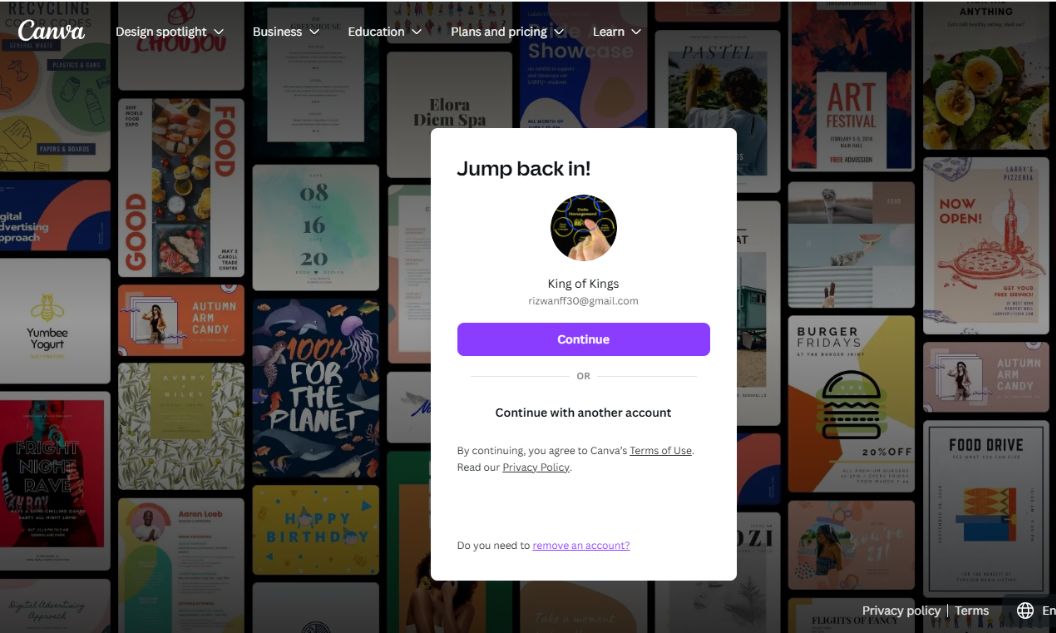
2. Go to “Account Settings” by clicking your profile picture.
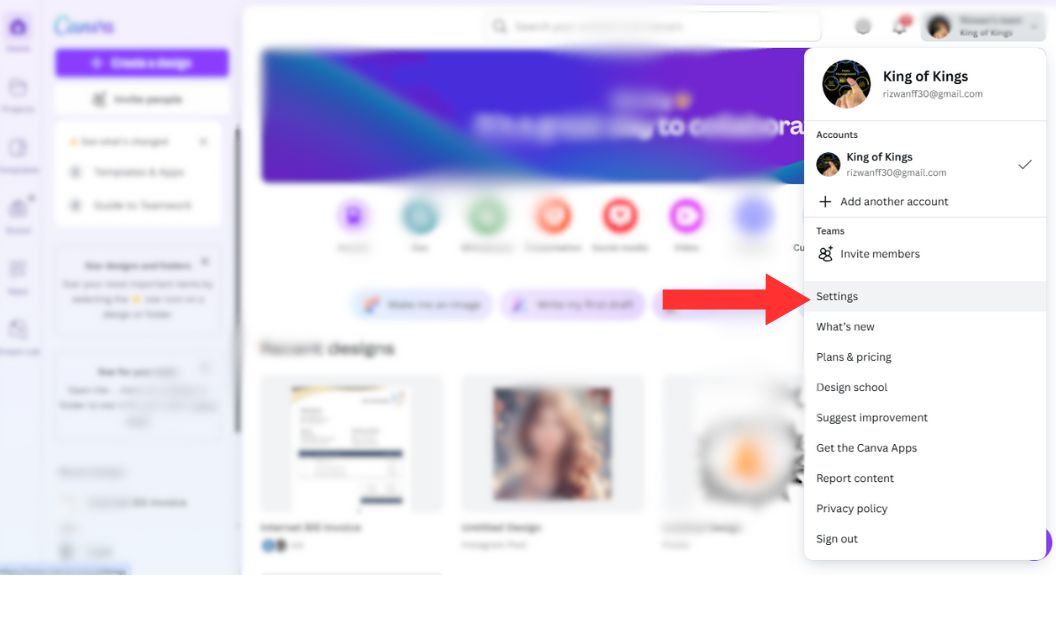
3. Select “Billing & Plans” to view your active subscriptions.
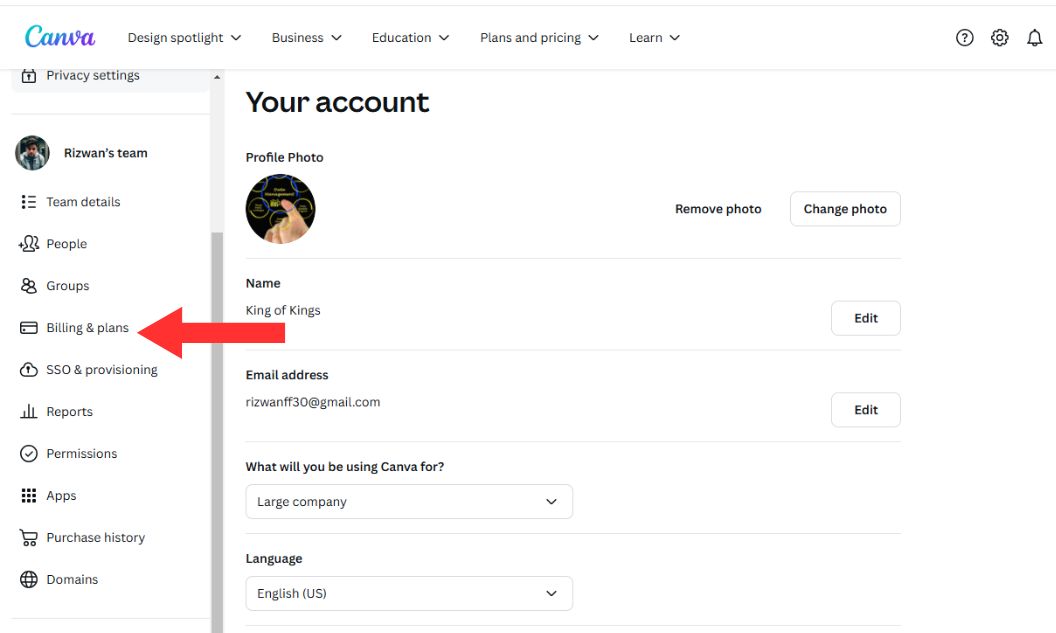
4.Click “Cancel Subscription” under the Canva Pro or Teams plan.
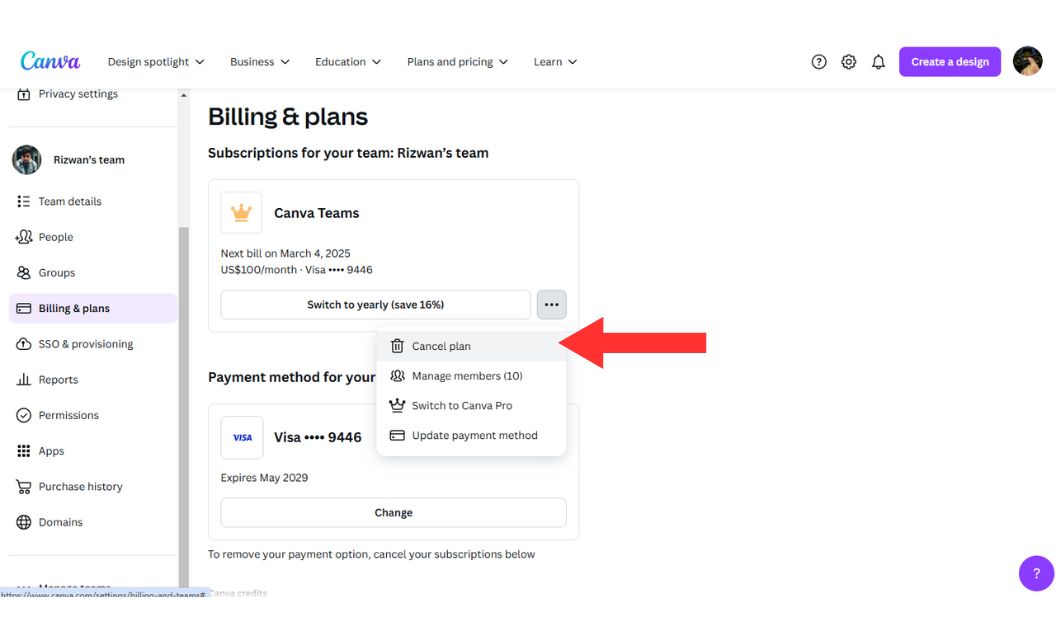
5.Follow the confirmation steps to finalize the cancellation.
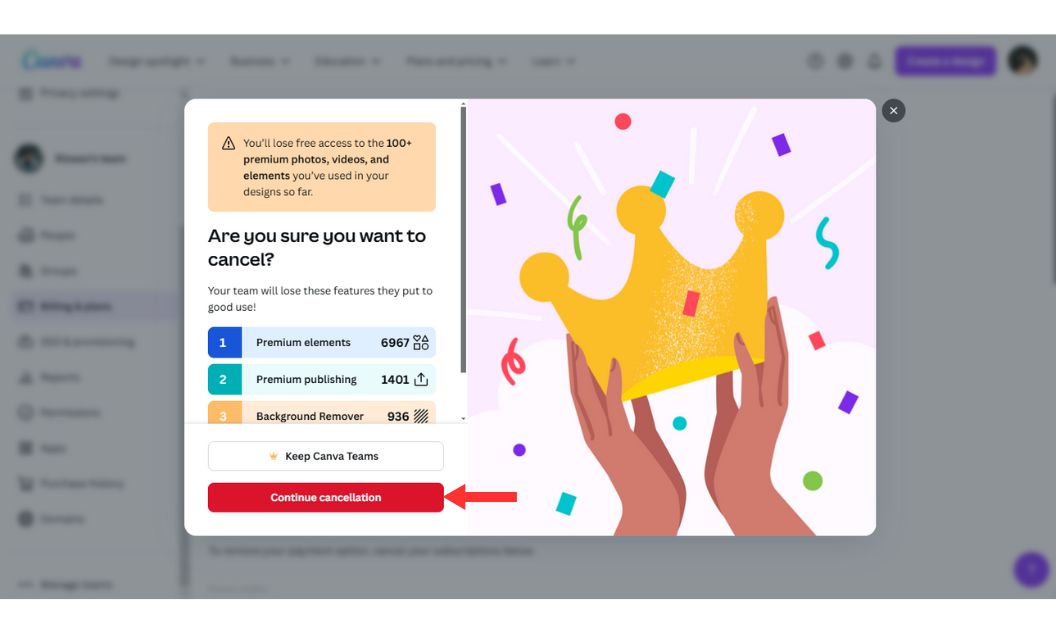
On Android (Google Play Store)
- Open Google Play Store and tap on your profile icon.
- Go to “Payments & Subscriptions” and select “Subscriptions”.
- Find Canva Pro and tap “Cancel Subscription”.
- Follow the prompts to confirm the cancellation.
On iPhone/iPad (Apple App Store)
- Open the Settings app on your iPhone or iPad.
- Tap on your Apple ID (your name at the top).
- Go to “Subscriptions” and locate Canva Pro.
- Tap “Cancel Subscription” and confirm.
After cancellation, your Canva Pro or Teams plan will remain active until the billing cycle ends. If you cancel during a free trial, you will not be charged.
Will You Get a Refund After Cancelling Canva?
Canva’s refund policy depends on your subscription type and when you cancel.
- Monthly subscribers – No refunds after cancellation, but service continues until the next billing date.
- Annual subscribers – Generally non-refundable, but Canva may offer exceptions if cancellation happens soon after renewal.
- Mistaken charges – You can contact Canva customer support for a refund if charged unexpectedly.
To request a refund, go to Canva Support and submit a ticket explaining your issue. However, refunds are not guaranteed, so it’s best to cancel before renewal.
How to Turn Off Auto-Renewal for Canva Subscription
If you don’t want to fully cancel your Canva subscription but want to prevent future charges, you can disable auto-renewal before your next billing cycle.
To avoid being charged again, cancel or pause your plan before your last paid period ends. You can find your next billing date in the Billing & Plans section of your account settings.
Steps to Turn Off Auto-Renewal in Canva:
- Log into Canva and go to Settings > Billing & Plans.
- Check your next renewal date and choose to cancel or pause your plan before the period ends.
- For mobile app users, go to the App Store (iPhone) or Google Play Store (Android) and manage subscriptions there.
- Confirm your changes to stop automatic renewal.
Once auto-renewal is disabled, Canva won’t charge you for the next cycle, and your plan will remain active until the end of your current paid period.
Alternatives to Canva After Cancellation
If you cancel Canva Pro, you might be looking for alternative design tools that offer free or cheaper plans. Here are some great Canva alternatives:
- Adobe Express – A beginner-friendly alternative with free templates.
- Figma – Best for team collaboration and UI/UX design.
- VistaCreate – Offers a similar drag-and-drop design experience.
- Pixlr – A web-based photo editor with AI-powered tools.
If you only need basic design features, Canva Free still offers plenty of templates and tools without requiring a subscription.
Conclusion
Canceling Canva is easy, but the method depends on how you subscribed (via Canva’s website, Google Play, or Apple App Store). If you don’t want to be charged again, make sure to cancel before your billing date or disable auto-renewal.
If you’re canceling because of cost, explore free alternatives like Adobe Express, Figma, or VistaCreate. Canva Free also remains an option if you don’t need premium features.
Still have questions? Drop a comment below and share your experience with canceling Canva!
I’ve been into SEO and blogging for over 7 years. I help websites show up higher on search engines. I really enjoy writing helpful guides, especially about gaming and tech stuff.
