Kingdom Guard is a fun game where you set up defenses and they fight for you. It was made for phones and tablets. But maybe your eyes get tired from small screens. Or perhaps the game slows down, or your phone battery runs out when you play for a long time. If so, you might want to play Kingdom Guard on your computer! Good news! Even though there is no official Kingdom Guard game for computers, you can still easily play it on your PC. You can use a special computer program called an Android emulator. This guide will show you how to set everything up.
Why Would You Want to Play Kingdom Guard on a Computer?
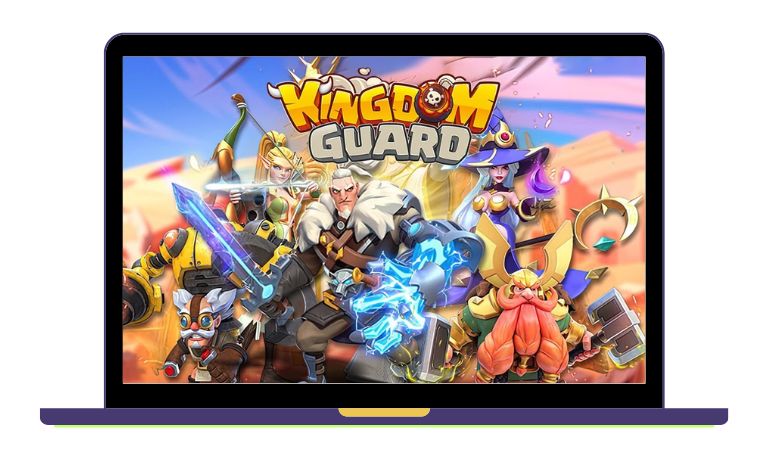
Playing games on your phone can be fun, but sometimes it’s not the best. Maybe your phone gets too hot. Or the game might get choppy when there’s a lot happening. Sometimes, calls or messages can stop your game.
When you play on a computer, you get:
- A bigger screen, so you can see your troops and defenses much better.
- The game often runs smoother, and you don’t have to worry about your battery dying.
- You can set up your keyboard and mouse to play the game faster.
- It’s easier to do other things on your computer at the same time, or even play the game with more than one account.
Whether you play just for a little while each day or you play a lot, using a computer can make the game more comfortable and give you more control.
Is There an Official Kingdom Guard Game for Computers?
No, right now the people who made Kingdom Guard have not made a version just for computers (like Windows or Mac). But, you can still play it on your computer by using a trusted Android emulator. Emulators are computer programs that act like an Android phone on your computer. This lets you play games from the Google Play Store, like Kingdom Guard, right on your big screen.
Best Emulators to Play Kingdom Guard on Your Computer
Here are some top free emulator programs that players use to play Kingdom Guard smoothly:
- BlueStacks
- This is a very popular Android emulator.
- It works well with many games. You can change the controls to how you like them. It also has tools to record and repeat actions.
- LDPlayer
- This emulator does not need a super powerful computer and it runs fast.
- It works great for games where you plan strategies or games that play themselves a bit (like idle games).
- GameLoop
- Tencent, a big game company, made this one. It’s good for games that have a lot of fancy pictures.
- It can change its settings by itself to help games run better, even on computers that are not very new or powerful.
Each of these emulators is good in its own way. All of them can play Kingdom Guard just fine. You can choose the one that you think will work best for your computer.
How to Put Kingdom Guard on Your Computer (Step-by-Step)
Follow these steps to start playing Kingdom Guard on your PC:
- Go to the official website for BlueStacks, LDPlayer, or GameLoop.
- Download the setup file from the website. Then, run that file to put the emulator on your computer.
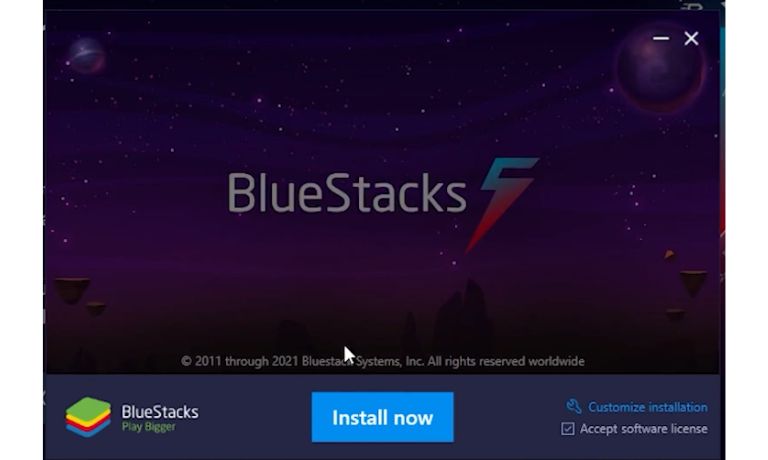
- Start the emulator program. Inside it, look for the Google Play Store icon and open it.
- You need to sign in with your Google account to use the Play Store. (This is the same kind of account you use on an Android phone.)
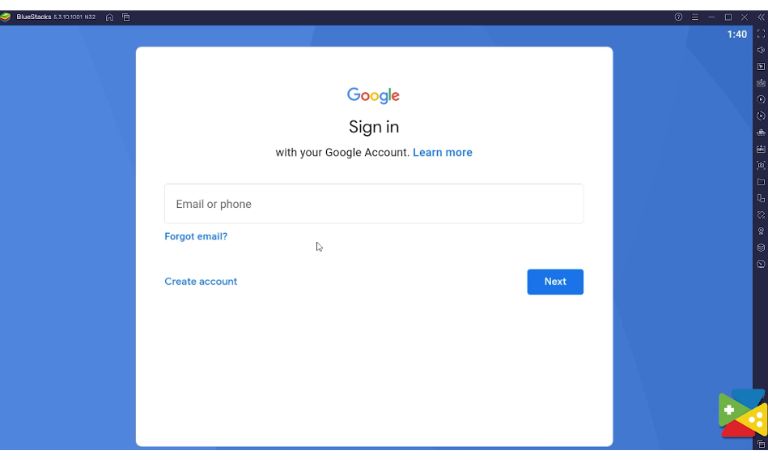
- In the Play Store, type “Kingdom Guard” in the search bar.
- Find Kingdom Guard in the search results and click the “Install” button. It will download and install, just like on a phone.
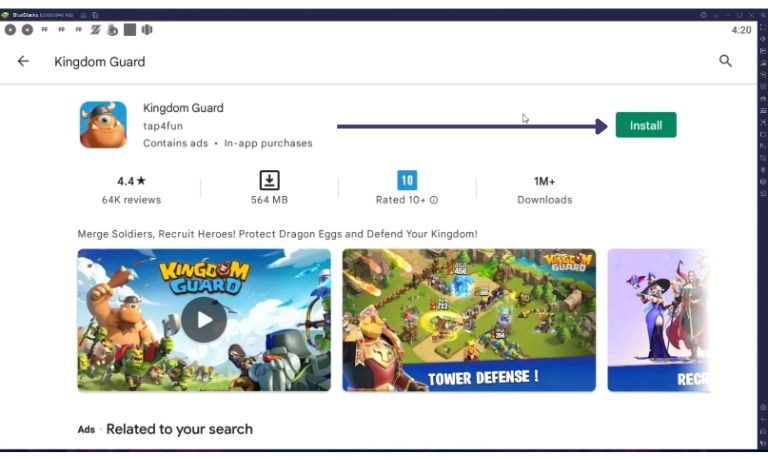
- After it installs, you can open Kingdom Guard from the emulator’s main screen.
- Now you can play the game using your computer’s mouse and keyboard.
Another Way to Install (APK method): If the Play Store does not work for some reason, you can find the Kingdom Guard APK file. An APK file is like a setup file for Android apps. Make sure you download it from a website you trust. Then, you can usually drag the APK file into the emulator window, and it will install the game.
How to Get Your Game Progress from Your Phone onto the Computer
If you already play Kingdom Guard on your phone, you can pick up right where you left off on your computer. Here’s how:
- Use the Same Account. When you play on the emulator, make sure you sign in with the same Google account, Facebook account, or Apple account that you used for Kingdom Guard on your phone.
- Log In on the Emulator. Make sure you are logged into that same account inside the emulator program itself (for the Google Play Store part).
- Switch Account in the Game. Open Kingdom Guard on your computer (in the emulator). Go to the game’s Settings. Look for an option like Account, and then Switch Account.
- Choose How to Sync and Confirm. Pick the way you logged in before (Google, Facebook, or Apple) and follow the steps to confirm.
Your game progress should now show up on the computer. Before you switch, always make sure your game on your phone has “cloud sync” turned on. This means it saves your progress online.
Tips for Playing on Your Computer and Using Controls

Here are some ideas to help you get the most out of playing Kingdom Guard on your computer:
- Set Up Keyboard Controls (Key Mapping): Use the emulator’s settings to give keyboard keys (hotkeys) to different actions in the game. This can help you control your troops, zoom in or out, or open game menus much faster.
- Make the Game Smoother (High FPS Mode): Look in the emulator settings for a way to turn on “high FPS mode.” This can make the game look less choppy and run more smoothly.
- Use Full Screen: Make the game take up your whole computer screen. This way, you can see the battlefield much more clearly, especially when lots of tower defense action is happening.
- Use Macros for Repeated Actions: Some emulators let you record “macros.” These are recorded actions that can do things for you automatically, like collecting rewards from your base or upgrading things over and over.
- Play with More Than One Account (Multiple Instances): Emulators like BlueStacks or LDPlayer might let you run the game more than once at the same time. Some players use this to get help from their other game accounts (alt accounts).
Playing on a computer gives you speed and comfort. This is especially helpful in the later parts of the game where every action is important.
Final Thoughts
It is easy to play Kingdom Guard on most computers that are not too old by using an emulator. When you play on your PC, the game can run faster, you have better controls, and you can play for longer—all without making your phone hot or using up its battery.
If you like playing Kingdom Guard and want to make your game even better, trying it on your PC is a smart idea. Just follow the steps in this guide. Soon, you’ll be defending your base with more power and doing things more exactly than ever before!
Feel free to share this guide with your friends or save it for later – especially if you are helping your friends play on their computers too!
I’ve been into SEO and blogging for over 7 years. I help websites show up higher on search engines. I really enjoy writing helpful guides, especially about gaming and tech stuff.
