You may come across an SVG file when downloading icons, logos, or web graphics. If you’re wondering what an SVG file is and how to open or convert it, this guide will explain everything you need to know.
SVG files are different from common image formats like JPG or PNG. They use a special type of image — and they can do things those formats can’t.
What Is an SVG File?

An SVG file stands for Scalable Vector Graphics. It is a type of vector image format that stores graphics using lines, shapes, and text — not pixels.
SVG files are written in XML code. This allows them to scale perfectly to any size without losing quality. That’s why SVG is often used for things like logos, icons, and graphics on websites.
Unlike raster images (like JPG or PNG), which store individual pixels, SVG files describe shapes and colors mathematically. This makes them small in file size and ideal for sharp visuals at any resolution.
How SVG Files Work
SVG is a vector format, which means it uses a set of points, paths, and instructions to draw the image. You can scale an SVG up to billboard size or shrink it to fit on a business card — and it will always look crisp.
Because SVG files are written in XML, they can also be opened and edited as text. Web designers often embed SVG code directly into HTML and style it with CSS. This allows for animations and interactive graphics.
SVG files are lossless — you won’t lose image quality when resizing them. In contrast, raster formats like JPG or PNG will start to look blurry when enlarged.
Benefits and Limitations of SVG Files
SVG files offer many advantages, especially for web use.
They are lightweight, meaning they load quickly in browsers. They scale perfectly on high-DPI (Retina) screens, which makes them ideal for logos, icons, and UI elements. Many modern websites rely heavily on SVG graphics.
Another benefit: SVG files can be edited with code or graphics software. Designers can animate SVG images or change their colors without needing new image files.
However, SVG isn’t perfect for everything. It’s not the best choice for complex images like detailed photos. SVG handles simple graphics well, but raster formats like JPG or PNG are better for photographs.
Another limitation is print. While SVG can be used in print workflows, EPS or PDF formats are often preferred for high-end print production.
How to Open an SVG File
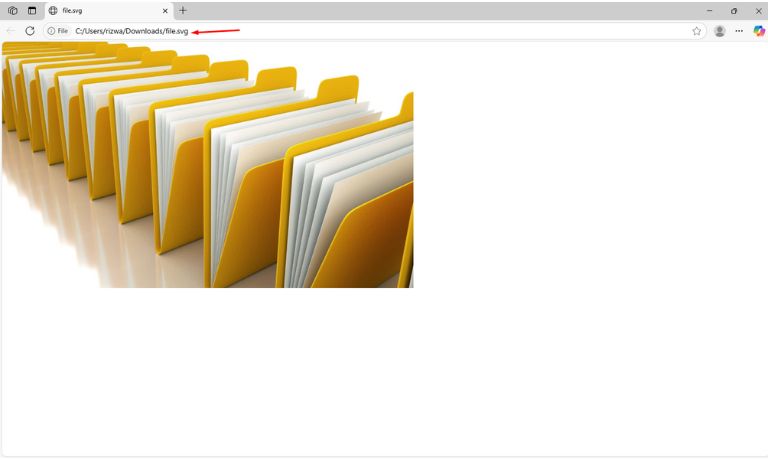
Opening an SVG file is simple — and you probably already have a tool that can do it.
Web browsers like Chrome, Firefox, Safari, and Microsoft Edge can display SVG files directly. Just drag the SVG file into your browser window, and it will open.
For professional editing, apps like Adobe Illustrator, Inkscape (free), CorelDRAW, and Affinity Designer can open and fully edit SVG files.
Basic image editors like GIMP can open SVG, but may rasterize the file first (convert it to pixels).
You can also open SVG files in a text editor like Notepad or VS Code — since the file is just XML text. This is useful if you want to adjust SVG code by hand.
How to Edit SVG Files
SVG files are highly editable. You can choose to edit them visually or by editing the code.
Visual editing is best done in a graphics editor. Tools like Adobe Illustrator and Inkscape allow you to drag shapes, adjust colors, and manage layers. These apps preserve the vector structure of the SVG.
If you’re comfortable with code, you can edit an SVG in a code editor. The XML format makes it easy to change colors, stroke widths, or add CSS animations. Many web designers customize SVGs this way for interactive web graphics.
There are also online SVG editors like SVG-edit or Boxy SVG, which offer easy-to-use interfaces in your browser.
How to Convert SVG to JPG, PNG, or Other Formats
Sometimes you may need to convert SVG to a raster format like JPG or PNG. This is common when using SVG graphics in apps that don’t support vector formats.
You can do this with free tools:
- Inkscape allows you to export SVG as PNG.
- GIMP can open SVG and export to many formats.
- Adobe Photoshop (with some limitations) can import SVG and export to JPG or PNG.
Online converters like CloudConvert, Convertio, and SVGtoPNG.com also work. Just upload your SVG and choose the format you want.
When converting, remember: JPG is good for photos, while PNG is better for transparent images or icons.
When to Use SVG vs Other Formats?
Use SVG when you want graphics that are scalable, lightweight, and sharp at any size. It’s perfect for:
- Website logos
- Icons
- Illustrations
- UI elements
- Simple animations
Use JPG or PNG when you need to display photos or complex images. JPG compresses photos well but is lossy; PNG is better for images with transparency or crisp edges.
Use GIF for simple animations but know that SVG can often replace GIFs with better quality and smaller size.
For print, you may want to use EPS or PDF formats, depending on the print workflow.
Conclusion
An SVG file is a powerful, flexible image format — and it’s easy to use once you understand how it works.
Whether you want to display sharp graphics on your website or convert SVGs for other uses, there are plenty of free and paid tools that can help. You can open SVGs in browsers, edit them in graphics software, or even customize them with code.
Next time you come across an SVG, you’ll know exactly what it is — and how to open or convert it!
If this guide helped you, share it with others who might want to learn about SVG files too.
I’ve been into SEO and blogging for over 7 years. I help websites show up higher on search engines. I really enjoy writing helpful guides, especially about gaming and tech stuff.
