There’s nothing more frustrating than settling in for a night of binge-watching your favorite Disney classics, only to see your screen frozen on the Disney Plus loading animation. If your Disney Plus is stuck on the loading screen, you’re not alone. Many users encounter this issue, and fortunately, it’s one that can be resolved quickly in most cases. Let’s walk through the most effective solutions to get you watching again in no time.
1. Start With the Basics
Before diving into advanced troubleshooting, make sure you’ve covered the simple fixes first. Often, reloading the app or restarting your device can resolve temporary glitches.
- Restart Your Streaming Device: Power off your smart TV, smartphone, tablet, gaming console, or streaming stick, wait a few seconds, then power it back on.
- Restart Your Router/Modem: An unstable internet connection can prevent Disney Plus from loading. Unplug your router, wait about 30 seconds, then plug it back in.
- Check Your Internet Connection: You need a minimum speed of 5 Mbps for HD streaming. Consider running a speed test to ensure your internet is fast and stable.
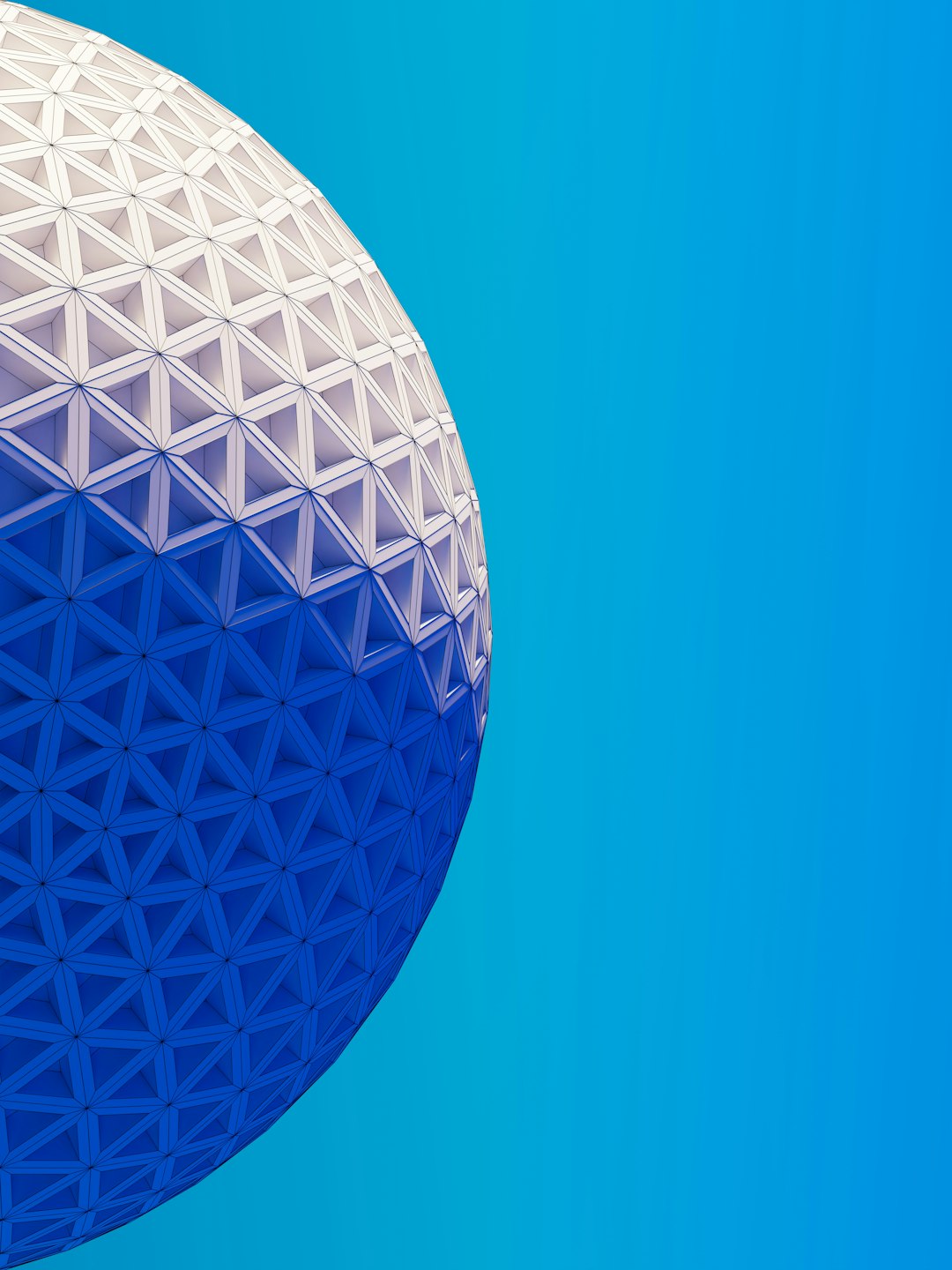
2. Update or Reinstall the App
Sometimes the issue lies within the app itself. An outdated or corrupt version of Disney Plus might be incompatible with your device, causing it to hang on the loading screen.
- Update the Disney Plus App: Go to your device’s app store and check for updates. If an update is available, install it.
- Reinstall the App: Delete Disney Plus from your device, restart the device, then reinstall the app from the official store.
This often fixes deep-seated bugs or compatibility issues that a simple reboot won’t address.
3. Check Disney Plus Server Status
It’s entirely possible that the problem isn’t on your end. Disney Plus servers occasionally go down due to maintenance or operational issues. If you’re stuck on the loading screen despite having a strong internet connection and an updated app, check online for server status.
- Visit Official Channels: Check the Disney Plus Help Twitter account or the main Disney Plus website.
- Use Downdetector: Go to websites like Downdetector to see if others are reporting similar problems in your area.
If the servers are down, you’ll simply need to wait until Disney resolves the issue.
4. Clear Cache and App Data
Corrupted data in your app cache can hinder functionality, especially over time. Clearing the cache is a tried-and-tested method for eliminating load issues.
- On Android: Go to Settings > Apps > Disney Plus > Storage > Clear Cache and Clear Data.
- On iOS: Unfortunately, iOS doesn’t allow direct cache clearing. Delete and reinstall the app instead.
- On Smart TVs: Some TV operating systems allow clearing cache via settings. If not, a reinstall is your best option.
5. Check Device Compatibility and Firmware
Disney Plus may refuse to load if it’s installed on a device that no longer supports the latest versions. In addition, outdated device firmware can cause performance issues.
- Check Compatibility: Visit the official Disney Plus website for a list of supported devices and versions.
- Update Your Device: Check for system software or firmware updates in your device’s settings. Apply any pending updates and restart the device.

6. Try a Different Device or Browser
If all else fails, try launching Disney Plus on a different device. This can help determine whether the issue is account-based or device-specific. For browser-based viewing, ensure you’re using a supported browser like Google Chrome, Mozilla Firefox, or Microsoft Edge, preferably updated to the latest version.
If Disney Plus works on a different platform, you may want to factory reset the problematic device as a last resort.
Conclusion: Get Back to Streaming Fast
When Disney Plus is stuck on the loading screen, it’s easy to panic, especially when you’re ready to enjoy your favorite shows. However, most issues can be resolved in just a few steps, from basic restarts to more detailed troubleshooting. By following these reliable strategies, you can quickly restore normal functionality and return to your binge-watching sessions without further delay.
Remember, if nothing seems to work, contacting Disney Plus Support directly is also a valid option. They may be able to identify account-specific issues affecting access to your content.
I’m Sophia, a front-end developer with a passion for JavaScript frameworks. I enjoy sharing tips and tricks for modern web development.
