If you’re encountering the error code 0x80131509 while trying to install Minecraft on your Windows PC, you’re not alone. This frustrating issue is more common than you might think and can prevent you from enjoying one of the most popular games in the world. Fortunately, there are several proven methods to resolve this problem, and in this article, we’ll walk you through each one with detailed steps.
Error code 0x80131509 usually occurs due to issues related to the Microsoft Store, Windows updates, or incorrect account settings. It’s not specific to Minecraft alone and may appear with other apps as well. Therefore, addressing the root cause at the system level is key to a successful fix.
Common Causes of the 0x80131509 Error
Before jumping into the solutions, it’s important to understand what might trigger this error in the first place. Common causes include:
- Corrupted Microsoft Store cache
- Outdated version of Windows or Microsoft Store
- Issues with your Microsoft account
- Incorrect system region or time settings
Below are the steps and methods you can follow to resolve the issue methodically.
1. Reset the Microsoft Store
Sometimes, a corrupt cache can block installations from the Microsoft Store. Resetting the store clears these issues.
- Press Windows + R to open the Run dialog box.
- Type wsreset.exe and press Enter.
- A blank Command Prompt window will open and close after a few seconds.
- The Microsoft Store will then launch automatically. Try installing Minecraft again.
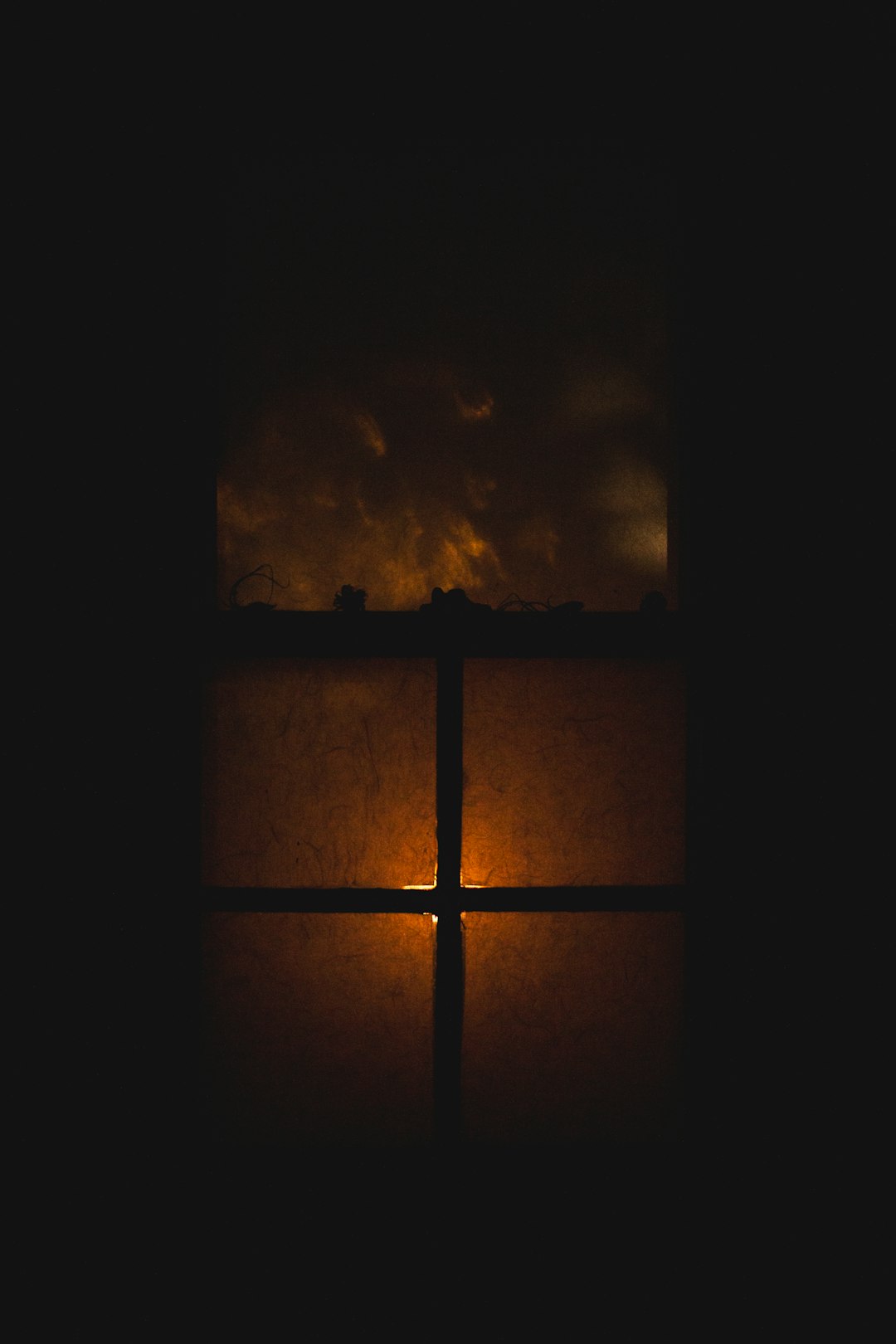
2. Check for Windows Updates
Installing the latest Windows updates can solve compatibility issues that might be preventing Minecraft from installing.
- Go to Settings > Update & Security > Windows Update.
- Click Check for updates. If updates are found, install them and restart your computer.
After rebooting, attempt the Minecraft installation again to see if the error persists.
3. Sign Out and Re-sign Into Microsoft Store
Sometimes, the account connection to the Microsoft Store can get unstable. Re-authenticating your Microsoft account can often clear this up.
- Open the Microsoft Store app.
- Click on your profile picture in the upper right and select your account.
- Sign out, then sign in again using your Microsoft credentials.
- Navigate back to the Minecraft page and attempt installation.
4. Adjust Region and Time Settings
Incorrect region or time settings can interfere with Microsoft Store operations. Setting these correctly can help resolve the error.
- Open Settings > Time & Language.
- Under Date & Time, enable Set time automatically and Set time zone automatically.
- Click on Region from the left panel and ensure it’s set to your actual location.

5. Use Windows Apps Troubleshooter
Windows includes a built-in troubleshooter that can detect and fix problems related to apps from the Microsoft Store.
- Go to Settings > Update & Security > Troubleshoot.
- Click Additional troubleshooters.
- Locate and run the Windows Store Apps troubleshooter.
6. Reinstall the Microsoft Store (Advanced)
If all the above methods fail, you may need to reinstall the Microsoft Store completely using PowerShell. Be cautious with this step.
- Search for PowerShell, right-click and select Run as administrator.
- Type or paste the following command and press Enter:
Get-AppxPackage *WindowsStore* | Remove-AppxPackage
This removes the Microsoft Store. To reinstall it, use:
Add-AppxPackage -register "C:\Program Files\WindowsApps\Microsoft.WindowsStore_8wekyb3d8bbwe\AppxManifest.xml" -DisableDevelopmentMode
Note: The directory may vary depending on your system version. Double-check the path before running the reinstall command.
7. Try Using the Minecraft Launcher from Mojang’s Website
If the issue persists, you can try downloading the Minecraft Launcher directly from the official Mojang website rather than relying on the Microsoft Store.
Visit: https://www.minecraft.net/en-us/download
Important: Ensure you’re logged into your Mojang or Microsoft account when prompted during the installation process.
Final Thoughts
The Minecraft install error 0x80131509 can be discouraging, but it is often fixable with a few targeted adjustments. Start with the more straightforward solutions like resetting the Microsoft Store and updating Windows, then move on to more advanced troubleshooting if needed.
If all else fails, reaching out to Microsoft or Mojang customer support might provide additional help tailored to your specific system configuration.
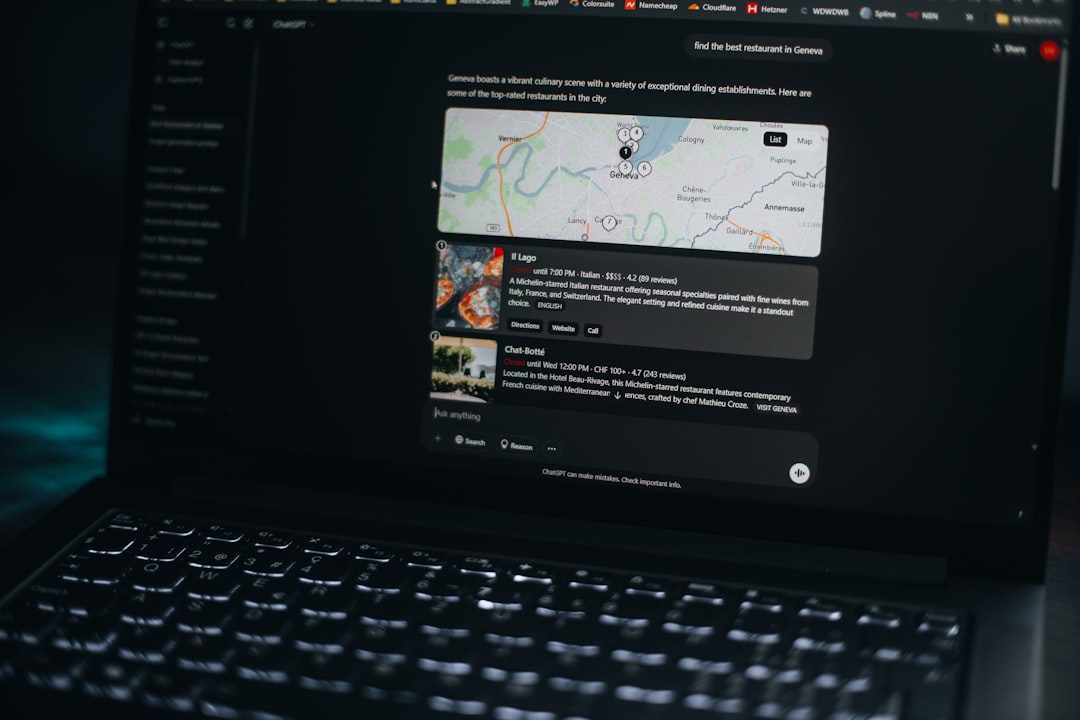
With these steps, you should be well on your way to resolving the error and getting back into the world of Minecraft. Happy crafting!
I’m Sophia, a front-end developer with a passion for JavaScript frameworks. I enjoy sharing tips and tricks for modern web development.
