Modern Warfare II has been one of the most anticipated first-person shooters in recent years. But for some eager players, the excitement quickly turns into frustration when the game refuses to launch. Whether you’re trying to boot it up through Battle.net or Steam and encountering crashes, errors, or simply a non-responsive start, there are various reasons why this might happen. Fortunately, there are multiple solutions to try that could get you back into the firefight in no time.
Below are some of the most common causes and effective fixes to resolve the issue of Modern Warfare II not launching.
1. Check Minimum System Requirements
Before you delve into troubleshooting, it’s crucial to ensure your hardware can support the game.
- OS: Windows 10 (64-bit)
- Processor: Intel Core i5-6600K / AMD Ryzen 5 1600
- RAM: 8 GB
- Graphics: NVIDIA GeForce GTX 1060 / AMD Radeon RX 580
- DirectX: Version 12
- Storage: 125 GB available space
If any of these specifications aren’t met, upgrading your hardware may be necessary.
2. Verify Game Files
Whether you’re using Steam or Battle.net, corrupted or missing game files can prevent Modern Warfare II from launching. You can fix this by using the built-in verification tools:
- Steam: Right-click Modern Warfare II > Properties > Installed Files > Verify Integrity of Game Files.
- Battle.net: Click on the gear icon next to the play button > Scan and Repair.
The client will download any missing or faulty files automatically. This simple step has resolved launch issues for many users.
3. Update GPU Drivers
Outdated or corrupted graphics drivers are a common cause of games not launching. Make sure you have the latest drivers from your GPU manufacturer:
Also, consider doing a clean install of the drivers to eliminate residual issues from previous versions.

4. Disable Background Applications
Programs like MSI Afterburner, Discord overlays, and even antivirus tools can conflict with game processes. Try disabling these programs temporarily:
- Close all unnecessary applications before launching the game.
- Temporarily disable third-party overlays.
- Whitelist Modern Warfare II in your antivirus/firewall settings.
A clean startup environment can often resolve launch problems.
5. Run the Game as Administrator
Sometimes, modern games require elevated privileges to function correctly. Run Modern Warfare II with administrator rights:
- Right-click on the game’s shortcut or executable file.
- Select “Run as Administrator.”
This gives the game the necessary permissions to access system resources without being blocked.
6. Windows Updates and System Integrity
Ensure your operating system is fully updated. An outdated OS can conflict with newer game files or APIs. Also, running a quick system integrity check might help:
- Open Command Prompt as Administrator.
- Type
sfc /scannowand press Enter.
This command will check and repair corrupt Windows files which may be affecting your game launch.
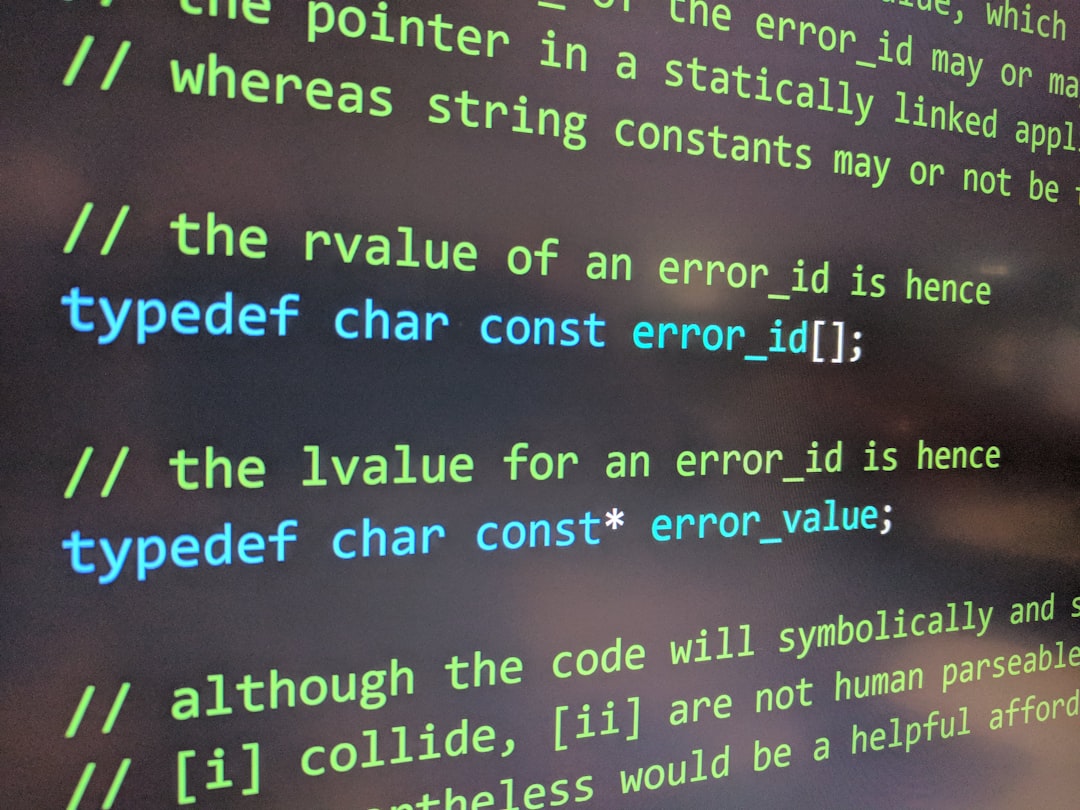
7. Reinstall The Game
If all else fails, consider uninstalling and reinstalling Modern Warfare II. This can eliminate deeply rooted file corruption or misconfigurations that escape basic repair processes.
Be sure to back up any custom settings or saved files before proceeding.
FAQ
-
Q: Why does Modern Warfare II crash at startup?
A: Crashes at launch are often caused by outdated GPU drivers, file corruption, or software conflicts with background applications. -
Q: Do I need DirectX 12 for Modern Warfare II?
A: Yes, DirectX 12 is a requirement, and your system must support it to run the game correctly. -
Q: How do I know if a third-party program is causing conflicts?
A: Boot your system in Clean Boot mode to start Windows with minimal services. If the game runs in this environment, a background application is likely the issue. -
Q: Will reinstalling affect my game progress?
A: Game progress is typically stored in the cloud or in your user directory. However, it’s a good idea to back up files manually just in case. -
Q: Is there a fix for the “Dev Error” at launch?
A: “Dev Errors” often suggest corruption or incompatibility. Verifying files, updating your drivers, or reinstalling the game usually addresses the issue.
While encountering launch issues can be annoying, most can be fixed with some patience and troubleshooting. By following the steps above, players should be able to jump back into the action of Modern Warfare II without too many hiccups.
I’m Sophia, a front-end developer with a passion for JavaScript frameworks. I enjoy sharing tips and tricks for modern web development.
