Have you ever opened your Mac only to discover that your Documents folder is suddenly missing? This can be alarming, especially if it contained important files for work, school, or personal use. But don’t panic just yet. There are various reasons why the Documents folder might disappear, and the good news is there are also several methods to recover it! In this guide, we’ll explore step-by-step solutions to help you locate and restore your Documents folder safely.
Why Did My Documents Folder Disappear?
Before you start the recovery process, it’s helpful to understand what might have caused the issue. Common reasons include:
- macOS updates that altered or moved your user folders
- Changes to iCloud settings that moved Documents to cloud storage
- Accidental deletion of the folder
- Corrupted system files
Once we understand the potential cause, we can proceed with the most appropriate recovery steps.
1. Check iCloud Settings
Newer versions of macOS often integrate deeply with iCloud. It’s possible that your Documents folder hasn’t disappeared but just moved to iCloud Drive.
- Go to System Settings > Apple ID > iCloud.
- Select iCloud Drive and click Options.
- If “Desktop & Documents Folders” is selected, your Documents folder is now synced with iCloud.
- Check your iCloud Drive in Finder to see if the folder is there.
If you find it there, you can either keep it synced or disable syncing to bring the folder back to local storage. Disabling syncing will prompt macOS to download a local copy to your Mac.
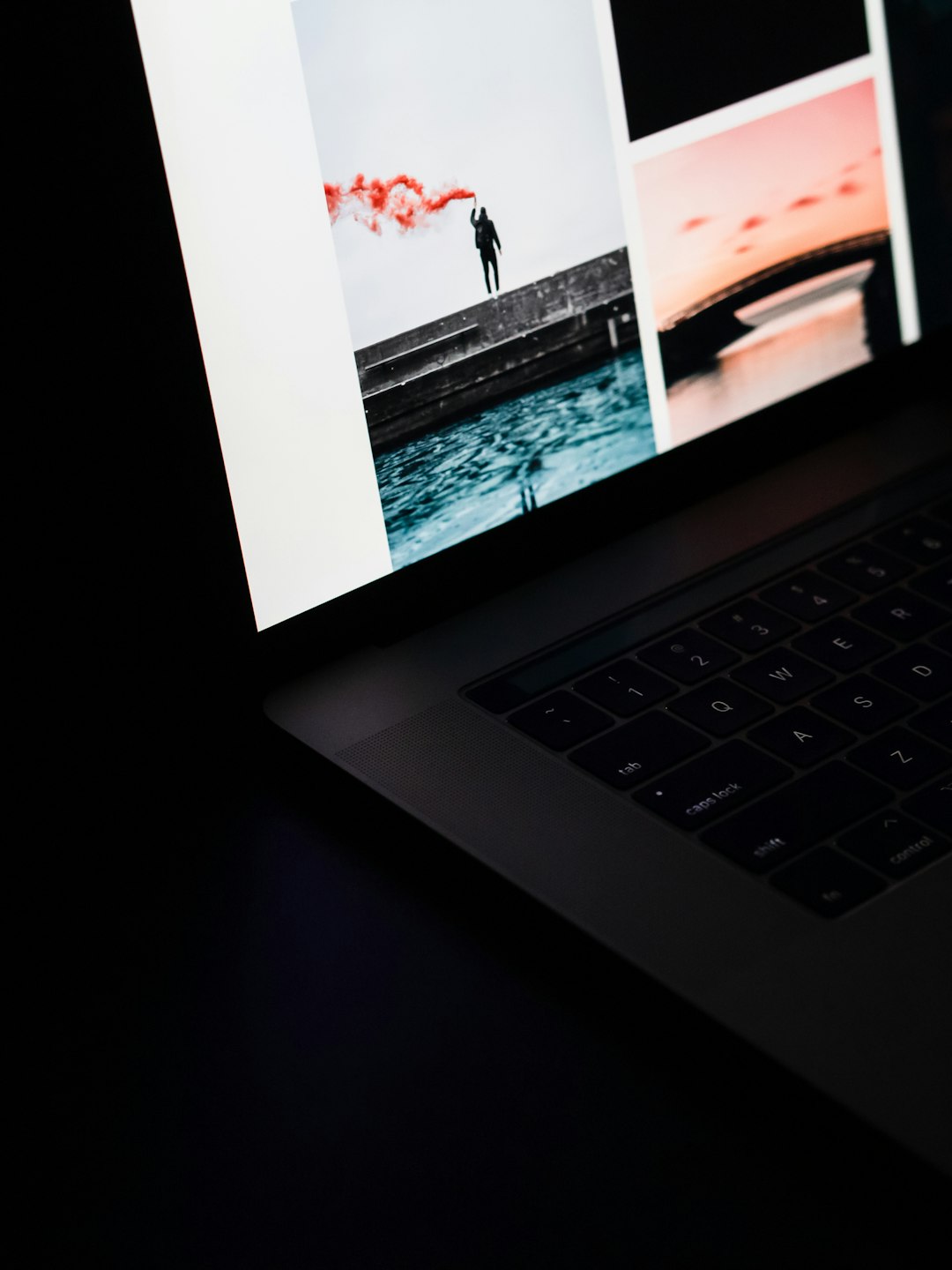
2. Use Spotlight Search
Sometimes files or folders might just be misplaced rather than deleted. You can use macOS’s built-in Spotlight Search to locate your Documents folder:
- Press Command + Spacebar to open Spotlight.
- Type Documents and see if it appears in the results.
If it is found in a different directory, you may have accidentally moved it. Simply navigate to the folder, then move it back to Users/[YourUsername]/Documents.
3. Check the Trash
If you or someone else accidentally deleted the folder, it might still be sitting in the Trash bin.
- Open the Trash from your Dock.
- Search for the Documents folder.
- If you find it, right-click and select Put Back.
Voila! This action should return the folder to its original location.
4. Time Machine Backup
If you’ve set up Time Machine, you’re in luck. Restoring lost data is easy with this native backup tool:
- Connect your Time Machine backup drive.
- Click the Time Machine icon in the menu bar and select Enter Time Machine.
- Navigate to the Users/[YourUsername]/ directory.
- Go back in time, find your missing Documents folder, and click Restore.
This is one of the most effective ways to fully recover a folder in its original state.

5. Use a File Recovery Tool
If the Documents folder doesn’t show up in Trash, iCloud, or Time Machine, you might need a file recovery application. These apps can scan your Mac’s drive for deleted files:
- Disk Drill
- Data Rescue
- EaseUS Data Recovery Wizard
To use them:
- Download and install the recovery software.
- Run a deep scan of your system drive.
- Preview and select the Documents folder or contents you want to recover.
Be sure to save recovered files to a different location to avoid overwriting existing data.
6. Prevent Future File Loss
After recovering your folder, take preventive measures so you won’t face a similar scare again:
- Enable Time Machine for regular backups
- Pay attention when updating macOS and review changes
- Be cautious with dragging folders in Finder
- Check iCloud settings after login or major updates
Final Thoughts
Discovering that your Documents folder is missing from your Mac can be nerve-racking, but with the methods listed above, recovery is usually possible. Start with the simple checks like iCloud and Trash, then escalate to tools like Time Machine or recovery software. With a little patience and the right approach, your valuable documents can be back where they belong in no time.
I’m Sophia, a front-end developer with a passion for JavaScript frameworks. I enjoy sharing tips and tricks for modern web development.
