The Oculus Quest 2, also called the Meta Quest 2, is one of the most popular standalone VR headsets. Over time, apps, updates, and settings can cause it to slow down or act strangely. A factory reset is a way to bring the device back to the way it was when you first bought it.
In 2025, the reset steps look slightly different from those in older guides. Meta has changed menu layouts and added features in new firmware. This means you’ll want to follow up-to-date instructions so you don’t miss any new options or settings.
Whether you’re fixing a problem, preparing to sell the headset, or starting fresh, knowing how to reset it properly will save you time and frustration.
What Is a Factory Reset on Oculus Quest 2?
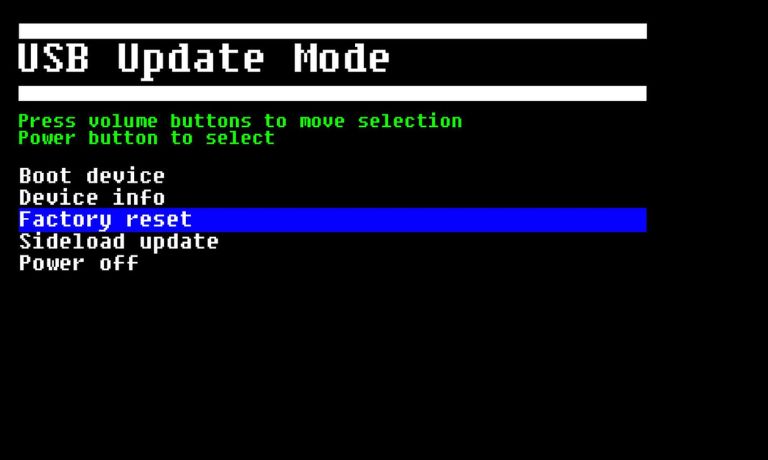
A factory reset means the headset’s system software, known as Oculus OS, returns to its original state. This process erases all installed games, apps, settings, and saved data stored locally on the headset.
The reset doesn’t remove purchases from your Meta account. You can still re-download any bought apps or games from the Oculus Store after logging back in. The main goal is to identify and resolve any issues that might be causing performance problems, glitches, or setup issues.
Many users perform a reset when they can’t install updates, when tracking stops working, or when they see repeated software errors. It’s also used before selling or giving the headset away, so none of your personal information stays on the device.
Before You Reset: Backup and Preparation
Backing up your Oculus Quest 2 before a factory reset can save you from losing important data. The Meta Quest app lets you sync supported games and app settings through cloud saves, but not every VR title offers this feature. Check your library and confirm which ones can be backed up. Make sure your Wi-Fi connection is active so the headset can upload data to your Meta account. Also, verify your account email and password to avoid login issues after the reset. If you’ve purchased apps from the Oculus Store, they’ll stay linked to your account for re-download later.
If your headset can’t access the settings menu due to software issues, some backups may not be possible. In that case, you may need to proceed knowing you could lose local progress and personal settings. Once the reset starts, there’s no way to cancel or undo it.
3 Quick Methods to Factory Reset Oculus Quest 2 in 2025
There are three main ways to perform a factory reset on the Oculus Quest 2 in 2025. You can reset it directly from the headset’s system settings, use the boot menu with hardware buttons, or control the process through the Meta Quest mobile app. Each method works for different situations, whether your VR headset is running normally or stuck on a frozen screen.
1. Reset from the Headset Settings Menu
If your headset is working normally, this is the easiest way to reset. The Meta Quest 2 menu layout changed in 2025 firmware updates, so the reset option might be in a slightly different location than older guides. You’ll use the System settings inside the headset.
Steps:
- Put on your Oculus Quest 2 and press the Oculus button on the controller.
- Go to Quick Settings and open the Settings panel.
- Select System, then scroll to find Factory Reset.
- Follow the on-screen confirmation prompts to complete the process.
- Wait for the headset to erase data and restart.
2. Reset Using the Boot Menu (Hardware Buttons)
If the headset won’t boot or freezes, you can use the hardware button method. This uses the bootloader menu that appears before the operating system loads.
Steps:
- Turn off the Meta Quest 2 completely.
- Hold down the Volume Down button and Power button at the same time.
- Release the buttons when you see the boot menu.
- Use the volume buttons to highlight Factory Reset, then press the Power button to select.
- Confirm your choice and wait for the reset to finish.
3. Reset Through the Meta Quest Mobile App
The Meta Quest app lets you reset a paired headset without touching it. This works well if you’re managing the device remotely or if you want to clear it before selling.
Steps:
- Open the Meta Quest app on your smartphone.
- Make sure your Oculus Quest 2 is paired and connected.
- Tap on the headset in the device list.
- Find and select the Factory Reset option.
- Confirm and wait for the process to complete.
What Happens After the Reset?
Once the factory reset is done, the headset will start like it’s brand new. You’ll see the setup wizard, which will guide you through pairing controllers, connecting to Wi-Fi, and signing in to your Meta account.
Any games or apps you purchased from the Oculus Store can be downloaded again at no extra cost. However, if you didn’t back up save data, you’ll need to start from scratch. This is why preparation is important before wiping the device.
Troubleshooting If the Reset Doesn’t Work
If none of the reset methods work, the problem might be with the hardware or corrupted firmware. First, charge the headset fully, as low battery can interrupt the reset. If the boot menu still doesn’t load, try using a different USB-C cable to connect it to a PC and use the Meta Quest Developer tools to reinstall the software.
If that fails, you may need to contact Meta Support. If your Oculus Quest 2 is still under warranty, they might repair or replace it.
Tips to Keep Oculus Quest 2 Running Smoothly
Small habits can keep your headset from needing frequent resets.
- Always download updates as soon as they’re available.
- Keep storage space clear by uninstalling unused apps.
- Restart the headset occasionally to refresh system performance.
- Store the headset in a safe, cool place when not in use.
- Avoid using third-party charging accessories.
- Clean the lenses and sensors regularly.
- Check settings for unused experimental features and turn them off.
Conclusion
A factory reset is a quick way to bring the Meta Quest 2 back to its original condition. In 2025, the reset process is easier thanks to updated menus and the Meta Quest app. Whether you reset from the headset, the boot menu, or the app, the key is to prepare properly so you don’t lose important data.
Once the reset is done, you can enjoy a fresh, problem-free VR experience.
I’ve been into SEO and blogging for over 7 years. I help websites show up higher on search engines. I really enjoy writing helpful guides, especially about gaming and tech stuff.
