Guided Access is an essential iOS feature, especially for parents, educators, and professionals who need to restrict access to a single app on an iPhone or iPad. One common way to activate Guided Access is by triple-clicking the side or home button. However, when the triple-click gesture doesn’t function properly, it can be frustrating and confusing, especially if the user relies on it regularly. If you’re experiencing issues with Guided Access not responding to your triple-click, don’t worry. Below are five straightforward and effective fixes that can help restore functionality without needing to visit an Apple Store.
1. Check Guided Access Settings
The first step in troubleshooting is to make sure that Guided Access is properly enabled. A common reason the triple-click might not activate Guided Access is simply because it hasn’t been properly set up in the settings.
- Go to Settings on your iPhone or iPad.
- Tap Accessibility.
- Scroll down and select Guided Access.
- Ensure the toggle is switched to On.
- Tap on Passcode Settings to confirm a passcode has been set, or that Face ID/Touch ID is enabled for session control.
If Guided Access was not switched on, that’s likely the cause of your issue. Once enabled, try triple-clicking again to see if it works as expected.
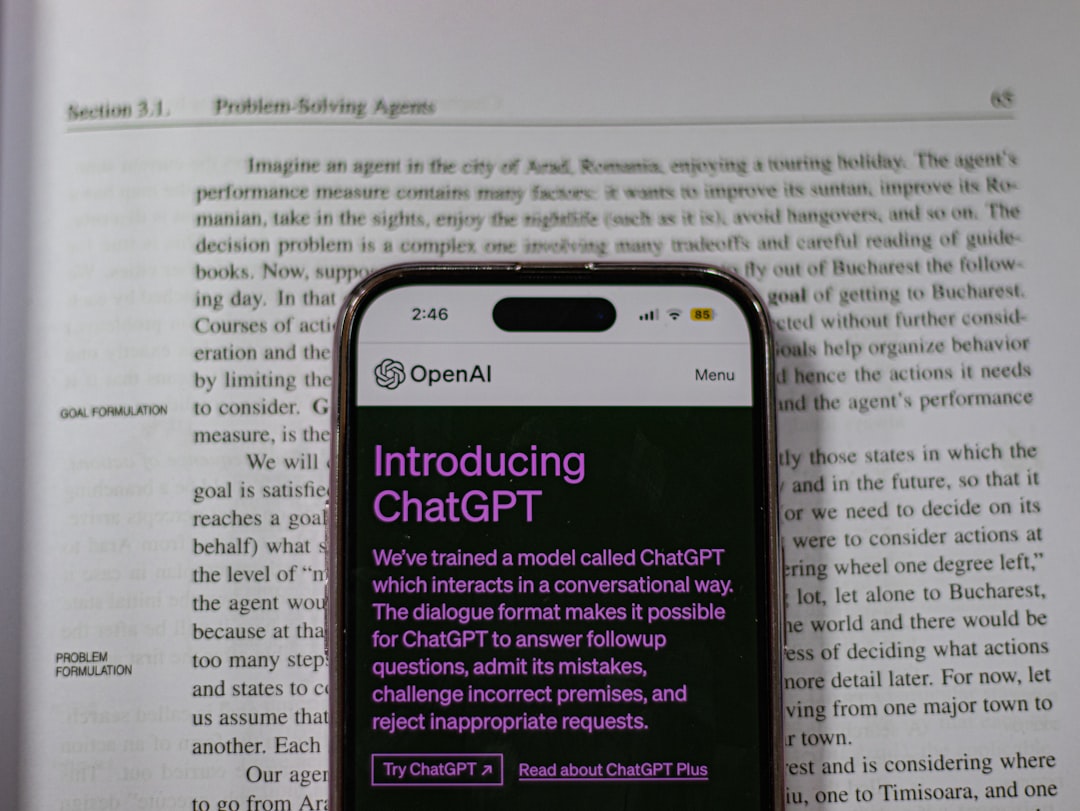
2. Confirm Triple-Click Shortcut is Configured
The triple-click shortcut must be assigned to perform the Guided Access function. If the shortcut is configured for another accessibility feature, such as VoiceOver or Magnifier, Guided Access won’t be triggered.
Follow these steps to check and configure the triple-click shortcut:
- Open Settings.
- Go to Accessibility.
- Scroll to the bottom and tap on Accessibility Shortcut.
- Ensure Guided Access is selected. If multiple options are selected, a menu will appear when you triple-click, allowing you to choose from the list.
For best results, only select Guided Access during testing to see if the triple-click works properly on its own. If it does, you’ve found your culprit.
3. Restart Your Device
Sometimes, the simplest fixes are the most effective. A misbehaving iOS gesture like triple-clicking can often be restored by restarting the device. This can clear minor software glitches or conflicts that prevent Guided Access from functioning.
Here’s how to restart your device properly:
- iPhone X or later: Press and hold the power and volume down buttons simultaneously until the slider appears. Drag the slider, wait for it to turn off, and then hold the power button to restart.
- iPhone 8 or earlier: Press and hold the top or side button, then slide to power off. Turn it back on after a few seconds by holding the same button.
After rebooting, try using the triple-click again to initiate Guided Access and see if the problem persists.
4. Ensure Button Clicks Are Registering Properly
Physical hardware problems with your iPhone or iPad can sometimes interfere with the triple-click functionality. If your side button or home button isn’t registering clicks correctly, it could prevent the system from recognizing your triple-click gesture.
To test for physical issues:
- Try clicking the side/home button rapidly and deliberately.
- Test the button with other functions, like turning the screen on/off.
- Listen and feel for a responsive click each time. If it seems soft, unresponsive, or stuck, this may indicate a hardware issue.

Additionally, it’s critical to ensure that you are clicking quickly—slow triple-clicks might not register. If hardware is the issue, contact Apple Support or visit an Apple Store for diagnostics or repair.
5. Update iOS to the Latest Version
Outdated software can sometimes cause glitches in accessibility features like Guided Access. Apple frequently releases updates to address bugs, add features, and improve performance. If you’re running an older version of iOS, that may be causing the issue.
To update your device:
- Go to Settings.
- Tap General.
- Tap Software Update.
- If an update is available, tap Download and Install.
Always ensure your device is backed up before performing any updates to avoid data loss. Once updated, check to see if the triple-click gesture now activates Guided Access correctly.
Bonus Tip: Reset All Settings
If none of the above fixes work, you may consider resetting all settings on your device. This will restore settings such as Wi-Fi passwords, location settings, and system preferences, but your apps and data won’t be erased.
To reset all settings:
- Open Settings and go to General.
- Tap Transfer or Reset iPhone.
- Select Reset and then tap Reset All Settings.
This action can resolve obscure bugs that interfere with complex gestures like triple-clicks or functions tied to specific hardware triggers.
When to Contact Apple Support
If you’ve tried all the above solutions and your Guided Access triple-click still isn’t working, it’s time to consider contacting Apple Support. Persistent gesture failures could indicate software corruption or hardware damage needing professional diagnosis.
You can contact Apple Support through their official website, by visiting an Apple Store, or by using the Apple Support app available in the App Store.
Conclusion
Guided Access is a valuable feature built to help create safe, distraction-free experiences on your iOS device. When triple-click fails to activate it, it can be a major obstacle. Fortunately, most problems can be fixed by a series of quick adjustments:
- Ensure Guided Access is enabled and correctly configured.
- Check the Accessibility Shortcut assignments.
- Restart your device to clear temporary glitches.
- Inspect the responsiveness of your hardware buttons.
- Update iOS to fix any known software bugs.
These fixes are easy to follow and can restore Guided Access functionality in most situations. If the issue persists, a reset or professional support may be the best next step. Don’t let a small hiccup halt the power of iOS accessibility.
I’m Sophia, a front-end developer with a passion for JavaScript frameworks. I enjoy sharing tips and tricks for modern web development.
