Encountering error codes while using Windows systems is not uncommon. However, some error codes are more persistent and frustrating than others. One such code is Error Code 0x8007045d, a problem that users often face when transferring files, installing software, or performing system backups. This error can strike suddenly, disrupting productivity and sometimes leading to data loss if not addressed promptly and correctly.
In this article, we’ll explore what Error Code 0x8007045d means, why it occurs, and most importantly, how to fix it using reliable and tested methods. Whether you’re a casual user or an IT professional, understanding this error can save time and prevent long-term issues with your system.
What is Error Code 0x8007045d?
Error Code 0x8007045d is a Windows Input/Output (I/O) device error. This code typically signifies that the system has trouble reading or writing to a specific storage device. While this error may seem harmless at first glance, it can be a reflection of deeper issues within the hardware or software infrastructure.
This error is often presented with messages such as:
- “Error 0x8007045D: The request could not be performed because of an I/O device error.”
- “Windows cannot install required files. Make sure all files required for installation are available.”
- “An unexpected error is keeping you from copying the file.”
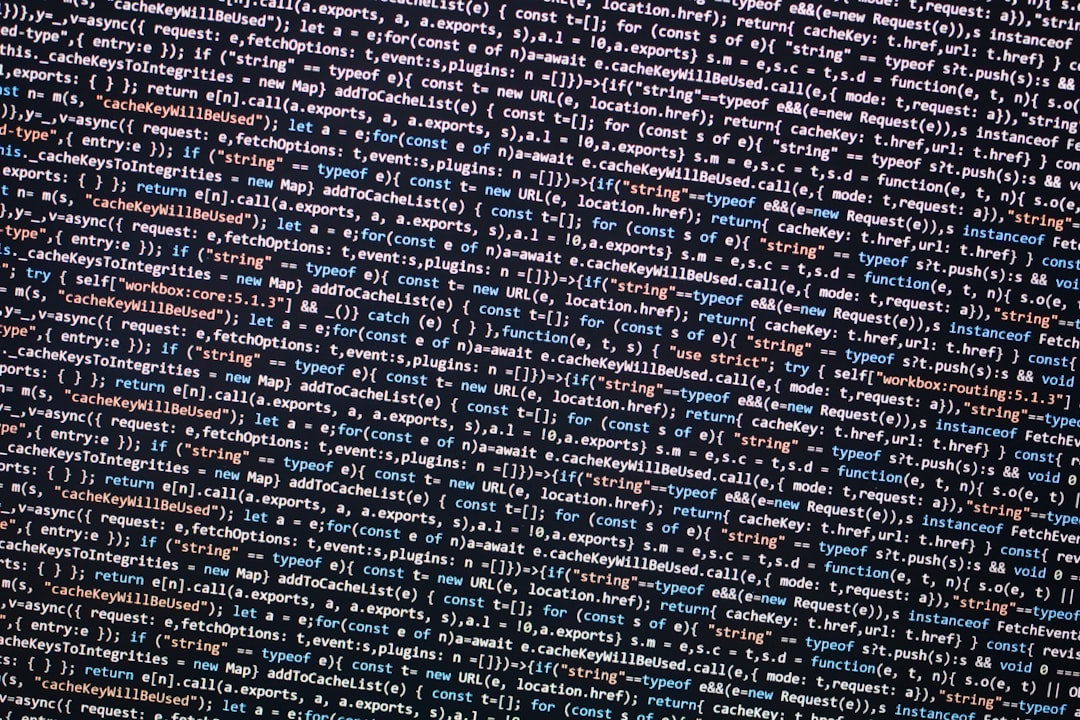
Common Causes of Error Code 0x8007045d
Before resolving the issue, it’s important to understand what might be causing this specific error. Here are some of the most common causes:
- Corrupted files or incomplete file transfers: Errors during data transfer — such as copying files from an external drive — can lead to corrupt file blocks that trigger the error.
- Faulty or failing external devices: Removable drives, external hard disks, or USB drives that are damaged or malfunctioning may contribute to I/O issues.
- Bad sectors on a hard drive: If the system is attempting to read data from a faulty sector, the operation may be aborted, resulting in the 0x8007045d error.
- Driver issues: Outdated, missing, or improperly installed drivers for storage devices can lead to read/write problems.
- Operating system glitches: Errors within Windows itself can potentially generate this code during data access or software installations.
How to Fix Error Code 0x8007045d
Depending on the root cause of the error, there are several methods to fix it. Below, we’ve compiled a comprehensive set of steps to help eliminate this issue effectively. Always back up your data before proceeding with troubleshooting.
1. Restart Your Computer
It might sound simple, but a reboot can clear temporary cache and resolve minor glitches affecting your system’s I/O processes. Always try this as your first troubleshooting step.
2. Check Hardware Connections
Ensure that all cables and connectors between your computer and external devices are secure. Re-plug USB ports or switch to a different port to see if the issue persists.
3. Use a Different USB Port or Device
If a USB or external hard drive is causing the problem, try a different port or even use a different device. This can quickly determine whether the issue lies with your hardware.
4. Run CHKDSK Utility
The CHKDSK (Check Disk) command scans your hard drive for errors and tries to fix any file system issues or bad sectors. To run it:
- Open Command Prompt as Administrator.
- Type:
chkdsk /f /r X:(replace ‘X’ with the drive letter you’re scanning). - Press Enter.
It may take some time depending on the size of the drive, but once complete, it may resolve the I/O error.
5. Perform a Windows Update
Routine Windows updates often come with patches for bugs, including those that affect hardware interfacing. Navigate to:
- Settings > Update & Security > Windows Update
- Then click Check for Updates
6. Update or Reinstall Device Drivers
If your storage device driver is outdated or incompatible, it could result in data transfer errors. To update your drivers:
- Open Device Manager.
- Expand the section for Disk Drives.
- Right-click the problematic device and choose Update Driver.
Alternatively, you may uninstall the device, restart your computer, and let Windows reinstall the driver automatically.

7. Switch Data Transfer Method
If the error appears while copying files, consider compressing the files into a single archive using tools like WinRAR or 7-Zip before transferring. This minimizes I/O operations and reduces the likelihood of corruption.
8. Use Windows Troubleshooter
Windows has built-in troubleshooters that automatically detect and fix common problems:
- Go to Settings > Update & Security > Troubleshoot.
- Select the appropriate troubleshooter, such as Hardware and Devices or Windows Update.
- Run the tool and follow on-screen instructions.
9. Disable Antivirus Temporarily
In some cases, overprotective antivirus programs can hinder file transfers or installations. Temporarily disabling the antivirus software may help determine if it is causing conflict. Always re-enable protection immediately after testing.
10. Try Safe Mode
Booting into Safe Mode loads the system with minimal drivers, which can help bypass problematic software or driver conflicts. Restart your PC and repeatedly press F8 (or Shift + Restart for Windows 10/11) to enter Safe Mode. If the error doesn’t appear, it’s likely a third-party application is the culprit.
When to Seek Professional Help
If none of the above solutions work, the error might be due to severe hardware failure or deep software corruption. Constantly experiencing Error Code 0x8007045d can indicate damaged memory modules, worn-out drives, or motherboard issues.
Professional services can run more advanced diagnostics like BIOS updates, disk cloning, drive replacements, or even full system recovery. This step may be especially relevant for enterprise systems or personal computers that store critical data.
Preventing the Error in the Future
Prevention is always better than cure. Here are a few tips to minimize the risk of encountering error 0x8007045d in the future:
- Use high-quality USB devices and storage media.
- Backup your data regularly in case of failures or corrupted files.
- Keep your system up to date with the latest patches and drivers.
- Run disk maintenance tools at regular intervals to identify bad sectors early.
Conclusion
Error Code 0x8007045d may seem daunting, especially when it interrupts important tasks like software installations or large file transfers. Fortunately, with a methodical approach and an understanding of the underlying causes, this issue is typically resolvable without the need for professional repairs.
Whether it’s through updating drivers, checking system files, switching ports, or using Windows troubleshooting tools, addressing the error often brings your system back to full functionality. As always, regular data backups and proactive maintenance practices go a long way in keeping such errors at bay.
I’m Sophia, a front-end developer with a passion for JavaScript frameworks. I enjoy sharing tips and tricks for modern web development.
