Geospatial data plays a crucial role in various sectors including urban planning, environmental monitoring, and logistics. One of the popular formats for storing and sharing this data is the KMZ file format. KMZ files are essentially compressed KML files (Keyhole Markup Language) and are commonly used in platforms like Google Earth. However, working with KMZ files in professional Geographic Information System (GIS) software can enhance your ability to analyze, visualize, and edit complex spatial data. This article offers a comprehensive guide on how to open and edit KMZ files using today’s most popular GIS software tools.
What is a KMZ File?
The KMZ file format is a compressed version of KML, which stands for Keyhole Markup Language. KML is an XML-based format that stores geographic data and associated content such as points, lines, polygons, and imagery overlays. KMZ files are widely used for sharing geospatial information with minimal file sizes.
Inside a KMZ file, you’ll typically find a main KML file and a set of associated resources like images and 3D models. These are zipped into a single, portable file structure, making KMZ ideal for bundling GIS project data.
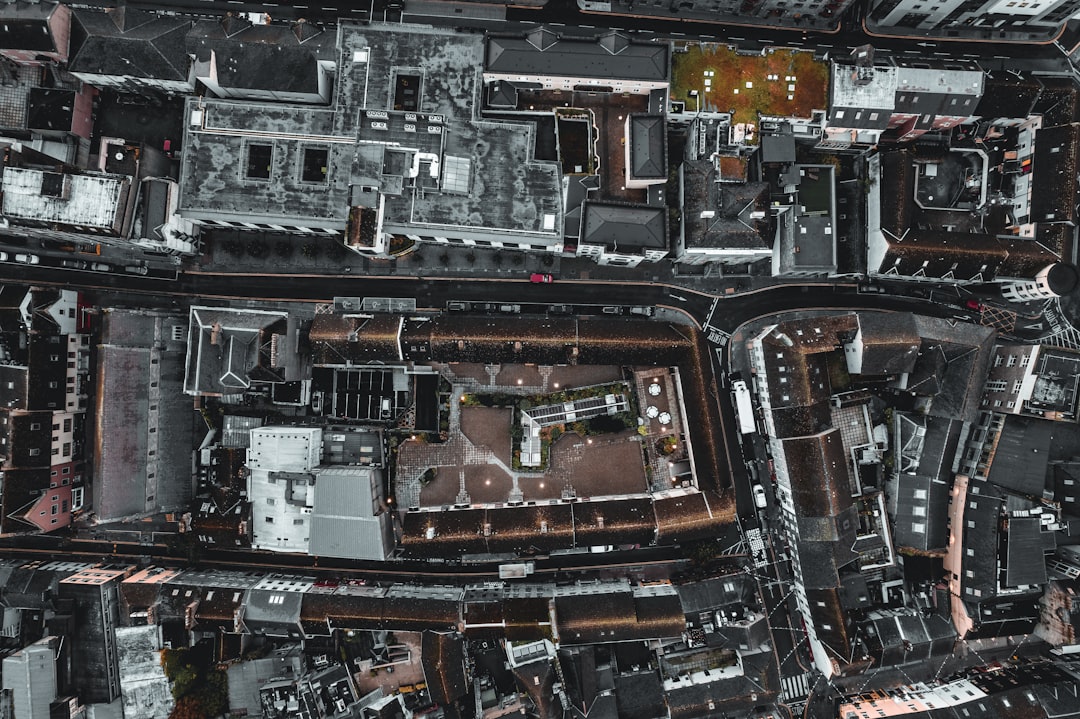
Popular GIS Software That Supports KMZ Files
Here are some notable GIS programs that support KMZ files either natively or through conversion:
- Google Earth Pro
- ArcGIS Pro
- QGIS (Quantum GIS)
- Global Mapper
- MapInfo Professional
Let’s examine how each of these tools handles KMZ files and what steps are involved in editing them.
Google Earth Pro
Google Earth Pro is the native environment for KMZ files and offers basic editing capabilities:
Opening KMZ Files
- Launch Google Earth Pro.
- Navigate to File > Open and select your KMZ file.
- The data will appear in the Places panel.
Editing KMZ Files
- Right-click on a feature within the Places panel.
- Choose Properties to edit the feature’s metadata or geometry.
- Make changes and save as a new KMZ if needed.
While convenient, Google Earth Pro is limited in terms of extensive spatial analysis and database integration, which is where programs like ArcGIS and QGIS come into play.
ArcGIS Pro
ArcGIS Pro, developed by Esri, is a professional-grade GIS software favored by governments, academics, and commercial enterprises:
Importing KMZ Files
- Launch ArcGIS Pro and create a new project.
- Go to the Map tab and click Add Data > Data.
- Select the KMZ file. ArcGIS Pro automatically converts it into a layer.
Alternatively, you can use the integrated tool:
ArcToolbox > Conversion Tools > KML > KML To Layer
Editing the Data
- Edit symbology, labels, and geometry using the standard ArcGIS editing tools.
- Perform spatial analysis with built-in geoprocessing models.
Once your edits are complete, you can export your work back to KMZ via:
ArcToolbox > Conversion Tools > To KML > Layer To KML
QGIS (Quantum GIS)
QGIS is a robust, open-source GIS platform with powerful capabilities for handling KMZ and KML files.
Opening a KMZ File
- Open QGIS and go to Layer > Add Layer > Add Vector Layer.
- Change the source type to File and browse your KMZ file.
- QGIS will unzip and parse the KMZ, displaying it as vector layers.
Editing Capabilities
- Enable editing mode through the Layer Panel.
- Your vector features can be modified using digitizing tools.
- Attribute tables can be enhanced or adjusted with Field Calculator and Expression Builder.
When done editing, export the layers back to KMZ format by using Layer > Save As and select the KML format; then compress manually to KMZ if required.

Global Mapper
Global Mapper is a professional GIS software known for its versatility and support of numerous file formats, including KMZ.
Steps to Open and Edit
- Open Global Mapper and drag your KMZ file into the main window.
- The tool decompresses the file and shows its contents as editable vector layers.
- Use editing tools in the Digitizer Toolbar to update spatial data.
Global Mapper also supports batch conversion, making it suitable for handling multiple KMZ files at once. Files can easily be converted between shapefiles, GeoTIFFs, and other formats as needed.
MapInfo Professional
Although MapInfo Professional does not support KMZ directly, you can convert KMZ to a compatible format using external tools such as MyGeodata Converter or GDAL.
Conversion Workflow
- Use a web-based or desktop converter to change the KMZ into MapInfo TAB or MIF/MID format.
- In MapInfo, go to File > Open and import the converted file.
- From there, you can edit features, perform spatial queries, and visualize data using MapInfo’s toolset.
Once editing is complete and you wish to share your data in KMZ format, simply reverse the process using the same online or desktop converter.
Troubleshooting and Tips
- KMZ File Not Opening? Make sure the file is properly zipped and contains a valid KML file.
- Coordinate Issues? KMZ files default to WGS 84. Ensure your GIS project also uses this coordinate reference system (EPSG:4326).
- Large Files? Break your KMZ into smaller components or convert to a file geodatabase for better performance in applications like ArcGIS Pro.
- Lost Attributes? Some converters drop non-spatial data. Always validate output tables after conversion.
Conclusion
Opening and editing KMZ files using GIS software provides a more nuanced and powerful way to interact with geographic data. Whether you’re working with open-source tools like QGIS or industry staples like ArcGIS Pro, manipulating KMZ files allows you to leverage spatial data far beyond the capabilities of simple visualization platforms.
Understanding the strengths and limitations of each GIS platform in handling KMZ content ensures you can work efficiently and accurately regardless of the complexity of the project. Whether for urban planning, natural resource management, or field data collection, utilizing the right workflows to manage KMZ data can greatly enhance your GIS capabilities and outcomes.
I’m Sophia, a front-end developer with a passion for JavaScript frameworks. I enjoy sharing tips and tricks for modern web development.
