Ever wanted to turn your videos into fun, animated cartoons without needing to be a professional animator? Great news — you can do it all with a little help from AI and for under $50! Whether you’re a content creator, a small business owner, or just someone who loves experimenting with video, this guide will show you how to make amazing animated videos quickly and affordably.
Why Use AI Video Cartoonizers?
Animation has always been time-consuming and costly. But thanks to Image to video AI, that’s changing. AI video cartoonizers let you:
- Turn real videos into animated cartoons
- Create content in minutes instead of days
- Save big on animation software and studio costs
Plus, it’s a ton of fun. Watching yourself as a cartoon character is *wildly entertaining*.
What You’ll Need
You don’t need a fancy setup. Here’s what you’ll need to follow this guide:
- A computer or smartphone – Most cartoonizer tools work on both.
- A short video – Use a clip of yourself, your pet, or anything fun.
- Access to an AI cartoonizer tool – We’ll show you budget options below.
Got all that? Cool! Let’s jump in.
Step 1: Choose the Right AI Cartoonizer Tool
There are tons of tools out there, and they vary a lot in price and quality. Since we’re staying under $50, here are a few great options:
- ToonApp – Great for mobile users. Simple interface. Costs under $30/year.
- Cartoonizer.ai – Web-based, no download needed. Free trials available!
- Renderforest – More advanced features but still under $50 for basic plans.
Pick the one that feels the most fun or fits your needs.
Step 2: Upload Your Video
Once you’re inside the tool, look for an “Upload” or “Import” button. Choose a short video clip — 10 to 30 seconds works best.
Pro Tip: Make sure the clip has good lighting and clear motion. AI does better with clean visuals.
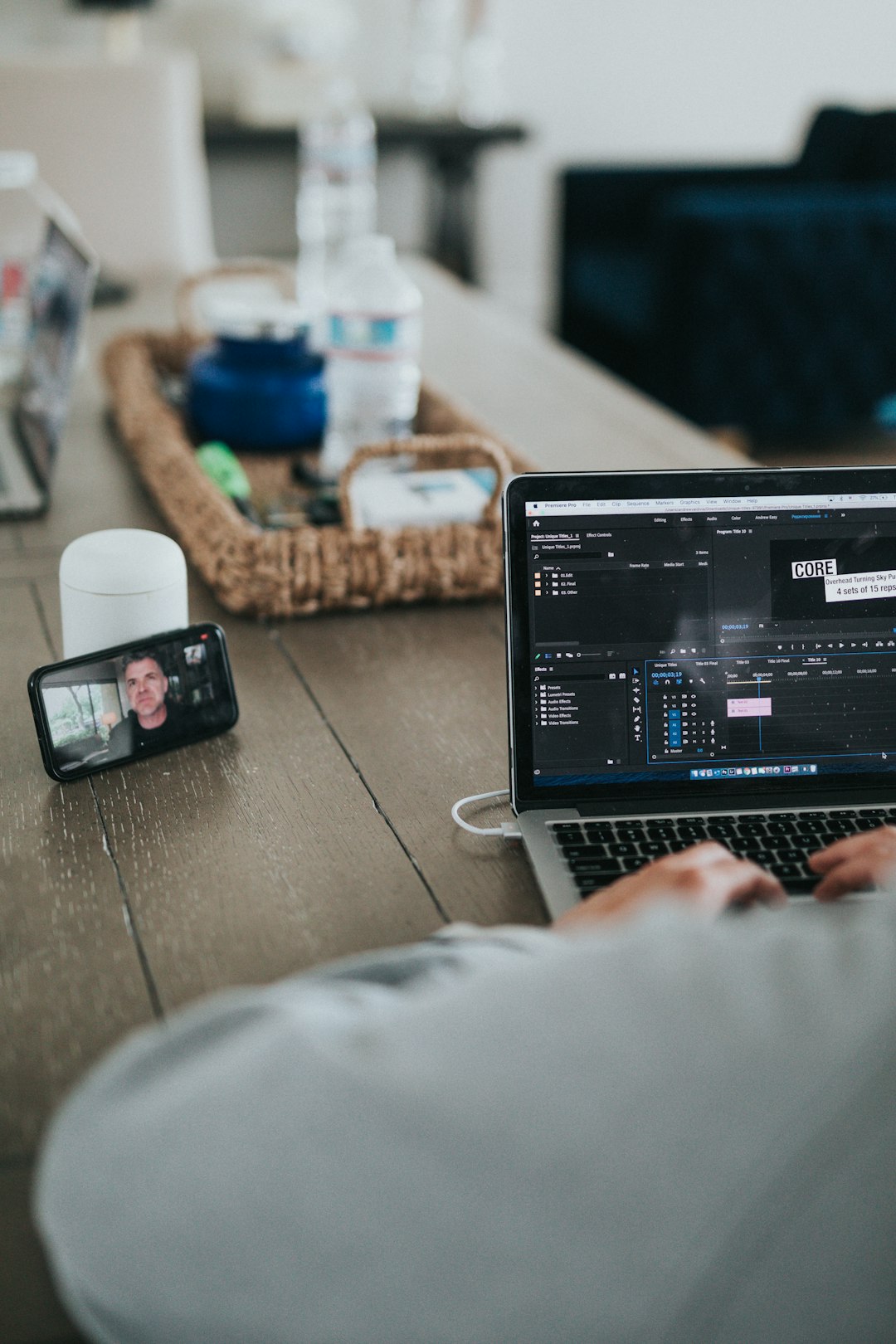
Wait a few moments while the tool processes your video. This is where the magic starts.
Step 3: Pick Your Animation Style
This is the fun part! Most AI cartoonizers let you pick from different styles like:
- Classic cartoons
- 3D Pixar-style
- Sketch or pencil drawing
- Anime or comic book
Click through the previews, and see how your video looks in each style. Don’t be afraid to experiment.
Pro Tip: Some tools let you apply different styles to different parts of your video!
Step 4: Customize Your Animation
Want to add some flair? Most tools let you make simple edits:
- Add text overlays – Great for captions and jokes.
- Include background music – Many tools have libraries of royalty-free tunes.
- Insert stickers and emojis – Because, why not?
This is where your creativity gets to shine. Remember, there are no rules in animation!
Step 5: Preview and Edit
Click the Preview button to see your work in action. Watch for things like:
- Sync between audio and video
- Text placed correctly
- Smooth animation
If something feels off, go back and tweak it. Most platforms let you re-render your video as many times as you want.
Step 6: Export Your Video
Once it looks just right, hit the Export button. You may have a couple of options like:
- Resolution – Choose HD if available
- File type – MP4 is the most common
Some tools allow watermarks on the free version. To remove them, you’ll need to pay — but it’s usually under $10 per video or included in the $50 budgeted plan.
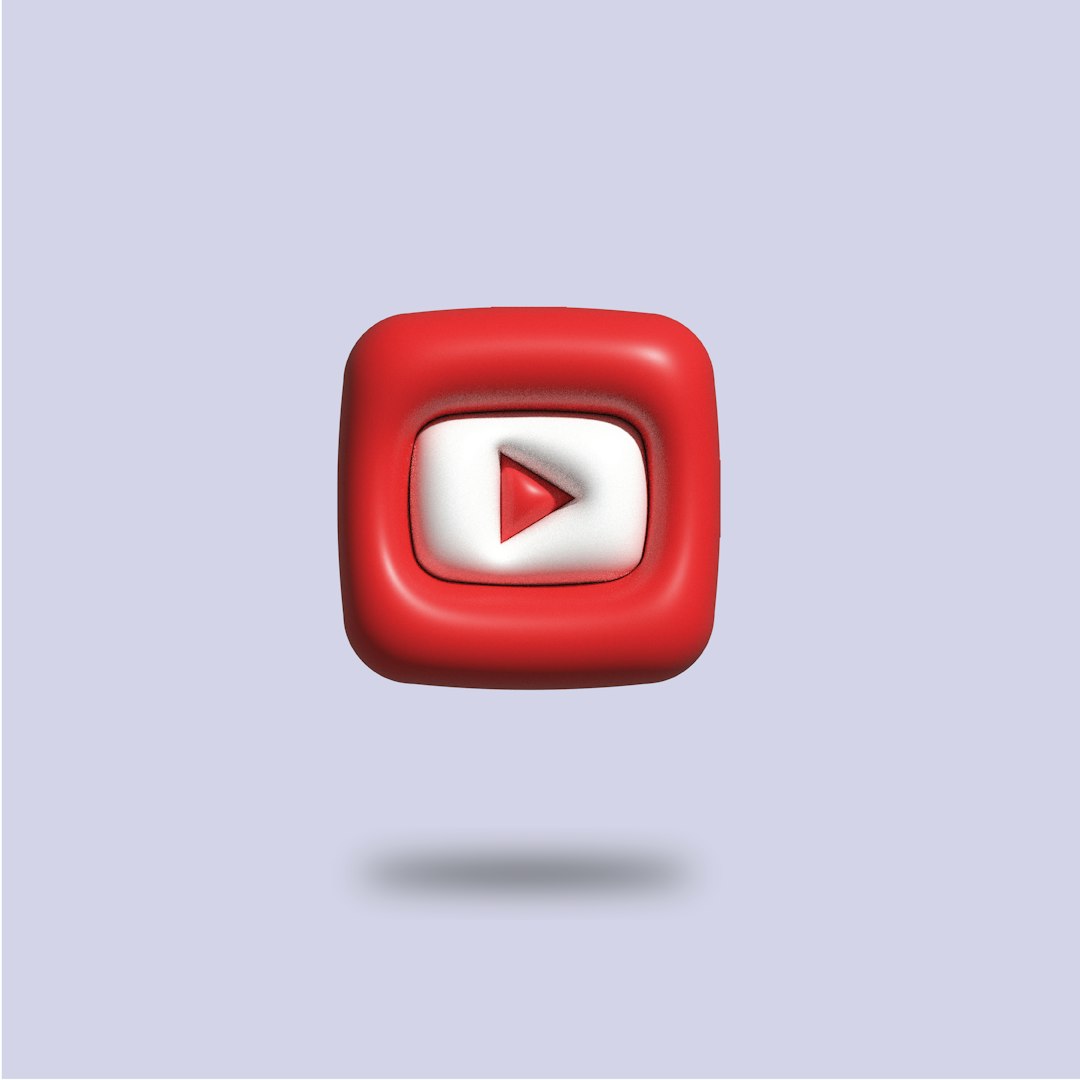
Save your file and boom… your animated masterpiece is ready!
Step 7: Share It with the World
Your animation is meant to be seen. Post it on:
- YouTube – Great for longer animated blogs or tutorials.
- Instagram Reels or TikTok – Perfect for short, funny videos.
- Facebook or Twitter – Easy to engage friends and followers.
Tag it with #AIcartoon or #animatedbyAI so people can discover it. Sit back and enjoy the comments rolling in!
Tips to Make Your Animated Video Shine
Want your video to really stand out? Try these tips:
- Keep it short and sweet – Viewers love quick, snappy videos.
- Use humor – Cartoons are ideal for cute jokes and funny faces.
- Match music to mood – A peppy tune can boost watch time.
- Use subtitles – Many people watch without sound.
Bonus: Combine with Voice AI!
Want to sound like a squirrel or an alien narrator? Try pairing your cartoon with an AI voice generator like:
- Voicemod – Fun voice effects for videos
- Descript – Great for converting written text to spoken words
Layer the audio into your cartoon for maximum entertainment value. Bonus: it keeps viewers hooked!
All This for Under $50?
Yep! Here’s a quick cost breakdown so you can stay on budget:
- AI Cartoonizer tool: $10 to $30 (many include free trials)
- Optional watermark removal: $5 to $10 per video
- Voice AI (optional): Free to $10/month
That’s a brand-new animated video, created by you, for under $50. No art degree required.
Ready to Animate?
You don’t need expensive software or years of experience to create amazing animated videos. With just a video clip and an internet connection, you can do magic using AI cartoonizers.
So go ahead — turn your pet, your friends, or even your TikTok dance routine into a fun animated creation. The only limit is your imagination!
*Happy cartooning!*
I’m Sophia, a front-end developer with a passion for JavaScript frameworks. I enjoy sharing tips and tricks for modern web development.
