Warp VPN is a fast, secure, and free VPN from Cloudflare. It’s easy to use and has become a favorite for many people around the world. But sometimes, it just stops working. Pretty annoying, right?
Whether you’re using it on Windows, Mac, iPhone, or Android, it can run into problems. But don’t worry—this guide will help you fix Warp VPN when it’s not working. And we’ll keep things simple and even a little fun!
🛠️ Why Is Warp VPN Not Working?
Before jumping into the fixes, let’s look at some common reasons why Warp VPN might stop working:
- Internet connection issues
- Firewall or antivirus blocking it
- App or system glitches
- Outdated versions of Warp VPN
- Incorrect settings or region blocks
Let’s now go step-by-step and fix it!
🔧 Fix Warp VPN on Windows
If you’re on a Windows PC and Warp VPN refuses to connect or stay connected, try these:
- Check Your Internet
Open a browser and try loading any website. If nothing opens, your VPN isn’t the issue—it’s your Internet! - Restart Warp
Close the Warp window completely. Right-click on the icon in the system tray and quit it. Then relaunch it. - Run as Administrator
Right-click on the Warp shortcut and choose “Run as administrator.” This often fixes permissions-related issues. - Disable Antivirus Temporarily
Some antivirus tools fight with VPNs. Disable them for a while and see if Warp works. Don’t stay unprotected too long! - Check for Updates
Open Warp and go to Settings > About. If there’s an update, install it. Updates fix bugs all the time. - Reinstall Warp
The classic “turn-it-off-and-on-again,” but newer. Uninstall the app and install the fresh version from the official site.
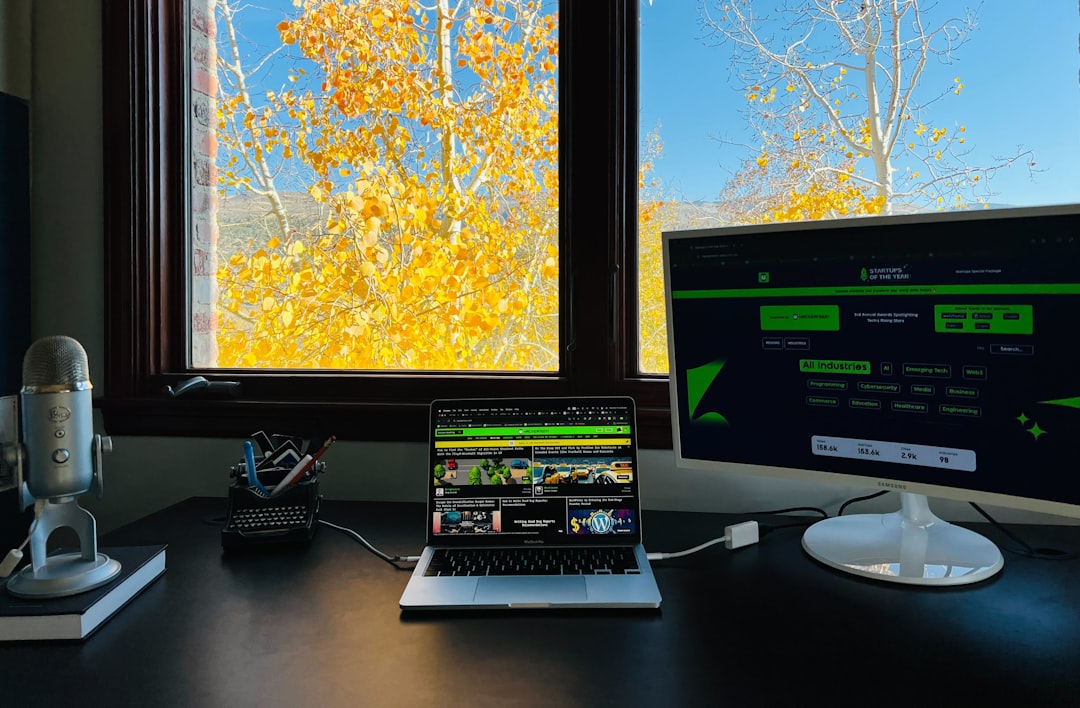
🍎 Fix Warp VPN on Mac
Mac users—no worries! We’ve got you covered too.
- Use the Right Version
Make sure you’re not using the iPhone version on a Mac with M1 or M2 chip. Download the proper macOS app. - Allow Permissions
Go to System Settings > Privacy & Security. Ensure that Warp is allowed to install VPN profiles. - Restart Your Mac
It’s so simple—but it truly fixes a lot. Give your Mac a fresh reboot! - Use with One Mode Only
Sometimes switching between 1.1.1.1 mode and Warp creates issues. Stick to one mode if you’re facing problems. - Manually Reset Network Settings
Go to System Settings > Network and remove the Warp VPN profile. Then relaunch the app to reinstall the profile.
Still not working after all that? Time to call in a bigger tool—reinstall and reconfigure from scratch. It’s surprisingly easy.
📱 Fix Warp VPN on iPhone and Android
Got a mobile problem? Follow these fixes step-by-step:
- Check If Airplane Mode Is On
This is a common one! Make sure it’s OFF. - Switch Network
Try switching from Wi-Fi to mobile data or vice versa. If the VPN works on one and not the other, it’s a network issue. - Clear App Cache (Android)
Go to Settings > Apps > Warp > Storage and tap “Clear Cache.” Then restart the app. - Reinstall the App
Delete the Warp app and download it again from App Store or Google Play. Easy fix! - Allow VPN Config Profile (iPhone)
On the first launch, your iPhone will ask for permission to add a VPN profile. Don’t skip this! Go to Settings > General > VPN to check if the Warp profile is installed. - Update Your Phone
Warp sometimes needs the latest OS features. Keep iOS or Android updated.

🌐 Advanced Fixes (For All Devices)
Still having trouble? Try these more advanced solutions:
- Use DNS Only Mode
Switch to the 1.1.1.1 DNS only mode. It’s not full VPN, but it still hides your traffic a bit and speeds up browsing. - Change Regions (If You Can)
Warp doesn’t let you pick regions, but reconnecting may switch servers. If your current one is slow or blocked, this can help. - Flush DNS (Windows)
Open Command Prompt as admin and type:
ipconfig /flushdns
Then restart your PC. - Contact Cloudflare Support
If all else fails, go to Cloudflare Warp Support and raise a ticket.
☀️ Keep Warp Running Smooth
Now that you’ve fixed it, here’s how to avoid future headaches:
- Update regularly – Both Warp and your OS.
- Use good networks – Public Wi-Fi is often shaky.
- Don’t run multiple VPNs – Only one VPN at a time, always!
- Check permissions – Make sure Warp has the access it needs.
- Restart occasionally – A fresh device is a happy device.
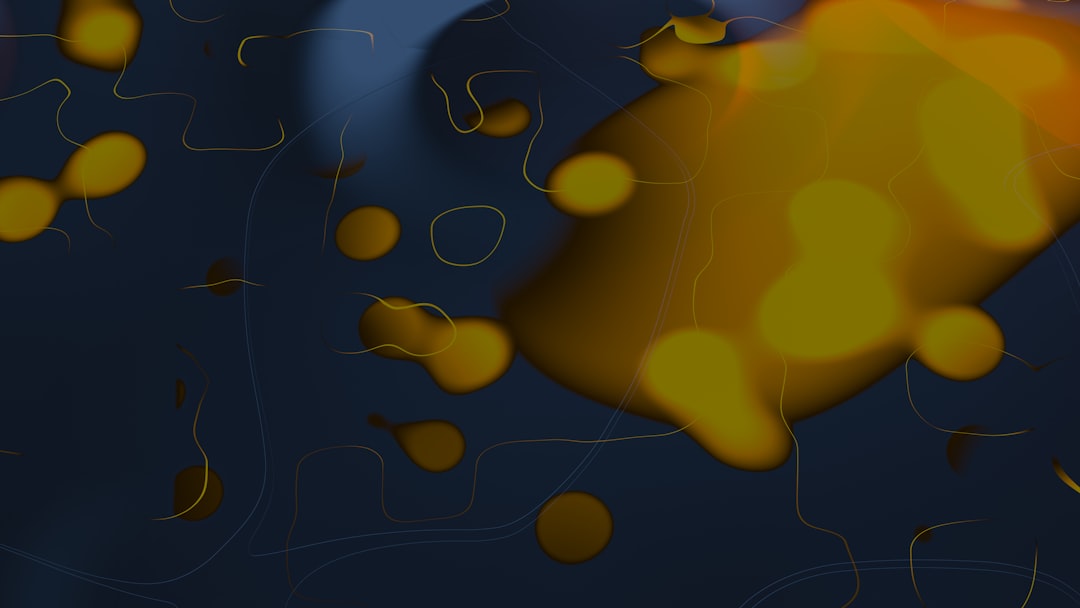
🎉 Conclusion
Warp VPN not working? It happens. But now you know how to fix it—on Windows, Mac, or mobile. From simple checks to clever tricks, you’ve got all the tools to get back online privately and securely.
The internet is wild. You deserve to roam it safely—with Warp VPN fully functional. So go ahead, reboot, reconnect, and relax.
Happy browsing! 🌍✨
I’m Sophia, a front-end developer with a passion for JavaScript frameworks. I enjoy sharing tips and tricks for modern web development.
