Roblox is one of the most popular online gaming platforms in the world, empowering users to create, share, and play games made by people from around the globe. From building immersive virtual worlds to engaging in exciting multiplayer adventures, Roblox offers an unmatched creative outlet for gamers of all ages. However, many users wonder if it’s possible to play Roblox without downloading the desktop client — entirely within a web browser. The good news? With technological advancements and evolving cloud gaming solutions, this is indeed possible in certain ways. In this article, we’ll explore in detail how to play Roblox online using only your browser, breaking down the steps, tools, and tips to get started.
Understanding How Roblox Normally Works
To understand how you can play Roblox via a browser only, it’s important to know how it typically functions. Traditionally, when you access Roblox, you need to download a dedicated client application to launch and interact with games. This client handles rendering, server communication, and controls input, making gameplay smooth and immersive.
However, recent developments in cloud gaming and remote desktop technology now offer alternate ways to access and play Roblox games through a browser. These alternatives eliminate the need for installing a client on your local machine, offering more flexibility for devices with limited storage or admin controls, such as school Chromebooks or shared family computers.
Why Play Roblox Online Through a Browser?
There are several advantages to playing Roblox using just your browser:
- No installation required: Save time and storage space by skipping the app download.
- Platform independence: Works on almost any device with an internet browser, including Chromebooks, tablets, and older machines.
- Access anywhere: Perfect for schools, libraries, or work environments where installing software is restricted.
- Convenient and fast: Jump into games directly from the web in just a few clicks.
Now that we understand the benefits, let’s look at the various ways to make this happen.
Method 1: Using Roblox’s Official Web Interface
As of now, the regular roblox.com website still prompts users to download the Roblox Player application to play most games. However, Roblox does allow certain mini apps and avatar customizations to run within the browser itself. You can explore:
- Browsing the catalog – Shop for clothes, gear, accessories, and more.
- Customizing your avatar – Mix and match items, update your look.
- Creating games – Use Roblox Studio tools (though this usually also requires the app).
While you can’t fully play games through the official site alone, there are third-party solutions bridging this gap.
Method 2: Play Roblox Browser-Only with Cloud Gaming Services
This is where the real magic happens. Cloud gaming platforms allow you to run a virtual Windows or Linux machine in the cloud, stream it via your browser, and interact with it in real-time. Think of it as “renting” a powerful gaming computer that’s always online — you control it from your browser and play games just as if you installed them yourself.
Here are some of the most popular cloud services that can enable browser-only Roblox gameplay:
1. Now.gg
Now.gg is one of the easiest ways to play Roblox online via browser. It offers a mobile emulation experience in your desktop or mobile browser and has become immensely popular among gamers looking for an installation-free alternative.
Steps to use Now.gg to play Roblox:
- Open your browser and go to now.gg.
- Search for “Roblox” on the platform’s search bar.
- Click on the icon that appears and wait for it to load.
- Log in with your Roblox account and start playing.
Now.gg runs games on its cloud infrastructure and uses mobile interfaces. This means you’re interacting with the mobile version of Roblox, which can be slightly different from the desktop edition, but still fully functional.
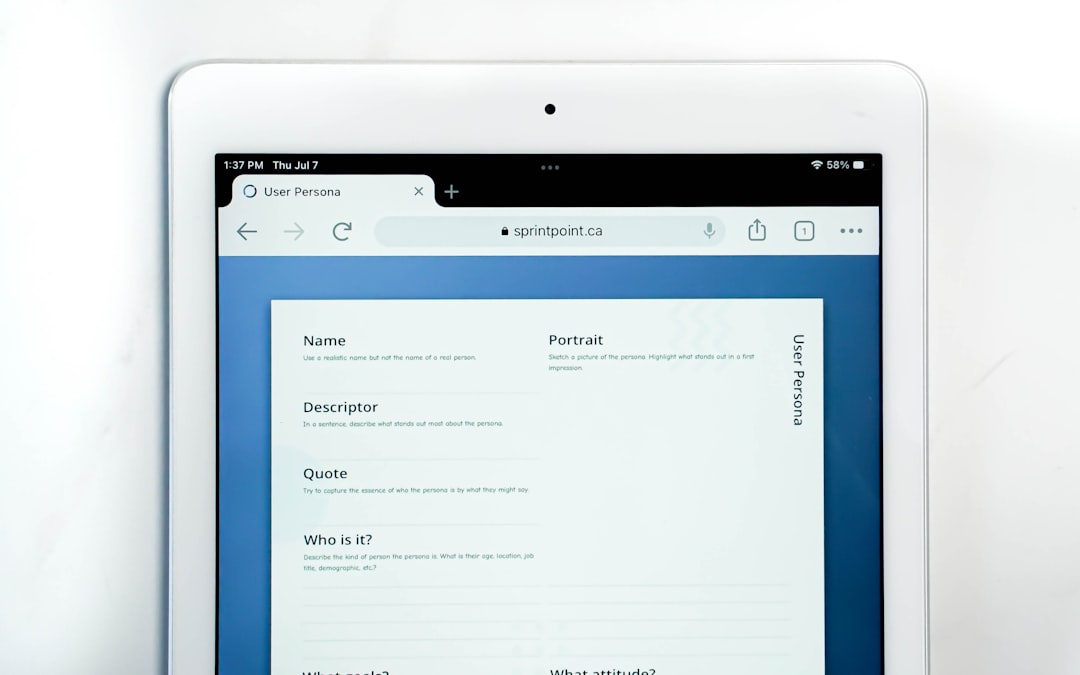
2. Shadow PC
Shadow is another cloud computing platform where you can rent a full Windows 10 PC in the cloud. It’s powerful enough to run games, software, or even video editing tools.
Here’s how you can play Roblox using Shadow:
- Create an account and subscribe to a plan on Shadow.tech.
- Open your browser and log into your Shadow account.
- Launch the Shadow PC in the browser (it opens a full Windows desktop).
- Open a browser inside Shadow, visit roblox.com, and download the Roblox Player there.
- From then on, you can run Roblox from your Shadow PC inside your regular browser.
This solution is ideal for users who not only want to play Roblox but also use full-featured Windows PCs virtually for other tasks. Note that Shadow is a premium service, requiring a subscription.
3. NVIDIA GeForce NOW*
Although not officially supporting Roblox at the moment, services like GeForce NOW are actively expanding their libraries, and Roblox may soon become available. If it does, you’ll be able to run it through your browser using GeForce’s powerful infrastructure.
*Keep an eye on updates — this is an evolving space with new support coming frequently.
Method 3: Chrome Remote Desktop for Browser-Based Access
If you already have Roblox installed on a computer at home, you can use Chrome Remote Desktop to access and play Roblox through a browser session from another device.
To use this method:
- Install Chrome Remote Desktop on your Windows or Mac PC with Roblox installed.
- Set it up for remote access and give it persistent login permissions.
- From the other device (say, a Chromebook), open Chrome, log into your Google account, and access your remote PC through the browser.
- Launch Roblox on your home PC from the remote session — all from your browser!
This method lets you turn virtually any browser-equipped device into a Roblox-compatible machine. Downside? Both computers must be connected to the internet and online.
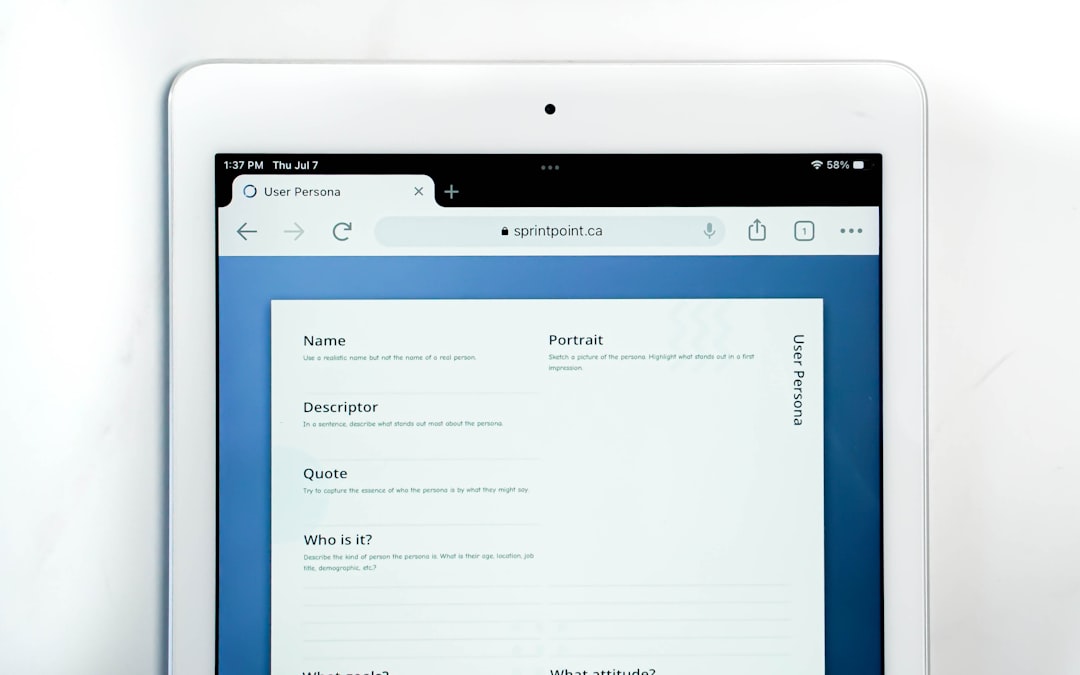
Performance Tips and Considerations
To maximize your experience when playing Roblox in a browser-only setup, keep these tips in mind:
- Use a high-speed internet connection: Cloud gaming and remote desktop platforms require consistent upload and download speeds.
- Close background tabs: Minimize resource usage to prevent lag or delays in your gameplay.
- Use a wired connection: If possible, connect your device via Ethernet for more stable bandwidth.
- Adjust quality settings in-game: Lower graphics settings if you notice stuttering or input lag.
What Devices Work Best?
With browser-only methods, you can use nearly any internet-enabled device, such as:
- Chromebooks
- Older Windows laptops
- MacBooks and iPads
- Smartphones (using desktop browser mode)
Modern web browsers like Google Chrome, Microsoft Edge, or Mozilla Firefox perform best with these services. Ensure your browser is updated to the latest version for full compatibility.
Final Thoughts
While Roblox was initially designed as a downloadable software-only experience, innovations in cloud gaming and web technologies have made it easier than ever to play browser-only. Whether you choose accessible platforms like Now.gg or powerful setups like Shadow PC, there’s a solution for everyone — even those restricted by hardware, storage, or permissions.
As the gaming industry continues to evolve, browser-based experiences will only get more feature-rich, bringing you closer to seamless, anywhere gaming. So go ahead — crack open your browser, log into your Roblox account, pick a game, and experience the thrill of Roblox without downloading a single file.
I’m Sophia, a front-end developer with a passion for JavaScript frameworks. I enjoy sharing tips and tricks for modern web development.
