You’re cutting your masterpiece. It’s almost done. Then suddenly… BAM! Adobe Premiere Pro throws a scary message at you: “Error retrieving frame”. Your edit halts. Panic sets in. Don’t worry—you’re not alone. This is a common hiccup in Premiere Pro, and lucky for you, it’s fixable. We’ll walk through it all step-by-step, no jargon, no headaches. Just simple solutions. Let’s dive in!
What Does “Error Retrieving Frame” Even Mean?
This message usually pops up when Premiere can’t access certain video files properly. It’s like asking for a cookie from an empty jar—it just can’t find what it’s looking for in a video frame.
Why does this happen? There are a few culprits:
- Damaged or corrupted video files
- Missing video files
- Unsupported codecs
- Glitches in the timeline
- GPU or playback setting issues
Keep reading. We’ll fix them all!
First: Check the File
Start with the basics. Look at the original video file causing the error.
- Is it still in the same folder?
- Can other media players (like VLC) play it without errors?
- Can you import it into a fresh project?
If the file is missing or broken, Premiere won’t be able to read those frames. Time to re-import or replace the file.

Next: Clear the Media Cache
Think of the media cache as Premiere’s memory bank. It stores previews and frame data to make things faster. But sometimes… it gets cluttered.
Here’s how to clean it up:
- Go to Preferences > Media Cache
- Click on Delete Unused or Delete All
- Restart Premiere Pro
It’s like giving your editing software a fresh cup of coffee. Try playing your video again. Error gone? Great! If not—on to the next fix.
Check the Timeline
Sometimes the error pops up just on one clip, one frame, or even one transition. Zoom in and check your timeline:
- Is the clip trimmed weirdly?
- Are effects or transitions messing it up?
- Try removing or replacing that section
You can even try to re-encode the clip using Adobe Media Encoder. This replaces quirky frames with smoother ones.
Change Your Playback Settings
If Premiere is choking on high-res footage, change the Playback resolution.
- In the Program window, go to the playback resolution drop-down
- Set it to 1/2 or 1/4
Still stuck? Turn off “High-Quality Playback” too. This tells Premiere to not stress over being too perfect. Sometimes, good enough really is good enough.

Check The GPU Settings
Premiere uses your GPU for fast rendering. But if the graphics card isn’t happy, you’ll see errors.
Try switching render settings:
- Go to File > Project Settings > General
- Under Renderer, switch from GPU Acceleration to Software Only
This can solve weird display or preview bugs. Sure, your preview might be slower—but better slow than crashing, right?
Convert the Problem Clip
Sometimes Premiere doesn’t like certain formats (especially from phones, action cams, or screen recorders). To fix this:
- Open the file in Adobe Media Encoder
- Convert it to a format like H.264 MP4 or DNxHD QuickTime
- Re-import the new file into Premiere
Voilà! Corrupt and unsupported formats are one of the top reasons behind this error.
Update or Roll Back
Yeah, we know—software updates are supposed to help. But sometimes updates bring new bugs.
Two ways to go here:
- Update: Make sure your Premiere Pro (and GPU drivers!) are fully up to date.
- Roll Back: If the error came with a new update, go back to an earlier Premiere version.
In Adobe Creative Cloud, just click on the three dots next to Premiere Pro and choose Other Versions.
Try a New Project
Maybe your project file itself is the problem. It happens!
- Create a new empty Premiere project
- Import your existing project into it (File > Import)
- Check if the error is gone
This helps especially if your original project file was damaged or too complex.
If All Else Fails, Export It Anyway
Sometimes that frame error only affects the preview. The final export might still work fine!
Try exporting your video using these steps:
- Go to File > Export > Media
- Use Software Encoding instead of Hardware
- Choose a clean output format like H.264
If Premiere lets you export even with the error, that’s a win! You can also test by exporting only the part with the issue.
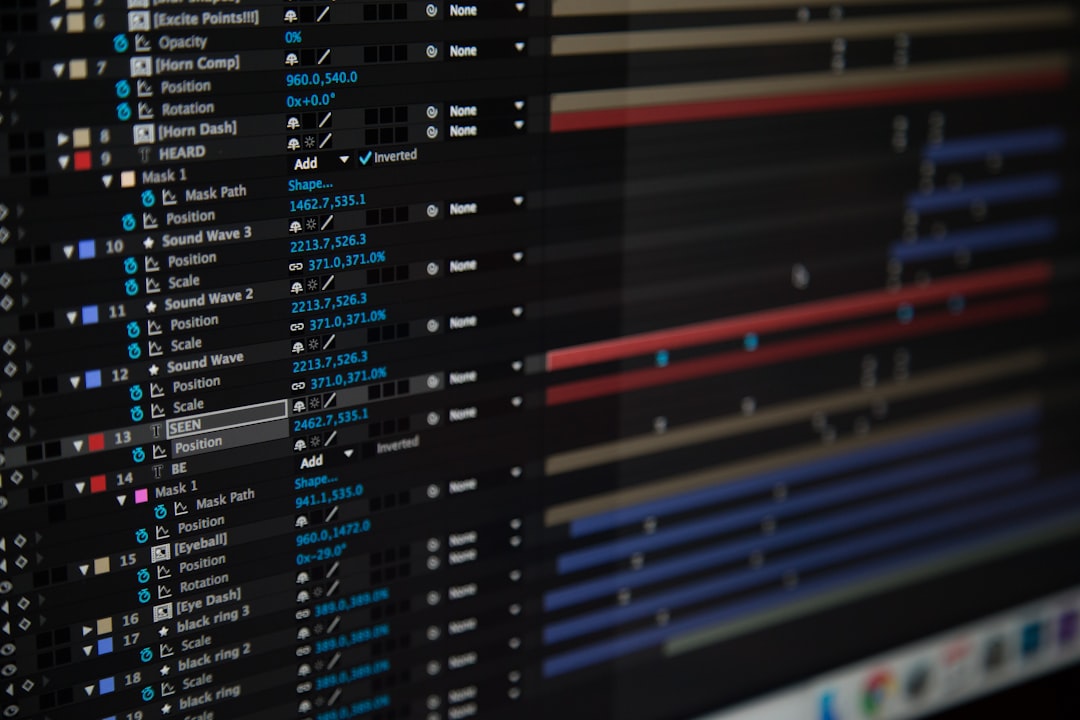
Quick Recap
Here’s the cheat sheet to fix “Error retrieving frame”:
- ✔️ Check the actual video file
- 🧹 Clear the media cache
- 🔍 Investigate the timeline
- 🎮 Tweak playback and GPU settings
- 🔄 Convert the file to another format
- ⬆️ Update (or ⬇️ roll back) your software
- 🌱 Start a fresh project
- 📦 Try exporting anyway
Final Thoughts
This error might be annoying, but it’s not fatal. Follow the steps above and you’ll be back to editing in no time.
Just remember—technology hiccups happen. But you’ve got this. Now go finish that video masterpiece. Hollywood is waiting!
I’m Sophia, a front-end developer with a passion for JavaScript frameworks. I enjoy sharing tips and tricks for modern web development.
