Have you ever created a sketch that you felt captured the essence of your idea perfectly—perhaps for a brand, product, or side hustle—but didn’t know how to take it to the next level? Transforming a hand-drawn sketch into a clean, professional logo may seem intimidating at first, but with the right steps and tools, it’s entirely achievable. In fact, many iconic logos started just as pencil marks on a napkin. The key is knowing how to translate raw, creative energy into polished digital design.
TL;DR (Too Long; Didn’t Read)
You can turn a hand-drawn sketch into a clean, digital logo in several steps: digitize your art via scanning or photographing, vectorize the image using design software like Adobe Illustrator, refine lines and shapes, and finally export in professional formats like SVG or PNG. Patience and iterative refinement are essential. This process balances artistic vision with technical precision to create a versatile and scalable logo.
Step 1: Start with a Strong Sketch
Before you digitize anything, your sketch should already be refined. Avoid rushing this step—it’s foundational. Use pencil and paper or a tablet for initial designs, and focus on:
- Clarity: Make the design bold and readable.
- Simplicity: Avoid excessive detail, as logos need to work at small sizes.
- Balance: Ensure the character or shape feels visually stable and centered.
If possible, do several versions and choose the strongest concept. Scan or photograph the sketch in good lighting to make the next step easier.

Step 2: Import and Prepare Your Image
Now that you have your sketch captured digitally, open it in a vector-based software application such as:
- Adobe Illustrator
- CorelDRAW
- Affinity Designer
- Inkscape (free and open-source alternative)
Drag and drop the scanned image or use File > Place or Import to add the sketch to your canvas. Lock the image layer in place, then create a new layer above it for your clean lines. This will prevent accidents while tracing.
Step 3: Trace and Vectorize
This is where the magic happens. You’re going to manually recreate the sketch using vector paths. Why vectors? Because they’re infinitely scalable without losing resolution—perfect for logos. There are two common approaches here:
1. Manual Tracing:
Use the Pen Tool or Bezier Tool to carefully trace over your sketch. This method is slower but gives the most control over the shapes.
2. Auto-Trace:
Tools like Adobe Illustrator’s Image Trace feature allow you to convert a raster image (like your hand sketch) into vector paths instantly.
Image Trace settings to play with:
- Black and White Logo – for high contrast outlines.
- Threshold – adjust to capture or ignore small details.
- Ignore White – especially helpful for logos with transparent backgrounds.

After vectorizing, expand the appearance to turn it into editable anchor points. This allows you to tweak and refine each line.
Step 4: Cleanup and Refinement
Once you have your design in vector form, refine it. In this phase, your artistic instincts and technical skills come together. Focus on:
- Smoothing out lines: Use anchor point reduction tools or tweak curves for cleaner flow.
- Symmetry: Duplicate and reflect parts if the logo has symmetry to ensure perfect balance.
- Alignment: Use software guides and alignment tools to polish placements.
This is also where you consider proportions, spacing, and whether your logo still works at small and large sizes.
Step 5: Choose Colors and Typography
Now that the line work is done, you can bring life into your design with color and text, if applicable. Remember that logos often need to function in both full color and single-color formats.
Tips for color selection:
- Stick to 2–3 colors for simplicity.
- Test your palette in grayscale to ensure contrast and readability.
- Use tools like Adobe Color to play with harmony rules like complementary or analogous colors.
If you’re incorporating text into your logo, choose a typeface that reflects your brand identity. Typography should align with the tone of your logo—whether modern, playful, professional, or rustic.
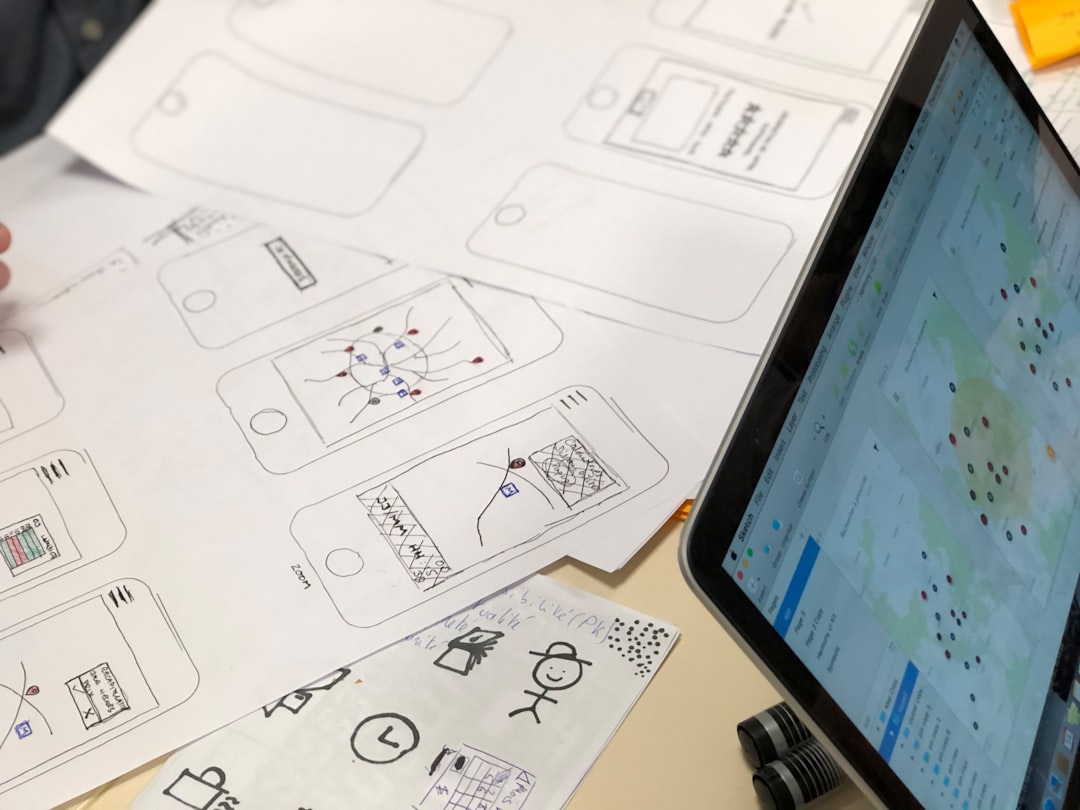
Step 6: Exporting and File Formats
Once you’re satisfied with the logo, it’s time to export it using multiple formats. Each format serves a specific purpose:
- SVG: Scalable Vector Graphics for websites and digital applications.
- PNG: High-quality raster for social media and email signatures (supports transparency).
- PDF: Ideal for print, especially for business cards or flyers.
- EPS: A print-standard vector file used by most design and print professionals.
Also create different variations such as:
- Full-color version
- Black and white version
- Icon-only (without text)
- Horizontal and vertical arrangements
Additional Tips for Success
- Test your logo at various sizes—on social profile images, letterheads, etc.
- Get feedback from real users, not just other designers.
- Save source files (with layers intact) in case you need to make changes later.
Common Mistakes to Avoid
- Skipping the planning/sketch stage and jumping into software too early.
- Using too many fonts or graphic effects like gradients and shadows.
- Ignoring scalability—logos must look good at both 16px and 1600px.
- Relying entirely on auto-trace without reviewing or cleaning results.
Conclusion
Turning a hand-drawn sketch into a clean logo is a rewarding creative journey that combines traditional art with modern technology. While the process involves several steps—from digitizing your sketch to vectorizing and refining—it allows you to solidify your initial inspiration into a professional identity that can grow with your brand.
Whether you’re doing it for yourself, your startup, or for a client, always circle back to the heart of your design and remember: great logos are born from great ideas, honed by thoughtful execution.
So grab that sketch you’ve been holding onto, fire up your favorite design tool, and bring it to life!
I’m Sophia, a front-end developer with a passion for JavaScript frameworks. I enjoy sharing tips and tricks for modern web development.
