If you’ve ever carefully monitored your Task Manager or noticed a mysterious process running on your Windows system, you may have come across musnotifyicon.exe. This executable might prompt questions like: “Is it a legitimate part of Windows?” or more importantly, “Could it be malware?”. Understanding what this file does is crucial, especially for users concerned with privacy, system performance, and security.
TL;DR
musnotifyicon.exe is a legitimate system process associated with Windows Update notifications. It is not malware if located in the correct Windows system directory. However, like many system files, it can be mimicked by malicious software, so it’s important to verify its authenticity. If you notice unusual behavior or the file is in the wrong location, further investigation is recommended.
What Is musnotifyicon.exe?
musnotifyicon.exe stands for Microsoft Update Session Notify Icon. It is a part of the Windows operating system and is primarily responsible for showing a system tray notification icon when Windows updates are available or pending. This process is introduced mainly in more recent versions of Windows 10 and continues with Windows 11.
Here’s how it typically works:
- When your system is due for an update, musnotifyicon.exe is triggered by the Windows Update (WaaSMedicAgent or Update Orchestrator).
- It displays an icon in the bottom-right taskbar, alerting the user to pending updates.
- Once you’ve taken action, the executable typically terminates or remains dormant until reactivated.
So, its main purpose is notification delivery and does not exert significant resource usage or run persistently unless needed.
Is musnotifyicon.exe Safe?
Under normal circumstances, yes, it is completely safe. It is officially developed and distributed by Microsoft, making it a trusted file—as long as it resides in the correct location. The genuine file is typically located in the following path:
C:\Windows\System32
To confirm that the process is authentic and safe, you can check its digital signature and file location. Here’s how:
- Open Task Manager (Ctrl + Shift + Esc).
- Locate musnotifyicon.exe under the Processes or Details tab.
- Right-click on it and select Open File Location.
- Confirm the file path is C:\Windows\System32.
- Right-click the file, choose Properties, and go to the Digital Signatures tab to verify it is signed by Microsoft Corporation.
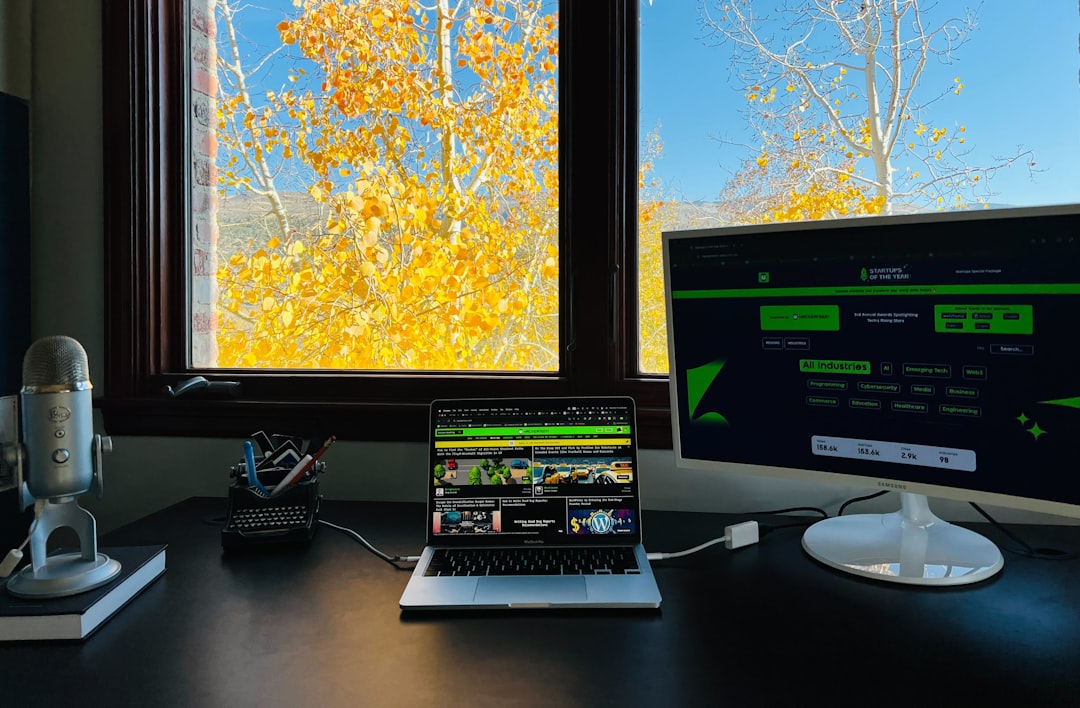
If all these checks line up, there’s nothing to be concerned about. It’s just Windows doing its job to keep your system updated and secure.
Can musnotifyicon.exe Be Malware?
Technically, the original musnotifyicon.exe is not malware. However, malicious software writers often use names identical or similar to legitimate Windows processes to disguise their files.
Here are some red flags that indicate musnotifyicon.exe may not be genuine:
- It is located in any directory other than System32, like C:\Users\Username\AppData or C:\Program Files.
- The digital signature is missing or unattributable to Microsoft.
- You notice multiple instances running concurrently.
- The process is consuming excessive CPU, memory, or network bandwidth.
- Unfamiliar or suspicious behavior occurs while the file is active.
In such cases, it’s advisable to run a trusted antivirus or anti-malware scan to investigate further. Tools like Windows Defender, Malwarebytes, or HitmanPro offer deep scans that can detect hidden malware using name spoofing tactics.
Should You Remove It?
If musnotifyicon.exe is genuine and situated in C:\Windows\System32, you should not attempt to delete or disable it. It plays a critical role in notifying you about important Windows updates, which are essential for your system’s performance and security.
However, if you find a version of the file in an unusual location or acting suspiciously, here’s what you should do:
- Run a complete system virus scan using a reputable antivirus.
- Use Autoruns from Microsoft Sysinternals to see what processes are launched automatically at startup, including this executable’s entries.
- If confirmed malicious, quarantine or delete the file using a malware removal tool.
- Afterward, consider restoring your system or performing a Windows repair installation if issues persist.
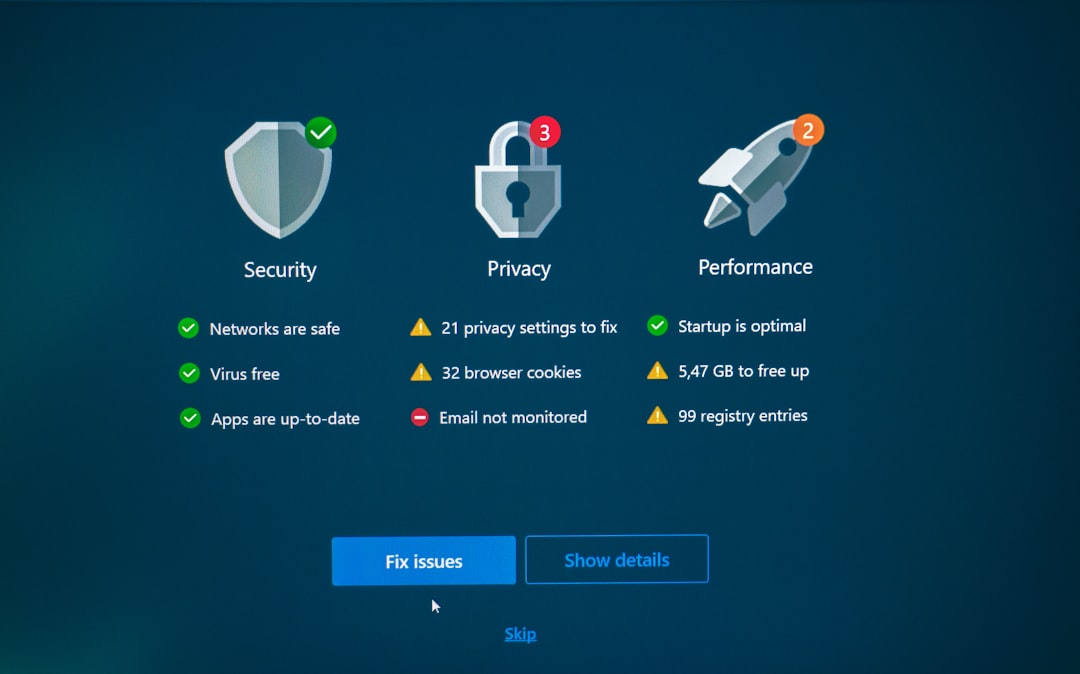
How to Check Resource Usage
Most users never interact directly with musnotifyicon.exe, but if you’re noticing system slowdowns or higher-than-usual CPU usage, you might want to investigate further. Use Task Manager to do the following:
- Go to the Performance tab to see overall system usage.
- In the Details tab, find and monitor musnotifyicon.exe.
- Check for high CPU or memory consumption—it should ideally be very low.
If it’s using excessive resources, this could be an indication of a problem, especially if it’s not terminating after delivering notifications.
How to Disable musnotifyicon.exe (Not Recommended)
Disabling musnotifyicon.exe is generally not advised, as it’s tied to critical update processes. However, for advanced users or enterprise administrators who manage updates differently, there’s a way to suppress the notifications:
You can modify Group Policy or Registry settings to control update notifications. But be careful—mistakes in the Registry can destabilize your operating system.
To disable update notifications:
- Open Group Policy Editor (type
gpedit.mscin the Run dialog). - Navigate to Computer Configuration → Administrative Templates → Windows Components → Windows Update.
- Modify settings like Do not display ‘Install Updates and Shut Down’ to suit your needs.
Modifying or removing the executable file itself is not advised, and could break update mechanisms or generate error messages.
Expert Tips for Managing System Processes
- Regular Scans: Keep security tools up to date and perform regular scans.
- Know Your System: Familiarize yourself with common legitimate processes to spot abnormalities quickly.
- Don’t Panic: Not every unknown process is malware. Always verify before taking action.
- Backup: Make a routine of backing up important files in case system restoration is needed.
Conclusion
musnotifyicon.exe is a legitimate and useful process that helps keep your system secure by reminding you about important updates. However, its familiarity also makes it a potential target for malware impersonation. So while the file is usually safe, vigilance is key.
Check the process location, verify its publisher, and monitor behavior. If anything seems off, take prompt action using your antivirus or system utilities. Otherwise, allow musnotifyicon.exe to do its job — it’s working in your favor.
I’m Sophia, a front-end developer with a passion for JavaScript frameworks. I enjoy sharing tips and tricks for modern web development.
