Website management can be a delicate balancing act. Sometimes, even well-intentioned updates from a hosting provider can lead to unexpected and frustrating consequences for site owners. Such was the case when a seemingly routine “security upgrade” by a popular web host inadvertently altered file ownership on a WordPress site — an invisible change with very visible side effects. Suddenly, users couldn’t upload media files, and error messages started popping up throughout the WordPress admin area. Here’s how a simple permission reset returned things to normal and what lessons can be learned from this digital mishap.
TLDR
A hosting provider rolled out a security upgrade that quietly changed the file ownership of a WordPress site’s files, especially those in the wp-content/uploads directory. As a result, media uploads started failing, and permissions errors appeared throughout the admin interface. The solution turned out to be a simple but powerful trick: resetting file ownership and permissions to allow WordPress to properly access its own files again. This article breaks down what went wrong and how to fix it if it happens to you.
The Unexpected Fallout of a Host’s Security Upgrade
It all started innocuously enough. The site owner received an email from their hosting provider stating that a new security protocol had been rolled out. One of the key changes involved hardened permissions and mandatory ownership of server-managed directories — a good move for overall server security. However, what wasn’t outlined in the technical bulletin was just how deeply this would affect existing WordPress installations.
Almost immediately, users of the site began reporting problems:
- Media uploads were failing with “Unable to create directory” errors.
- Previously uploaded images disappeared from the Media Library.
- Some plugin updates weren’t applying, throwing permission errors.
- The site’s backend logged repeated file access errors in
debug.log.
Upon inspection, all signs pointed toward the wp-content/uploads directory. This is where WordPress stores uploaded images, documents, and other media files. When WordPress can’t write to this folder, much of the site’s day-to-day functionality grinds to a halt.
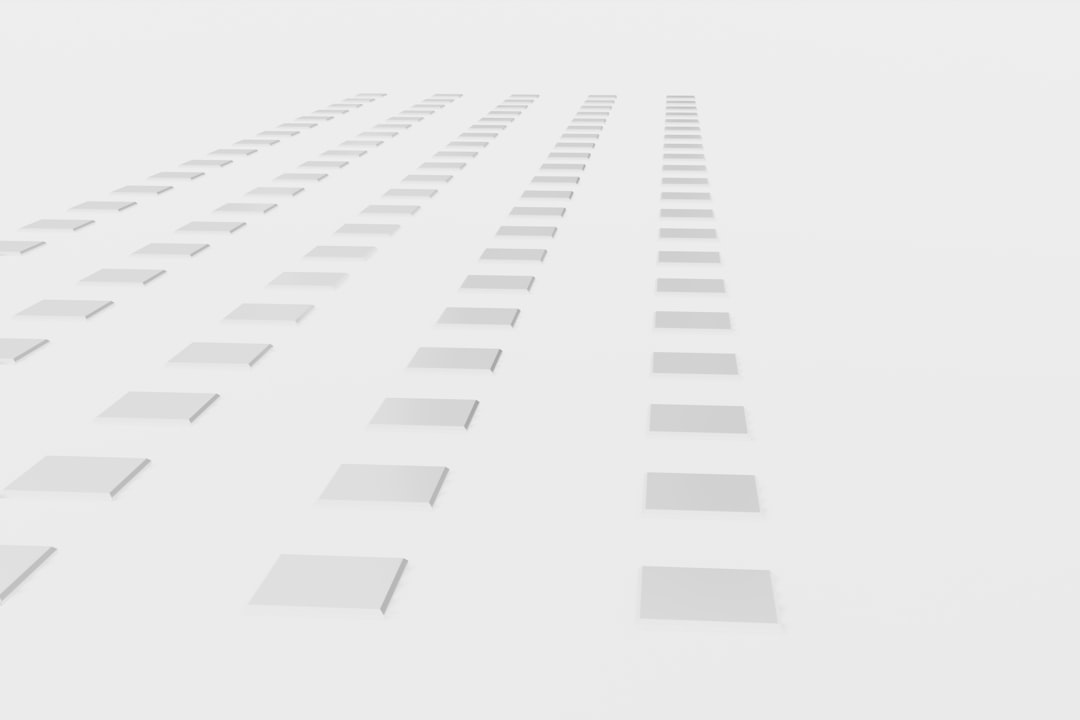
Digging Into the Cause
The website admin began troubleshooting using common solutions:
- Checking folder permissions (they were set to
755— standard and correct). - Looking at WordPress configuration settings to confirm path correctness.
- Verifying plugin conflicts or misbehaviors (none detected).
It wasn’t any of these. Instead, the real culprit was something less visible: file ownership.
On Linux-based servers — which host the vast majority of WordPress installations — every file and folder has an owner and a group. WordPress, running as a specific system user (often www-data or apache), must be able to both read and write to its folders. When the hosting provider migrated files under a new system process during their security upgrade, they changed the user who technically “owned” the files.
This meant that even though folder permissions allowed writing, the system itself blocked WordPress from doing so, because it didn’t own the files anymore. From WordPress’s perspective, it had just lost access to its own house.
Understanding File Ownership in WordPress Hosting
Let’s take a quick detour to unpack how file ownership works:
- Owner: The user who owns the file (typically, the same user the web server runs as).
- Group: A group of users who share access rights.
- Others: Everyone else on the server.
If the owner isn’t the same user that the server is using to run PHP processes, WordPress will throw permissions errors — regardless of whether the file mode is technically “correct.”
Fixing the Problem: The Permission Reset Trick
Once the real issue was identified, the fix turned out to be remarkably simple — but it had to be done carefully.
Step 1: Connect via SSH or File Manager
Use SSH (or your host’s file manager) to log into the root directory of your site. This is usually the public_html or a similar directory.
Step 2: Change Ownership to the Correct User
Run a command like this (replace username with the actual user the web server runs under):
sudo chown -R username:username wp-contentThis recursive command resets the ownership of all files and folders under wp-content, including uploads, themes, and plugins.
Step 3: Set Correct Permissions
Even though ownership has been restored, verify that permissions match standard WordPress requirements:
find wp-content -type d -exec chmod 755 {} \;
find wp-content -type f -exec chmod 644 {} \;This ensures all directories and files are accessible but not overly exposed.

Immediate Results — and Lessons Learned
As expected, the moment file ownership was restored, everything started working again. Uploads succeeded. Broken media links reappeared. Plugin updates went through without errors. It was as if the problem never existed.
But it had. And it could happen again with another round of host-related automatic updates.
Lessons From This File Ownership Debacle:
- Backups Matter More Than Ever: Even a minor hosting tweak can cause major disruptions. Always keep backups of both files and databases.
- Security Upgrades Can Have Unintended Side Effects: Not every change is tested on edge-case WordPress installs. Read host release notes closely.
- Permissions Alone Aren’t Enough: Correct permissions (e.g., 755, 644) are only part of the equation — file ownership is just as important.
- Use Version Control When Possible: Git or other VCS tools make it easier to find what changed — and often who changed it.
Preventing Similar Issues in the Future
To reduce the risk of future file-related errors, consider the following actions:
- Set Up Custom .htaccess and wp-config.php Checks: Use logging or file consistency monitoring to detect changes quickly.
- Use Managed WordPress Hosting If Possible: High-end WP hosts typically have safeguards to prevent risky permission updates.
- Schedule Routine Ownership Scans: Build a cron job or shell script to check ownership and alert you if anything changes.
- Maintain an Access Log: Know who has SFTP, SSH, or console access to your server — and when they log in.
Conclusion
WordPress is powerful and endlessly flexible, but it’s sensitive to certain hosting environment changes — especially ones that tamper with its file access. A simple change in file ownership, caused by a well-meaning security update, brought uploads to a halt and left a site gasping for air. Fortunately, the fix was straightforward, and with a better understanding of permission structures, it was resolved in minutes.
The next time your WordPress site throws unexplained media or plugin errors, remember: it may not be a bug — it may just be a case of mistaken identity… in the file system.
I’m Sophia, a front-end developer with a passion for JavaScript frameworks. I enjoy sharing tips and tricks for modern web development.
