Many people hear about MEmu Play and want to know if it is safe for their PC. It is an Android emulator that lets you run mobile games and apps on Windows. Some users like it for games. Others use it for app testing. But safety concerns arise because emulators need system access. This guide explains what MEmu Play is and how safe it feels based on typical user concerns.
MEmu Play works on Windows 10 and Windows 11. It uses virtualization to run Android apps. This means it needs access to the CPU and GPU. Some users trust it. Some users worry about extra files or risky download sites. This article keeps the information straightforward so you can make a safe choice.
What is MEmu Play?
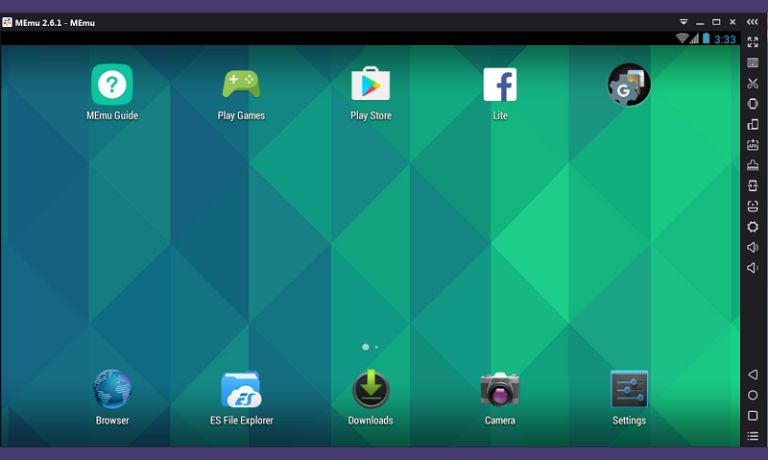
MEmu Play is a free Android emulator for Windows PCs. It lets you open apps from the Google Play Store, install APK files, and play mobile games.
Main features:
- Android app support
- Google Play login
- Keyboard and mouse controls
- GPU acceleration
- Multi-instance tools
Many players use it for games like shooters, racing apps, and strategy titles. Developers also use it to test apps.
Is MEmu Play Safe To Download and Install
MEmu Play is safe if you get it from the official website. The installer works like normal Windows software. It does not require strange steps. The main risk comes from unofficial sites that offer fake copies. Some sites add extra files that may harm your PC.
Safe steps:
- Visit the official MEmu website
- Download the installer
- Scan the file with your antivirus
- Install with the standard setup
If you avoid random download pages, the safety improves. Many problems come from fake installers, not the real emulator.
Privacy, Security, and System Risk
MEmu Play needs access to your system because it uses virtualization. It asks for hardware access to run Android apps. This is normal for emulators, but users should stay aware.
Common concerns:
- CPU and RAM use may increase during gameplay
- Emulator needs internet access for Google Play
- Some users worry about data collection in the privacy policy
- Unofficial APK downloads inside the emulator can be risky
The main risk is not the emulator itself but the APK files you install. Only install apps from safe stores like Google Play to avoid harmful files.
Comparison With Other Emulators
Here is a simple look at how MEmu compares with other common emulators.
BlueStacks:
- Very safe
- Heavy on system resources
LDPlayer:
- Light
- Good for games
- Good safety record
NoxPlayer:
- Mixed user reviews
- Some users report extra files
GameLoop:
- Made for gaming
- Good performance
- Limited app support
MEmu Play sits in the middle. It performs well and many users trust it when downloaded from the right place.
How To Use MEmu Play Safely
You can keep your PC safe with a few simple habits.
- Download only from the official MEmu site
- Scan the installer with antivirus
- Do not install random APK files
- Keep Windows updated
- Watch CPU and GPU use
- Avoid unknown emulator settings
These steps reduce most risks and help your PC stay stable.
Final Verdict: Is MEmu Play Safe for PC Users
MEmu Play is safe when you download it from the official website and use it with care. It works like other Android emulators and needs normal system access. Problems appear only when people install fake copies or risky APK files. If you follow the safe steps in this guide, the emulator should work fine on your PC.
If this helped you, feel free to comment or share the guide with someone who wants to try MEmu Play.
I’ve been into SEO and blogging for over 7 years. I help websites show up higher on search engines. I really enjoy writing helpful guides, especially about gaming and tech stuff.
