The DirectX “Device Removed” error is a frustrating issue that many gamers and professionals face when using high-performance applications on Windows PCs. It tends to occur suddenly and without warning, crashing games or rendering software due to a failure in communication between the graphics card and DirectX. Often, this error stems from system instability or problems with the GPU driver, but it may also involve deeper hardware or configuration issues.
TL;DR
The DirectX “Device Removed” error typically appears due to a timeout or failure in GPU communication, frequently caused by outdated or unstable graphics drivers, power management settings, or hardware instability. Updating your drivers, adjusting TDR (Timeout Detection and Recovery) settings, and ensuring your system cooling and hardware connections are in order can help resolve the issue. If the error persists, a deeper inspection of your GPU’s stability or even a replacement might be required.
Understanding the Problem
Before diving into solutions, it’s important to understand what the “Device Removed” error means. The DirectX graphics API relies on the GPU to render and process tasks. If Windows detects that the graphics card is unresponsive for a prolonged period, DirectX assumes the device has been physically removed or has failed, resulting in an error message:
“DXGI_ERROR_DEVICE_REMOVED: The video card has been physically removed from the system, or a driver upgrade for the video card has occurred.”
This type of crash usually points to a GPU driver timeout or crash that triggers this report, even if the card itself is physically intact.
Common Causes of the “Device Removed” Error
The error can have several root causes, typically falling into the following categories:
- Outdated or buggy GPU drivers
- System or GPU overheating
- TDR (Timeout Detection and Recovery) timeout events
- GPU overclocking or undervolting
- Hardware failure or faulty connections
- Incompatible or unstable applications
Step-by-Step Guide to Fix the Error
1. Update Your Graphics Drivers
This is the most common and effective first step. Outdated or unstable drivers can cause GPU disconnections.
- Visit the official website of your GPU manufacturer (NVIDIA, AMD, or Intel).
- Download the latest WHQL-certified driver for your specific GPU model.
- Use clean installation options to fully remove old driver remnants.
You can also use a tool like Display Driver Uninstaller (DDU) to thoroughly remove previous drivers before a fresh install.
2. Adjust the TDR Delay in the Registry
Windows includes a feature called Timeout Detection and Recovery (TDR). If the GPU does not respond within a few seconds, Windows resets it, resulting in the “Device Removed” error.
To increase the timeout delay:
- Press Windows + R, type regedit and press Enter.
- Navigate to:
HKEY_LOCAL_MACHINE\SYSTEM\CurrentControlSet\Control\GraphicsDrivers - Right-click in the right pane > New > DWORD (32-bit) Value, name it TdrDelay.
- Double-click the new value and set it to 10 (decimal).
- Reboot your computer.
This sets the timeout to 10 seconds, giving the GPU more time to recover before Windows assumes it has failed.
3. Monitor and Manage System Temperatures
Overheating can result in the GPU failing to complete tasks on time. Use tools like MSI Afterburner or HWMonitor to monitor GPU and CPU temperatures during gaming or heavy processing.
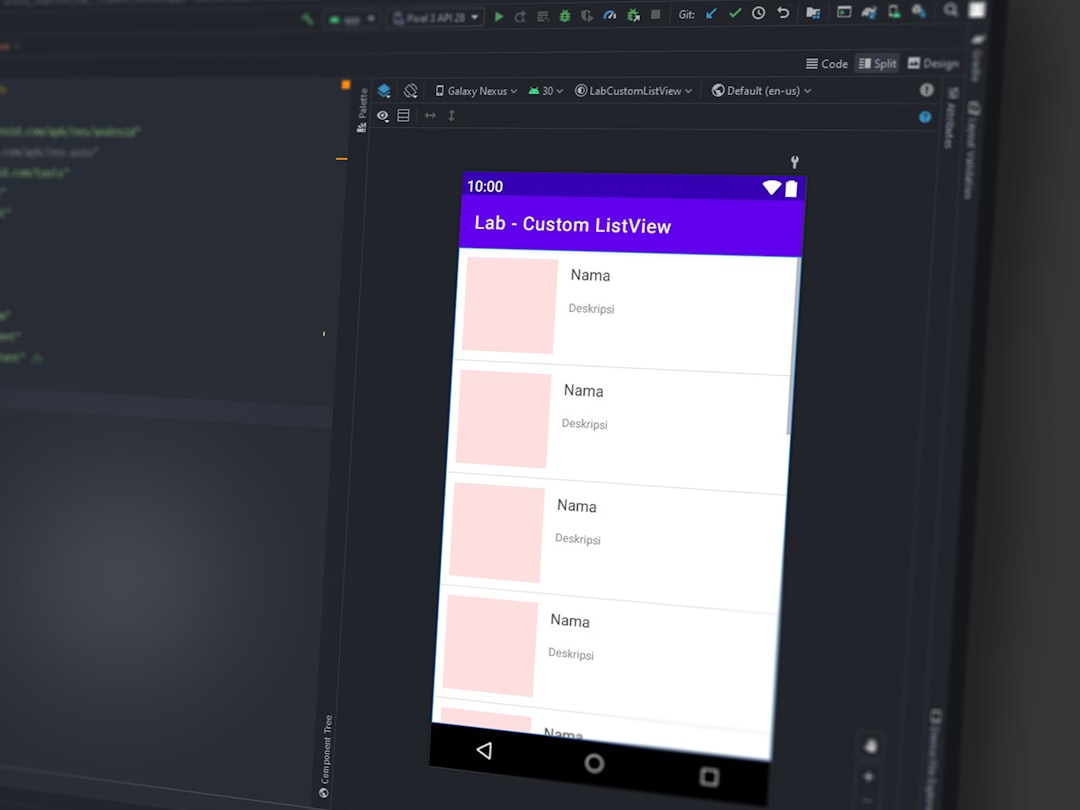
Ensure:
- Airflow in your case is unobstructed.
- Heatsinks and fans are working correctly.
- No dust is clogging vents or cooling components.
Tip: Avoid running GPU-intensive tasks if your temperatures routinely exceed 85°C.
4. Check Power Settings
Inadequate or unstable power delivery can cause the GPU to temporarily stop responding. To optimize power settings:
- Go to Control Panel > Power Options.
- Choose High Performance or create a custom plan with all settings tuned for maximum performance.
- For laptops, disable Fast Startup in the Power Options > System Settings menu.
Also, if you’re using a desktop, consider testing with a different power supply unit (PSU) if your current one is near its power limits.
5. Revert Overclocking or System Tweaks
Overclocking your GPU, even slightly, can push it beyond stability, particularly under stress. If you are using tools like MSI Afterburner or EVGA Precision:
- Reset all GPU clock speeds and voltages to default.
- If your card is factory-overclocked, consider using an underclock of 5-10% to test stability.
6. Run a Full System Integrity Check
Corrupted system files or DirectX components can cause communication breakdowns. Run the following DISM and SFC tools:
DISM /Online /Cleanup-Image /RestoreHealth
sfc /scannow
Open Command Prompt as Administrator, copy each command in sequence, and allow it to complete. These will scan and repair system integrity issues.

7. Reset or Reinstall the Application
If the error only happens in one specific game or application, it might be an isolated software issue.
- Fully uninstall the application and delete leftover settings/config files.
- Install the latest version from the official source.
Check the game’s or software’s forums—some titles like Battlefield, Rainbow Six Siege, and AutoCAD have known bugs that trigger this error under certain configurations.
8. Test GPU in Another System or Try Another GPU
If all else fails, test your GPU in a different computer to confirm or rule out hardware failure. A persistent “Device Removed” error across different systems indicates your GPU may be faulty.
Alternatively, if you have access to another GPU, test your PC setup with it. If the error disappears, your original card is likely unstable or defective.
Prevention Tips
To minimize the chances of encountering this error in the future, consider the following practices:
- Keep GPU drivers and system BIOS up to date.
- Perform regular system cleanings to prevent thermal issues.
- Avoid aggressive overclocking unless absolutely tested stable.
- Use a UPS (uninterruptible power supply) to protect against sudden power losses.
- Install system and DirectX updates as they become available.
Conclusion
The DirectX “Device Removed” error is not always straightforward to resolve, but with a systematic approach, it’s often fixable. Begin with the basics, like updating drivers and checking logs, then move into adjustments like registry tweaks and hardware diagnostics. Regular maintenance and stability testing are key to ensuring error-free performance, especially if you rely on demanding games or graphical workloads.
If after following all the steps the issue remains unresolved, it might be time to consider a replacement GPU or further professional diagnostics. Stability begins with the integrity of your hardware and the reliability of your software stack.
I’m Sophia, a front-end developer with a passion for JavaScript frameworks. I enjoy sharing tips and tricks for modern web development.
