Have you ever tried editing a video in VLLO and gotten frustrated because the background music drowns out your voice? You turn on audio ducking, expecting it to fix everything—but nothing happens. The music happily ignores your dialogue, and you’re stuck manually dragging volume envelopes around. Ugh, right?
TL;DR (Too Long; Didn’t Read)
VLLO’s audio ducking tool used to ignore music tracks, which meant background music stayed loud even when voiceover played. This was frustrating for many editors. But with a recent update, an “envelope reset” feature finally fixed it. Now ducking applies dynamic volume levels properly to music tracks, making editing way easier!
What Is Audio Ducking?
Audio ducking is a smart volume control feature. It automatically lowers the volume of background sounds (like music) when a main sound (like a voiceover) kicks in. Once the voice stops, the background music comes back up. Simple and super helpful. It’s used in podcasts, videos, and lots of other media content.
Most editors expect it to “just work.” But for a long time, VLLO’s ducking tool seemed clueless about music tracks.
The Problem: Ducking Didn’t Touch the Music
This is where VLLO threw a curveball. For many users, turning on audio ducking didn’t affect music tracks at all.
Here’s what would happen:
- You tried recording a voiceover.
- You added music as background.
- You switched on audio ducking on your voice clip.
- Expected the music to dip during the voiceover…
- And… nothing. Music played at full volume 🙁
VLLO seemed to apply ducking to sound effects but not music. That made people wonder—did they do something wrong? Was there a hidden setting?
Turns out, it wasn’t user error. The software just didn’t do ducking on music tracks the way it was supposed to.
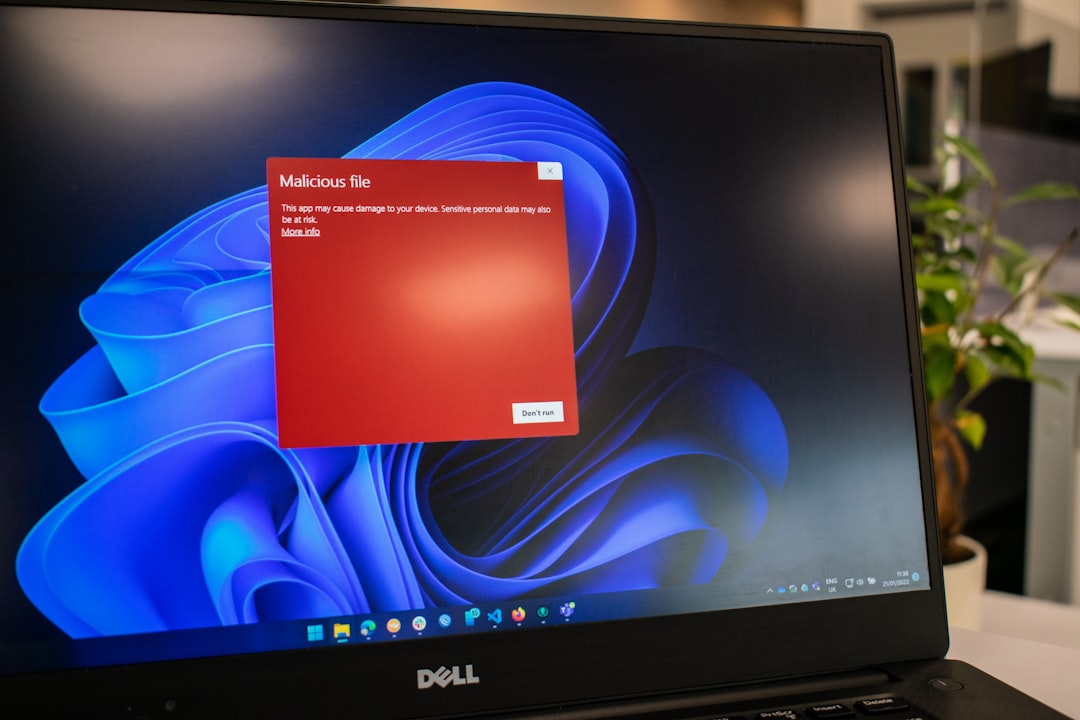
Why Ducking Ignoring Music Was a Big Deal
Music is often the loudest background sound in a video. It needs to quiet down when someone’s speaking. If it doesn’t, the speech becomes hard to hear. Viewers quickly get annoyed and click away.
Manual ducking is possible, but it’s slow. You have to:
- Tap on the music track.
- Open the volume envelope.
- Add keyframes where the voice starts and ends.
- Drag the volume curve down and back up.
If your video has multiple voice clips? Multiply that process every time a new speaker appears. That’s a lot of work! And it’s easy to mess up timing.
The Envelope Reset Revelation
The game-changer came with a recent VLLO update. Somewhere buried in the patch notes was a small, easy-to-miss feature: “Envelope Reset now applies dynamic ducking properly across all audio tracks, including music.”
This meant one magical thing: Music would finally respond to audio ducking like it should have all along. 🎉
The “Envelope Reset” button wasn’t new, but it used to just flatten any volume curves you created. Now, though, it serves a new purpose—it lets VLLO apply ducking after you’ve made edits. Here’s how it works:
- Add your voice clip to the timeline.
- Add your music track.
- Enable ducking on the voice clip.
- Then click “Envelope Reset” on the music track.
Immediately, you see the waveform shift. The envelope shapes itself around the voice clip—dipping when someone speaks and rising back when it’s silent. Like magic. ✨
Why Wasn’t This Automatic?
That’s a good question. Most editors apply ducking in real-time. You tick a box, and it works. But VLLO seems to have separated envelope adjustment as a manual process. Probably to avoid messing up custom volume work that you’ve done.
This can be useful, especially if you want more control. But it also meant that ducking appeared broken unless you knew about this extra step. Once you know it, editing becomes a breeze.
Example: Before and After
Let’s say you’re editing a travel vlog. You’ve got background music and you’re narrating over it.
Before the update:
- The music stays loud.
- Your voice feels buried.
- You waste 15 minutes fiddling with envelopes.
After using Envelope Reset:
- The voice shines through.
- The music gently ducks out of the way.
- You finish the edit in seconds.

Tips to Get Best Results
Now that audio ducking in VLLO finally works with music, here’s how to make the most of it:
- Use high-quality recordings – Good voice audio helps ducking sound natural.
- Pair voice clips with music thoughtfully – Avoid overpowering beats during dialogue.
- Don’t overuse ducking – Let your voice rest; constant ducking sounds robotic.
- Adjust the threshold – You can tweak how sensitive the ducking is in settings.
- Preview before exporting – Make sure nothing is too quiet or too loud.
Still Need More Control?
If automatic ducking still isn’t giving you the precision you want, you can still edit the volume envelope by hand. Just tap your audio track, go into keyframe editing, and move the points around. Mix ducking and manual work for more finesse.
Final Thoughts
VLLO is one of the easiest video editors on mobile, and it’s getting better all the time. The envelope reset fix for audio ducking was quiet—no splashy announcements—but it makes a huge difference.
Suddenly, what used to feel like a broken feature now feels smooth, clever, and satisfying to use. For content creators, vloggers, or just parents making fun family montages, this tiny fix saves loads of time and hassle.
So next time your music track won’t behave, remember:
Enable ducking. Hit envelope reset. Enjoy smooth sound.
You’re welcome 😄
 happy editor, mobile video app, sound mixing[/ai-img>
happy editor, mobile video app, sound mixing[/ai-img>
I’m Sophia, a front-end developer with a passion for JavaScript frameworks. I enjoy sharing tips and tricks for modern web development.
