When you open the YouTube app on your smart TV or streaming device for the first time, you might see a screen asking you to “visit tv.youtube.com/start and enter a code.” This is a simple way to link your phone or computer to your TV without needing to type your full login on the remote.
It helps keep your account secure while making it easy to sign in. Once connected, you can watch your subscriptions, playlists, and recommendations right on your TV screen.
How to Use tv.youtube.com/start to Connect
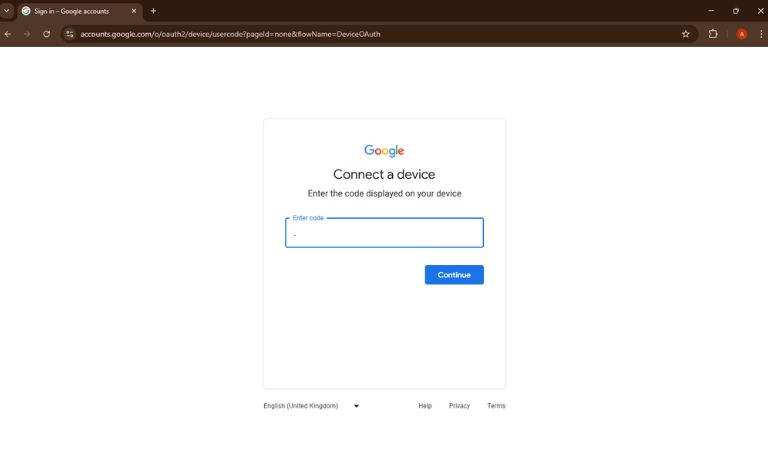
Follow these steps to connect YouTube on your TV using the code shown:
- Open the YouTube app on your TV or streaming device.
- A screen will show a code (usually 6–8 characters).
- On your phone, tablet, or computer, go to tv.youtube.com/start in your browser.
- Sign in with your Google account (the one linked to your YouTube profile).
- Enter the code exactly as it appears on your TV screen.
- Wait a few seconds—your TV should automatically connect and start loading your account.
Once done, you can browse and watch videos on the big screen, with access to your history, liked videos, and subscriptions.
Which Devices Support This Method

You can use this method on a wide range of smart TVs and media boxes, including:
- Samsung, LG, Sony, Hisense, and TCL Smart TVs
- Roku streaming devices and smart TVs
- Amazon Fire TV and Fire TV Stick
- Apple TV
- Chromecast with Google TV
- Xbox One, Xbox Series X/S
- PlayStation 4 and PlayStation 5
If your device has the YouTube app and an internet connection, this code method will likely work.
What to Do If the Code Doesn’t Work
Sometimes the code may fail or not connect. Try these quick fixes:
- Code expired: If the code timed out, go back and reopen the YouTube app on your TV to get a new one.
- Wrong account: Make sure you sign in using the Google account connected to your YouTube.
- Bad internet: Restart your Wi-Fi router or make sure your TV is connected to the internet.
- Typing error: Double-check that the code is typed exactly as shown—no spaces or extra characters.
- App issue: Restart the YouTube app or reboot your device if the screen freezes.
These steps fix most connection problems and get you back on track.
Wrap-Up: Start Watching on the Big Screen
Once linked, YouTube becomes much easier to use on your TV. Your watch history and preferences follow you across devices, so you can start watching on your phone and continue on your TV.
If you use the same TV often, keeping your account signed in saves time. And if you ever switch Google accounts, just repeat the steps using the new login and code.
Got it working? Let us know in the comments—or send this guide to someone who’s trying to get YouTube running on their TV today.
I’ve been into SEO and blogging for over 7 years. I help websites show up higher on search engines. I really enjoy writing helpful guides, especially about gaming and tech stuff.
