Does your Xbox feel very slow? Maybe games take a long, long time to load, or your game starts to lag and stutter when you play. If this sounds like your Xbox, you are not the only one who has this problem!
It does not matter if you have an Xbox Series X, an Xbox Series S, or an older Xbox One. Some easy fixes can help your Xbox run much smoother and faster. You do not need to be a tech expert to do them. Just a few simple changes can often make your game console feel new again.
This guide will show you, step by step, some simple things you can try to make your Xbox work better.
Restart Your Xbox Often
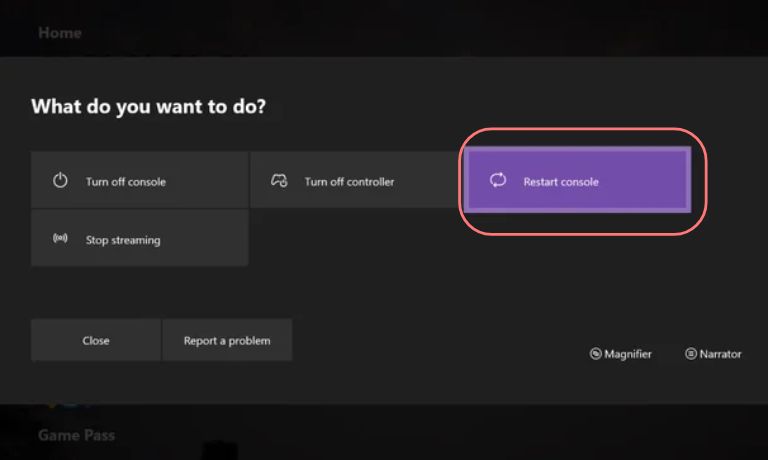
When your Xbox stays on for too long, it builds up memory from apps and games. This makes things slow and buggy. It’s like your brain after a long day—it just needs a quick break. Restarting helps clear out that extra stuff. It closes hidden apps and resets things in the background. Many people notice that after a fresh reboot, their menus load faster and games stop freezing.
To do it, press and hold the Xbox power button for 10 seconds. The console will turn off. After that, wait for about half a minute before turning it back on. It’s a simple fix that works better than most people think. Try restarting at least once a week, especially if you keep games running in Quick Resume. That way, the system gets a clean start and stays smooth.
Keep Games and System Updated
Sometimes your Xbox slows down because the system or games are out of date. Older files can have bugs or glitches that updates are meant to fix. That’s why it’s important to stay current. First, check if your Xbox has the latest system version installed. You can also turn on auto-updates so games stay ready without needing to do it by hand. Before starting any new game, it’s a good idea to check if an update is waiting.
To do that, just go to Settings, then System, and select Updates. If it looks like updates aren’t moving or are stuck, restarting your console often helps. Keeping everything updated is one of the easiest ways to keep your Xbox running well without doing anything complicated.
Clean Up Storage Space
If your Xbox is full, it can start to feel slow. Even if there’s still a bit of room left, too many apps or big saved files can slow things down.
One of the best ways to fix this is to delete games you no longer play. It clears space and keeps your system lighter.
You can also move large games to an external hard drive. This helps if you want to keep them without filling up the main drive.
Don’t forget to remove old video clips and screenshots. These take up more space than people think.
To check your storage, go to Settings > Storage. Try to keep at least 10 to 15 percent of your drive free. It helps your Xbox run faster and smoother.
Clear the System Cache

Sometimes your Xbox holds on to old data that causes slowdowns. Clearing the cache helps.
Here’s how:
- Power off the Xbox
- Unplug it from the wall
- Wait 2 minutes
- Plug it back in and restart
This refreshes the system without touching your files. Try this if the menu feels sluggish or apps don’t open fast.
Use the Right Power and Video Settings
Some Xbox settings can drain power and cause lag. One example is “Instant-On” mode. It keeps the console ready all the time but doesn’t refresh the system, which can lead to slowdowns.
To fix this, try changing your power mode. Switch to Energy Saver or Shutdown. These let the console reset fully when it’s turned off.
Also, check your game’s video settings. If there’s an option, choose Performance mode instead of Quality. It may lower the graphics a little but gives you smoother gameplay.
These small changes help reduce lag and boost frame rates, especially on Xbox Series X and Series S.
Keep Your Console Cool
Too much heat can slow your Xbox or make it shut off to stay safe. When a console overheats, it can struggle with speed and even damage parts over time. That’s why keeping it cool matters.
Place your Xbox where air can move around it. Avoid tight shelves or closed spaces. Never block the vents, and try not to place anything on top like a soundbar or Wi-Fi router.
Dust is also a problem. Wipe the vents and back of the console every week. If your room stays warm, using a cooling stand or small fan can help a lot.
These small steps help your system stay safe and keep performance smooth during long play sessions.
Close Background Apps
Leaving apps like Netflix, Spotify, or YouTube open in the background can slow your Xbox—especially on older models like the Xbox One. These apps use up memory even when you’re not watching or listening.
Before you launch a game, press the Xbox button, go to the app you left running, press the menu button, and select “Quit.” This stops it from using up system resources.
Closing background apps helps your games run smoother. You’ll notice fewer frame drops and faster loading, especially in big titles or online matches.
Use Wired Internet for Online Play
Online games like Fortnite, FIFA, or Warzone need a strong and steady internet connection. If you’re using Wi-Fi, you might notice lag or rubberbanding, especially during busy times.
To fix this, try using a wired connection. Plug an Ethernet cable into the back of your Xbox and connect it directly to your router. It gives faster speeds and fewer drops while playing.
Also, restarting your router every now and then can help keep the connection clean. A simple reset can fix weird issues you didn’t even know were there.
Try a Reset If Nothing Helps
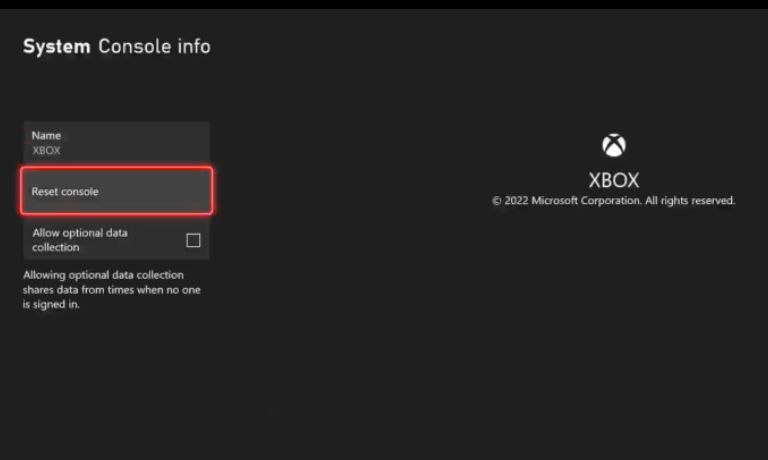
If your Xbox still feels slow after trying everything else, doing a soft reset can fix deeper system problems. It refreshes important files without deleting your games or apps.
To start, go to Settings > System > Console Info > Reset Console. When the options appear, choose “Reset and keep my games & apps.” This keeps your content while fixing possible system bugs or glitches.
Only pick the full reset if nothing else works and you’re okay with wiping the whole system. That option erases everything and gives you a fresh start—but it should be the last step.
Final Thoughts
Your Xbox doesn’t need to feel old or slow. With a few small changes—like clearing space, updating software, and restarting now and then—you can get a lot more speed out of it.
Stay cool, stay updated, and don’t forget to power off once in a while. A little care goes a long way.
Know someone with Xbox lag problems? Share this with them. And if you found a trick that worked for you, drop it in the comments.
I’ve been into SEO and blogging for over 7 years. I help websites show up higher on search engines. I really enjoy writing helpful guides, especially about gaming and tech stuff.
