Getting excited about a new computer game is easy. But sometimes, there’s a little worry: “Will my computer run this?” Understanding the list of requirements for PC games can seem tricky. This guide makes it simple. We will show you how to find your computer’s parts list, known as specs. Then, we’ll explain easy ways, including helpful websites, to check if your machine can play a specific PC game. Knowing your computer’s ability helps you decide if a game will work before you spend money or time on it.
Why Bother Checking System Requirements?
Taking a few minutes to check if your PC can handle a game is a smart move. Here’s why it matters:
- You avoid spending money on games your system cannot play properly.
- It saves you from the headache of slow performance, annoying lag, or unexpected game crashes.
- You get a better idea if you will need to lower the graphics settings to get a smooth gameplay experience.
- It helps you spot if a part of your hardware, like the graphics card, might be holding your system back, especially if you think about an upgrade.
- Knowing your PC meets the needs gives you confidence the game will work as the makers intended.
Minimum vs. Recommended Specs: What’s the Difference?
When you look at a game’s requirements, you usually see two lists: “Minimum” and “Recommended.” Understanding these helps you know what kind of experience to expect.
Minimum Requirements are the lowest specs your PC needs to start the game. If your system only meets the minimum, the game may run slowly. You may also need to lower the screen resolution or turn off special effects. The game might lag, and the picture might not look very good.
Recommended Requirements mean your PC can run the game smoothly. You can turn on more effects and enjoy higher image quality. If your PC is better than the recommended specs, the game will usually look great and feel fast.
Meeting recommended specs gives you the best chance to enjoy a game the way the creators planned it.
Step 1: Find Your PC’s Key Specifications
Before checking game compatibility, you need to find your computer’s important parts. These include the CPU, RAM, GPU, and system software.
Check Your CPU and RAM
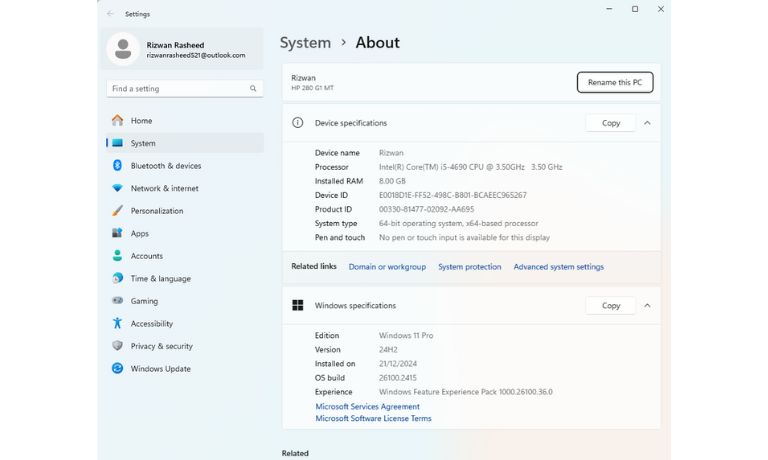
The CPU (Central Processing Unit) is the brain of your computer. RAM (Random Access Memory) helps your system run programs.
You can find this information in two simple ways:
- Right-click “This PC” and choose “Properties.” It shows your processor and how much RAM you have.
- Open Task Manager by pressing Ctrl + Shift + Esc. Go to the “Performance” tab. It shows details for CPU and Memory.
If you see a name like Intel Core i5, Ryzen 5, or 16GB RAM, you’re looking at the right info.
Check Your Graphics Card (GPU)
The GPU (Graphics Processing Unit) draws everything you see in games. A strong GPU is important for smooth graphics.
Here’s how to check it:
- In Task Manager, go to “Performance” and click “GPU.” You will see the card’s name, like NVIDIA GTX 1650 or AMD RX 570.
- You can also press Windows + R, type
dxdiag, and press Enter. Click the “Display” tab to see your GPU name and memory (VRAM).
Look for dedicated VRAM of 2GB or more for most games.
Verify Your OS and DirectX Version
Games need the right software to run. Windows and DirectX help games talk to your computer’s hardware.
- Go back to
dxdiagand look at the System tab. It will show your Windows version and DirectX version (like DirectX 12). - You can also find the OS by right-clicking “This PC” and selecting “Properties.”
If you use Windows 10 or Windows 11, most modern games should support it.
Step 2: Check if Your PC Can Run the Game

Now that you know your specs, you can compare them to the game’s requirements. You have three main ways to check.
Method 1: Manual Comparison
Start by finding the game’s requirements. Most publishers list them on:
- Steam
- Epic Games Store
- Ubisoft Connect
- GOG.com
- Electronic Arts (EA)
Then, compare what your PC has with what the game needs. Line up your CPU, GPU, RAM, OS, and DirectX version. If your hardware is equal or better, the game should work.
This method works well if you feel comfortable reading part numbers. If not, try the next option.
Method 2: Use an Online Tool
You can check your PC automatically using trusted sites. These websites scan your system and match it with thousands of games.
Popular tools include:
- Can You RUN It (by System Requirements Lab): This tool scans your PC and shows if it passes the test.
- PCGameBenchmark: Works like Can You RUN It, but has a different look.
- Game-Debate: Lets you compare your hardware with other players.
You pick a game, and the tool tells you if your PC can run it. These websites use safe browser-based apps to read your parts list.
Always use trusted websites. These tools don’t change your settings. They only scan and compare.
Method 3: Read Game Launchers
Game launchers like Steam, Epic Games, and Origin list system needs on each game page. But they do not check your system for you.
This method is good for fast reading. You still need to match the parts yourself.
What if Your PC Can’t Run It?
Not every PC will meet the mark. If your system is too weak, you have choices.
If You Meet the Minimum Only:
- Lower screen resolution (for example, 1080p to 720p)
- Turn off shadows, textures, and lighting effects
- Close apps like browsers or music players
- Turn on low-power or performance mode
You might not get perfect graphics, but the game can still be fun.
If You Fail the Minimum Test:
The game may not start. Or it may crash. If this happens, try:
- Cloud gaming: Use platforms like GeForce NOW, Boosteroid, or Xbox Cloud Gaming. These run games on remote computers.
- Upgrade your hardware: A better GPU or more RAM often fixes the problem.
- Try simpler games: Not all games need strong specs.
If your computer is older, cloud streaming might be your best bet.
Quick Tips to Boost Game Performance
Even a good PC can get better with these tricks:
- Update your graphics drivers: Visit NVIDIA, AMD, or Intel’s site and install the latest driver.
- Free up disk space: Games need open space to run smoothly.
- Use performance settings: In Windows settings, choose “High Performance” mode.
- Close background apps: Apps like Chrome or Discord use up memory.
- Try SSD instead of HDD: Games load faster on SSD drives.
Little changes like these often give a big speed boost.
Conclusion
Games keep growing. They look better, sound better, and need stronger computers. But checking if your PC can run a game doesn’t take long. Learn your system specs, compare them to the game’s needs, or use a trusted tool.
If you check first, you avoid crashes, lag, and waste. Aim for the recommended specs. You’ll have more fun, and the game will run better.
Did this guide help you understand game compatibility? Got a favorite tool for checking your PC? Share your ideas in the comments and pass this along to a friend who needs it.
I’ve been into SEO and blogging for over 7 years. I help websites show up higher on search engines. I really enjoy writing helpful guides, especially about gaming and tech stuff.
