Want to show your Salesforce data right on your WordPress site? You’re in the right place! It might sound like a tech-heavy mission, but guess what? It’s not. We’re going to break it down into fun, simple steps so you can get those leads, contacts, and opportunities on your site in no time.
Imagine your website being more than just static pages. Imagine it showing live CRM data that updates in real-time. Now that’s cool!
Why Connect Salesforce to WordPress?
There are so many good reasons:
- Improve user experience
- Show real-time info like customer records or events
- Give logged-in users personalized dashboards
- Automate workflows between your site and CRM
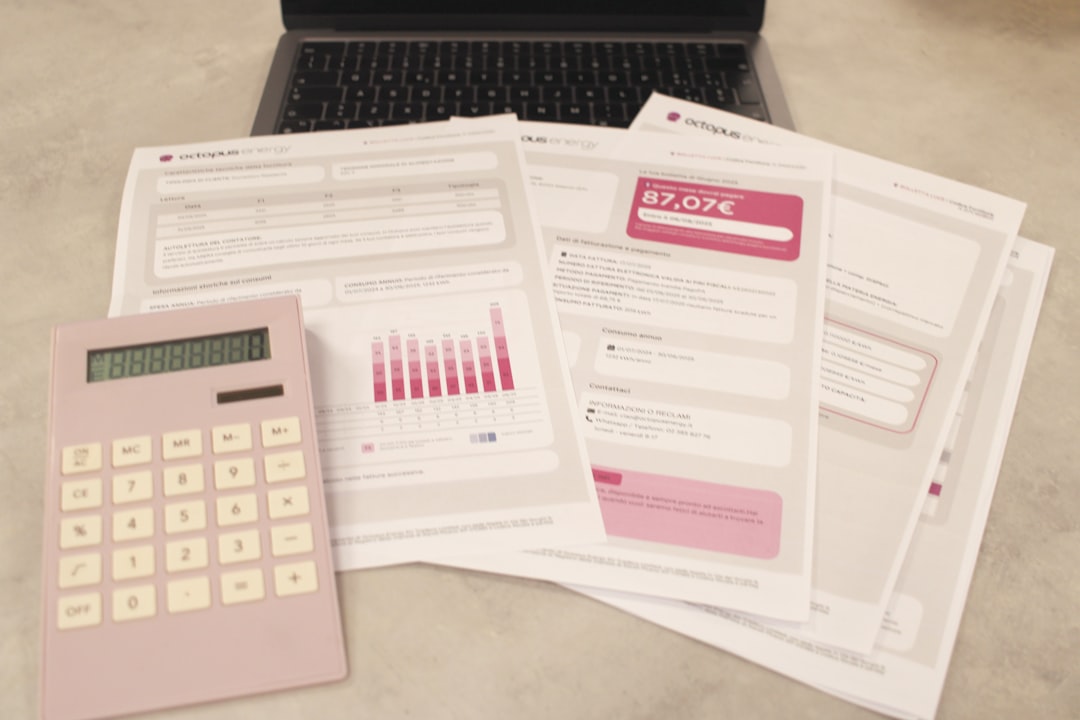
In short, it makes your website smarter. And keeps your data flowing like a river of gold.
Step 1: Set Up Salesforce API Access
First things first. You’ll need to access Salesforce data via their API. It’s like the bridge that connects Salesforce and WordPress.
- Log into Salesforce.
- Go to Setup > App Manager.
- Create a new Connected App.
- Give it permissions like API access.
- Note down your Client ID and Client Secret.
These are like username and password for apps. You’ll need them later!
Step 2: Use a Plugin or Build Your Own
You’ve got two main options:
- Use a plugin: This is the easy way.
- Use custom code: This gives more control.
Option 1: Plugin Time (Easy Mode)
There are plugins like Object Sync for Salesforce or WP Fusion that connect your WordPress site to Salesforce. Some are free, others are paid.
- Install the plugin.
- Configure it using your API keys from earlier.
- Choose which objects you want to sync (leads, contacts, etc.).
That’s it. The plugin handles the rest.
Option 2: Custom Code (Code Ninjas Only!)
If you love a little coding adventure, you can use PHP and Salesforce’s REST API.
Here’s a basic plan:
- Authenticate via OAuth to get an access token.
- Make API calls using CURL or WP_HTTP.
- Display data inside WordPress pages using shortcodes.
This gives you total freedom. Just make sure your site is secured, and never expose your client secret.
Step 3: Show the Data on Your Site
Once you’re connected, now the fun begins. Time to display Salesforce data directly on your site.
Most plugins offer shortcodes. You can add them like this:
[salesforce-object type="contact" limit="5"]For custom code, you can create a custom shortcode in your functions.php file that runs the API call and returns the data as HTML.

You could show:
- Latest leads on a members-only page
- Account info on a customer dashboard
- Open opportunities in an admin area
It’s your data—use it however makes sense for you.
Bonus: Make it Shine with Formatting
Use CSS to style your data. Want your leads in a table? Easy-peasy.
.salesforce-data-table {
border-collapse: collapse;
width: 100%;
}
.salesforce-data-table td, .salesforce-data-table th {
border: 1px solid #ddd;
padding: 8px;
}
You can also use JavaScript to add filtering or sorting. Make your CRM data interactive!
Final Tips
- Use caching if you’re pulling live data often
- Never hard-code your credentials
- Always test in a staging environment first
And most importantly, have fun! You’re turning your website into a data-powered machine.
Ready to Roll?
Connecting Salesforce and WordPress isn’t just for developers. It’s for marketers, sales teams, customer support—basically everyone who wants their site to do more. Whether you use a plugin or go full custom, you’ve now got the tools to make your CRM data shine online.
The future of your website? Smart, dynamic, and connected. Just like your business.
I’m Sophia, a front-end developer with a passion for JavaScript frameworks. I enjoy sharing tips and tricks for modern web development.
