CSV (Comma Separated Values) is one of the simplest and most widely used file formats for storing and transferring tabular data. It’s lightweight, easy to read, and compatible with many tools, making it a favorite for data exchange. In this article, we’ll explore what a CSV file is, its structure, how to use it, and its advantages and limitations.
What is a CSV File?
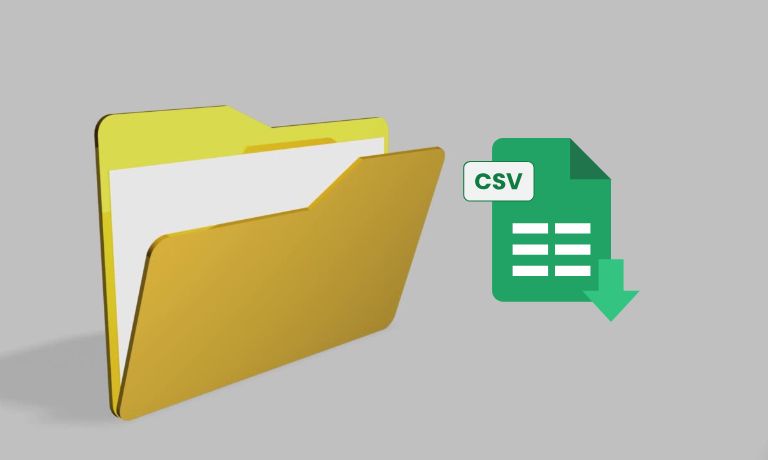
A CSV file is a plain text file that stores data in a tabular format. Each line in the file represents a row, and each value in a row is separated by a delimiter, usually a comma. The term “comma-delimited” comes from this standard usage of commas to separate values.
For example, a simple CSV file might look like this:
Name,Age,Location
John,30,New York
Jane,25,Los Angeles
This structure makes CSV files easy to read for both humans and software applications.
Structure and Rules of CSV Files
CSV files follow a basic structure with a few simple rules:
- Rows and Columns: Each line in the file represents a row of data, and each value within a line is a column.
- Delimiters: Values are separated by commas, but other delimiters like tabs or semicolons can also be used.
- No Formatting: CSV files only store plain text data, with no formatting like bold or italics.
- Header Row (Optional): The first line often contains column headers to define the data.
For example:
Product,Price,Quantity
Laptop,1000,5
Mouse,20,50
This simplicity makes CSV files highly portable and easy to work with.
What Are the Steps to Create and Save a CSV File?
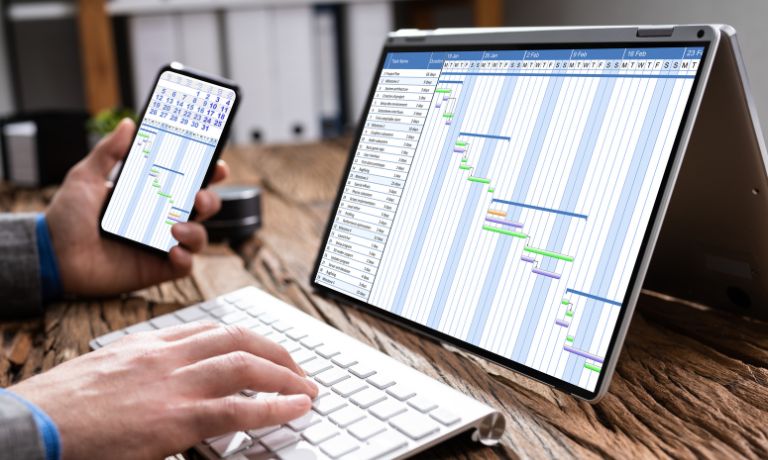
CSV files are versatile and can be created, opened, and edited using various tools.
- Creating CSV Files:
You can create CSV files using spreadsheet software like Microsoft Excel, Google Sheets, or even a plain text editor like Notepad. Enter your data row by row, save it, and export it as a.csvfile. - Opening CSV Files:
Open CSV files using spreadsheet applications, which will display the data in a table format. Alternatively, you can view the raw text in any text editor. - Editing CSV Files:
Modify data in a spreadsheet tool for easier visualization or directly edit the text file if formatting isn’t needed. - Saving as CSV:
After making changes, save the file with a.csvextension to maintain compatibility.
Understanding Delimiters in CSV Files
A delimiter is the character that separates values in a CSV file. While commas are the default, other delimiters can be used based on regional or software preferences.
- Comma (,): The most common delimiter in standard CSV files.
- Tab (\t): Used in TSV (Tab-Separated Values) files.
- Semicolon (;): Often used in European CSV files where commas are used as decimal points.
To change the delimiter, most spreadsheet tools allow you to specify the desired character during the save or export process.
Benefits and Challenges of CSV Files
CSV files have their strengths but also come with limitations:
Benefits:
- Lightweight and Simple: The plain text format ensures small file sizes.
- Highly Compatible: CSV files can be opened and edited in a wide range of applications, including Excel, Google Sheets, and Python libraries.
- Ideal for Data Exchange: CSV files are commonly used for importing and exporting data between systems.
Challenges:
- Lack of Formatting: No support for styling, formulas, or charts.
- Limited Scalability: Managing large datasets in CSV format can be cumbersome.
- Error-Prone: Manual editing may introduce errors, such as misaligned commas.
CSV vs Other File Formats
When choosing a file format, it’s essential to consider the specific needs of your data:
- CSV vs Excel:
- CSV files are plain text and do not support formatting or formulas.
- Excel files allow for advanced features like formatting, formulas, and charts.
- CSV vs JSON:
- CSV is best for flat, tabular data.
- JSON is better for hierarchical or nested data, often used in APIs.
Conclusion
The CSV comma-delimited file format remains a reliable and accessible tool for managing and sharing tabular data. Its simplicity and compatibility make it ideal for quick data exchanges, but understanding its limitations is essential for choosing the right use cases.
Have you used CSV files in your projects? Share your experiences and tips in the comments below! Don’t forget to share this guide with anyone looking to master the basics of CSV files!
I’ve been into SEO and blogging for over 7 years. I help websites show up higher on search engines. I really enjoy writing helpful guides, especially about gaming and tech stuff.
