When preparing to upload videos to YouTube, one of the most crucial yet often overlooked aspects is choosing the right encoding settings. Whether you’re a content creator trying to elevate video quality or a digital marketer aiming for fast load times and compatibility, understanding YouTube’s encoding requirements can significantly impact the success of your video content.
YouTube uses its own transcoding systems to reprocess and optimize videos for streaming. However, the format you upload matters, as it influences this conversion process. Choosing optimal encoding settings ensures your content retains its quality during the upload and continues to shine after processing.
Understanding Video Encoding
Video encoding refers to the process of compressing and converting raw video footage into a format suitable for playback on various devices and platforms. It controls multiple aspects such as resolution, frame rate, bitrate, and codec—all of which determine the resulting quality and file size of the video.
YouTube supports a variety of settings but has specific recommendations to maximize quality and viewer experience. Let’s dive into what those are.
Best Video Formats for YouTube
The platform accepts many video file formats, but some are more suitable for maintaining visual fidelity:
- MP4 — Recommended for most uploads: good balance of quality and file size.
- MOV — Compatible, but typically larger files.
- AVI — Supported, but often results in large files and slower uploads.
- WebM — Used for high-efficiency, HTML5-based streaming.
Tip: For best results, encode your videos in the MP4 container using the H.264 codec and AAC audio.
Recommended Video Settings
To optimize your uploads, YouTube recommends the following encoding settings:
1. Codec
- Video Codec: H.264 (also known as AVC)
- Audio Codec: AAC-LC (Low Complexity)
- Audio Sample Rate: 48 kHz or 96 kHz
2. Frame Rate
Upload videos in their original frame rate. Common rates include:
- 24 fps (film)
- 30 fps (TV and online videos)
- 60 fps (for smoother, high-action content like gaming)
Note: Avoid artificially increasing the frame rate—it won’t improve quality and can distort motion.
3. Resolution and Aspect Ratio
Your video’s resolution determines its clarity and suitability on different devices. YouTube supports several resolutions scaled correctly from the original size:
| Resolution | Aspect Ratio |
|---|---|
| 2160p (4K): 3840×2160 | 16:9 |
| 1440p (2K): 2560×1440 | |
| 1080p: 1920×1080 | |
| 720p: 1280×720 | |
| 480p: 854×480 | |
| 360p: 640×360 |
Maintaining the 16:9 aspect ratio ensures your video fits YouTube’s player without black bars or cropping.
4. Bitrate
Bitrate affects how much data is used per second of video. A higher bitrate often improves visual quality—but also increases file size and upload time.
Here are YouTube’s recommended bitrate ranges depending on resolution and frame rate:
- 1080p at 30 fps: 8 Mbps
- 1080p at 60 fps: 12 Mbps
- 720p at 30 fps: 5 Mbps
- 720p at 60 fps: 7.5 Mbps
- 4K at 30 fps: 35–45 Mbps
- 4K at 60 fps: 53–68 Mbps
Tip: Use a constant bitrate (CBR) if you’re unsure. It ensures consistent quality and avoids bitrate drops.
Container and File Type
YouTube recommends the MP4 container with the following settings:
- File Extension: .mp4
- Video Codec: H.264
- Audio Codec: AAC
- No Edit Lists: Edit lists can cause issues on some devices.
- Moov Atom at Front: Ensures faster streaming of videos.
Advanced Settings for Professional Uploads
1. Color Profile
Videos with incorrect color spaces can appear dull or tinted. For accurate colors:
- Use the Rec. 709 color space for HD video.
- Use the Rec. 2020 color space for HDR or 4K videos.
2. HDR vs SDR
YouTube supports both SDR (Standard Dynamic Range) and HDR (High Dynamic Range). HDR enhances contrast and brightness, making colors more vibrant. If your camera supports HDR, ensure your encoding software properly tags and maintains HDR metadata.
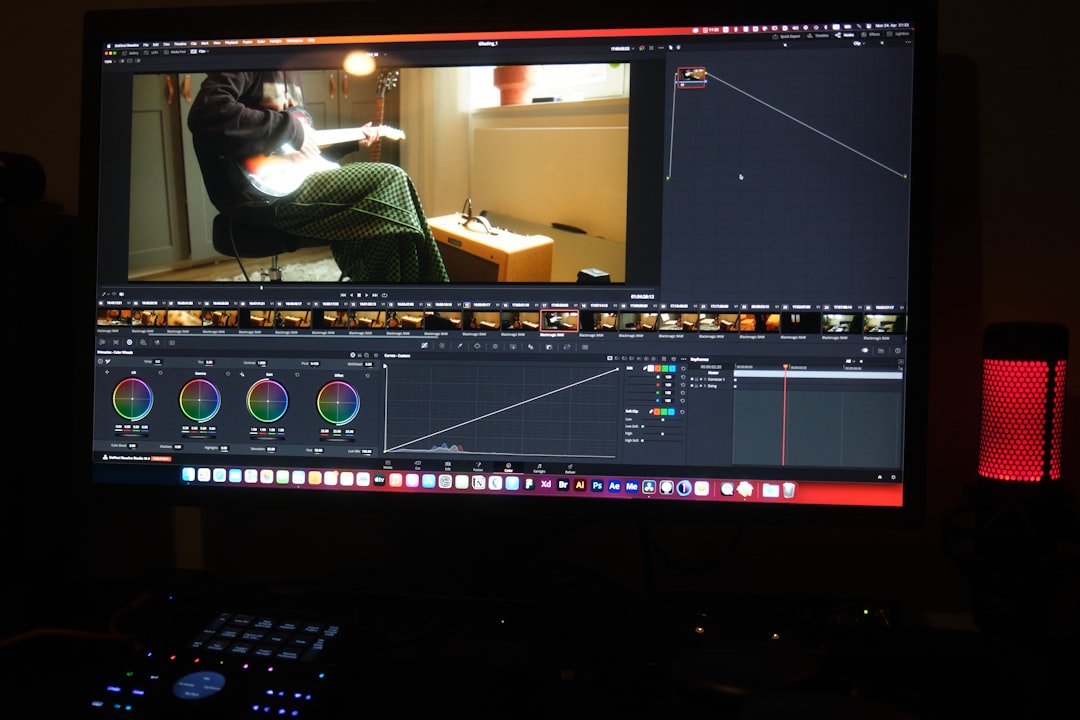
3. Audio Tips
Content quality is half visual, half audio. For professional-sounding results:
- Use a 48 kHz sample rate for audio consistency with video.
- Normalize audio levels to prevent volume spikes or dips.
- Ensure stereo encoding unless multichannel sound (like 5.1 surround) is required.
Choosing the Right Software
Here are some popular tools to configure and export YouTube-ready videos:
- Adobe Premiere Pro — Wide control over encoding settings
- Final Cut Pro — Mac-focused software with presets for YouTube
- DaVinci Resolve — Free and professional-level quality
- HandBrake — Open-source encoder ideal for compression and conversion
Each of these tools allows you to customize bitrate, resolution, format, audio channels, and more—giving you control over every visual and auditory detail.
Why Encoding Settings Matter
Here are a few reasons why you should pay close attention to encoding before uploading:
- Preserve Quality: YouTube recompresses every video. If your source video has low quality, it will only degrade further post-upload.
- Faster Processing: Proper formatting speeds up YouTube’s conversion process, getting your video online quicker.
- Compatibility: Recommended settings ensure wide compatibility across devices and browsers.
Common Pitfalls to Avoid
Even experienced creators run into avoidable errors. Here are some encoding missteps to steer clear of:
- Wrong Aspect Ratio: Can cause letterboxing or stretching.
- Low Bitrate: Results in blocky or blurry visuals, especially during fast motion.
- Too High Resolution: Increases upload time without guaranteeing visual improvement on smaller screens.
- Unsupported Codecs: Leads to playback errors or YouTube re-encoding artifacts.
Final Thoughts
Setting up your encoding properly before uploading to YouTube is not just a matter of tech specs—it’s an investment in your content’s reach and impact. Whether you’re striving for cinematic quality or optimized mobile
I’m Sophia, a front-end developer with a passion for JavaScript frameworks. I enjoy sharing tips and tricks for modern web development.
