If you’re an avid gamer, you know how important seamless texture loading is to the overall experience. When textures don’t load properly, not only does it break immersion, but it can dramatically impact gameplay. One prominent issue currently affecting players of Epic Fight is the textures not displaying or loading correctly. This can result in blurry character models, missing environment details, or even crashing the game entirely.
This article provides a comprehensive solution for the common issue of Epic Fight texture not working. We’ll walk you through several steps to diagnose and fix the problem, ensuring your game runs as intended. Whether you’re a seasoned modder or a casual player, this guide is designed to help you resolve texture issues efficiently and safely.
Understanding the Texture Problem
Texture issues can range from minor graphical glitches to outright failure to load certain assets. Here are a few signs you might be dealing with a texture problem in Epic Fight:
- Characters or enemies appearing without proper textures.
- Weapons and armor looking like untextured grey models.
- Environment objects missing their surface details.
- Game crashes when loading certain scenes or assets.
The root cause of these problems can vary, from corrupted mod files to incorrect resource pack setups or even driver-related issues. Identifying the exact cause is the first step in finding a reliable fix.
Common Causes of Texture Issues in Epic Fight
Understanding what might be creating the problem will help guide the troubleshooting process. Here are the most common culprits:
- Incompatible or outdated mods: If you’re using Epic Fight alongside other mods, conflicts can cause textures to behave abnormally.
- Corrupt resource packs: Improperly installed or broken resource packs can lead to partial or missing textures.
- Graphics driver issues: Outdated or unsupported graphics drivers may prevent your system from rendering textures correctly.
- Insufficient RAM or VRAM: Epic Fight can be resource-intensive, and without enough memory, textures might fail to load.
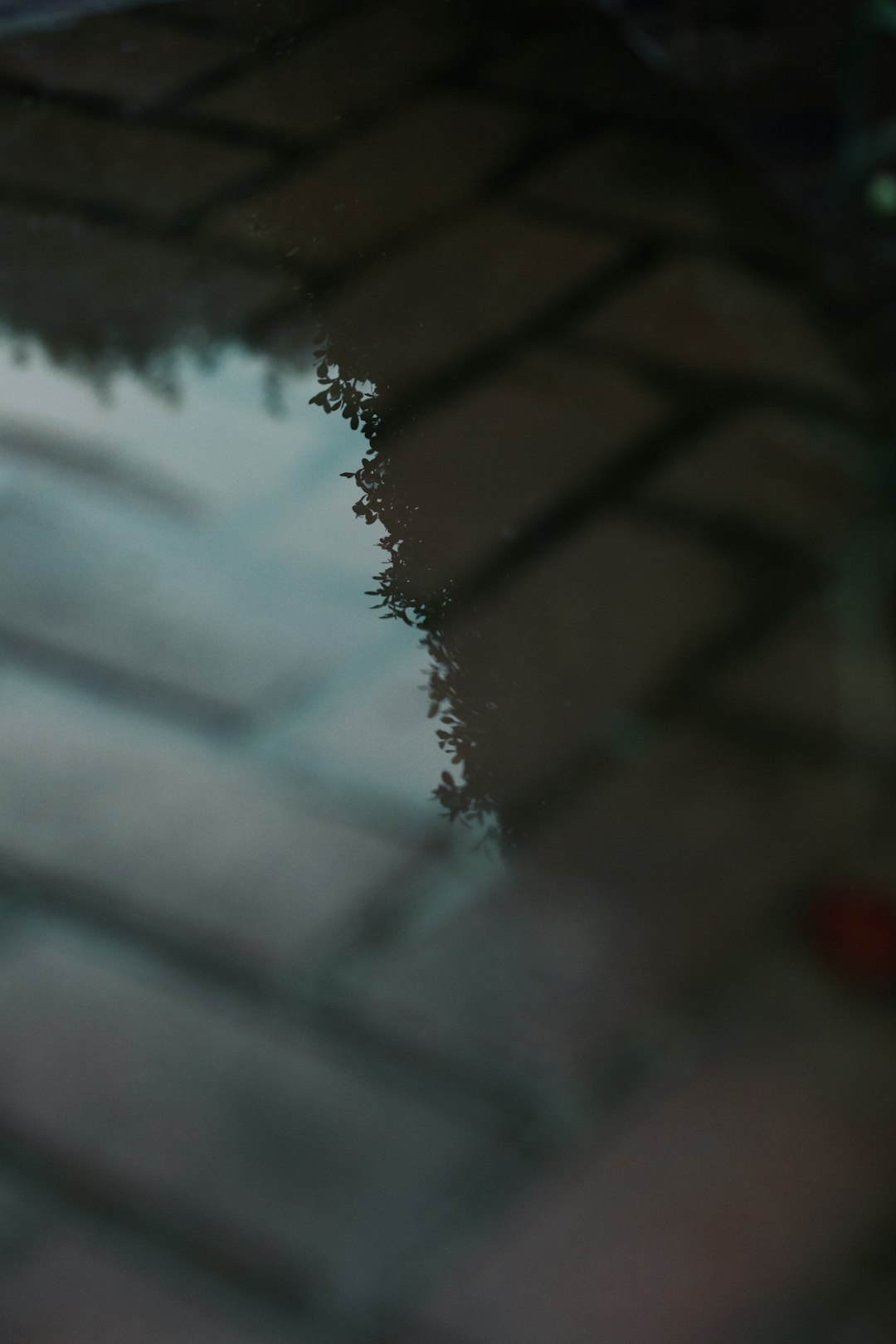
Step-by-Step Solutions to Fix Texture Problems
Let’s break down the process of fixing Epic Fight texture issues step by step:
1. Verify Mod Compatibility
First, make sure all your installed mods are compatible with the version of Epic Fight and Minecraft that you are using. The developers of Epic Fight often update their mod to reflect game changes, and outdated mods can cause significant issues.
How to check compatibility:
- Visit the mod pages for Epic Fight and any other mods you’re using.
- Match the versions listed with the version of your installed game.
- Remove or update any mods that are not explicitly compatible with your current setup.
2. Reinstall Epic Fight Properly
Sometimes the issue stems from a bad or incomplete installation. Reinstalling the mod can help fix any corrupted or missing files.
Steps to reinstall:
- Backup your save data.
- Delete the existing Epic Fight mod file from the mods folder.
- Download the latest version of Epic Fight from a trusted source like CurseForge or the developer’s GitHub.
- Install it according to the instructions given on the mod page.
3. Check Your Resource Packs
Resource packs are often needed or recommended to enhance texture quality in mods like Epic Fight. If a required resource pack is missing or incorrectly placed, you might experience visual issues.
What to do:
- Make sure you’re using the correct resource pack version for the mod.
- Resource packs should be placed in the correct directory, typically
AppData/.minecraft/resourcepacks. - Start Minecraft, go to Options > Resource Packs, and activate the texture pack there.
After activation, restart the game and check if the textures have reloaded correctly.
4. Allocate More RAM to Minecraft
Insufficient memory allocation can lead to a failure in loading high-resolution textures. If you have the system resources available, increasing memory allocation could solve the problem.
How to allocate more memory:
- Open the Minecraft Launcher.
- Click on Installations, find the one you’re using, and click More Options.
- In the JVM arguments box, look for
-Xmxand increase the number (e.g.,-Xmx4Gfor 4GB of RAM). - Save and relaunch the game.
5. Update Your Graphics Drivers
Outdated drivers are a common source of graphical problems across all PC games. Ensure your graphics card is running the most current drivers provided by its manufacturer.
Steps to update your drivers:
- For NVIDIA cards, use GeForce Experience.
- For AMD cards, use Radeon Software.
- For Intel graphics, go to the Intel Driver & Support Assistant website.
Restart your computer after updating the drivers and check if the textures now load correctly in Epic Fight.

Advanced Tips for Persistent Issues
Use OptiFine or a Shader Mod
OptiFine enhances performance and texture loading by optimizing how the game renders graphics. Installing OptiFine can sometimes fix rendering problems with custom mods like Epic Fight.
Important note: Not all versions of Epic Fight are compatible with OptiFine, so test it carefully or check community forums for advice on working combinations.
Review the Logs
If you’re still experiencing issues despite trying the above solutions, examine Minecraft’s log files. They often contain clues about missing textures or failed resource loads.
Where to find logs: Navigate to .minecraft/logs/latest.log and search for terms like “missing texture” or “failed to load.” Post these logs on community forums like Reddit or the official Epic Fight Discord for community support.
Preventing Texture Issues in the Future
Modding Minecraft is incredibly rewarding but can be unstable if not done correctly. Here are some tips to keep your systems running smoothly in the future:
- Always check mod compatibility before adding new content.
- Backup your game and world files before making major changes.
- Keep resource packs organized in their correct directories.
- Use a mod manager like MultiMC or GDLauncher to simplify installations.
Conclusion
Texture problems in Epic Fight can be frustrating, but they’re not insurmountable. By methodically checking your mods, resource packs, and system settings, you can usually fix the problem without much hassle. If you’ve followed this guide thoroughly and still see no improvement, don’t hesitate to seek help from the game’s community or mod developers.
Always remember: the more careful you are with managing your game files and mods, the fewer problems you’ll encounter. With the right approach, you’ll return to immersive, visually stunning battles in no time.
I’m Sophia, a front-end developer with a passion for JavaScript frameworks. I enjoy sharing tips and tricks for modern web development.
