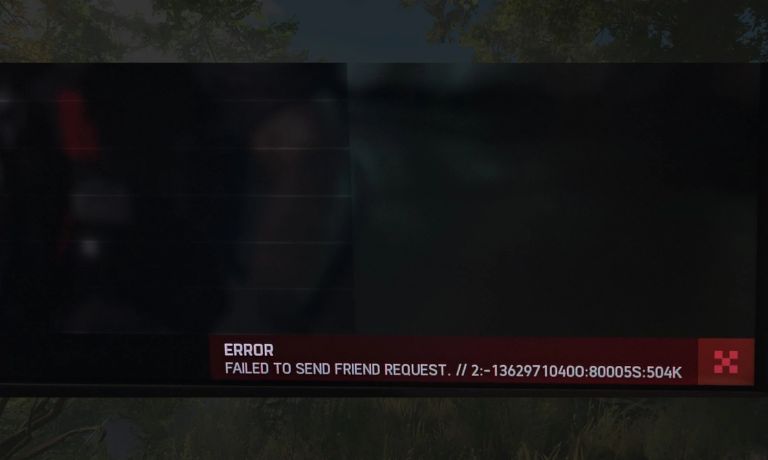Battlefield 2042 has brought intense multiplayer battles to players worldwide, but technical issues like friend request errors can disrupt the experience. The error code 2:-13629710400:80005s:504k is one such frustrating issue, preventing players from adding friends or managing their social tab. This guide explains what causes the error and how to resolve it.
What Causes the Battlefield 2042 Friend Request Error Code?
This error typically occurs due to a combination of factors. Understanding the root causes can help you troubleshoot more effectively:
- EA Server Issues: Downtime or instability on EA’s servers can result in social features like friend requests failing.
- Network Connectivity Problems: Unstable internet connections can cause disruptions in multiplayer features.
- Outdated Game Versions: Running an older version of Battlefield 2042 can create compatibility issues with social systems.
- Cross-Platform Play Glitches: Errors often occur when syncing friends across different platforms (e.g., Xbox, PlayStation, and PC).
- Cache or Temporary File Corruption: Accumulated temporary files can interfere with the game’s functionality.
How to Fix Friend Request Error Code in Battlefield 2042
If you’re encountering this error, try the following solutions:
1. Check EA Server Status
The first step is to ensure EA’s servers are functioning properly. This error often occurs during server downtime or maintenance.
Start by visiting the EA Help Server Status page or checking Battlefield 2042’s official social media channels for updates. If the servers are down, you’ll need to wait until they’re restored. You can also use third-party services like DownDetector to monitor server performance.
If the servers are operational and you’re still facing issues, proceed with the next fixes.
2. Update Your Game
Running an outdated version of Battlefield 2042 can lead to compatibility problems, especially when interacting with other players.
- Check for updates on your platform:
- PC: Open Steam, Epic Games, or the EA App, and verify the game’s version.
- Console: Navigate to the game in your library and check for updates.
- Download and install any available patches.
- Restart the game after updating to apply the changes.
Keeping the game updated not only fixes errors but also ensures you’re using the latest features and optimizations.
3. Verify Cross-Platform Settings
Cross-platform play can sometimes cause friend request syncing issues, especially if configurations are incorrect.
Begin by navigating to the Settings menu in Battlefield 2042:
- Open the General Settings tab.
- Locate the Cross-Platform Play toggle and disable it.
- Wait a few moments, then re-enable Cross-Platform Play.
- Save your settings and return to the main menu.
After resetting these settings, try sending the friend request again. This refresh often resolves cross-play conflicts.
4. Clear Cache and Restart the Game
Corrupted cache files can interfere with game functionalities, including the friend request system. Clearing the cache ensures the game runs on a clean slate.
- PC:
- Open the Run dialog (Windows + R).
- Type
%appdata%and press Enter. - Locate the Battlefield 2042 folder and delete the cache files.
- Console:
- Restart your console and navigate to the system settings.
- Clear persistent storage or cache files from the storage menu.
Once completed, relaunch the game and check if the error persists.
5. Use the EA App or Website
If the in-game friend system isn’t functioning, you can bypass it by using the EA App or the official EA website to manage your friend requests.
- Log in to your EA account via the EA App or EA’s official website.
- Search for your friend’s EA ID and send the request directly.
- Open Battlefield 2042 and verify that your friend appears in the social tab.
This method is especially useful when in-game systems are temporarily unresponsive.
6. Reinstall the Game
If none of the above methods work, reinstalling Battlefield 2042 may resolve deeper issues caused by corrupted files.
- Backup your save data if necessary (particularly on consoles).
- Uninstall the game from your platform.
- Download and reinstall it from your library or store.
A fresh installation often eliminates persistent errors, including those related to friend requests.
Tips to Avoid Future Friend Request Errors
Here are some tips to avoid future friend request errors in Battlefield 2042:
- Keep the Game Updated: Regularly check for and install the latest patches to avoid compatibility issues.
- Monitor EA Server Status: Before playing, ensure EA servers are operational by checking official channels or third-party tools.
- Use a Stable Internet Connection: A wired connection is more reliable than Wi-Fi for multiplayer and reduces the chance of errors.
- Sync Your EA Account: Ensure your EA account is properly linked and synced across all platforms to avoid cross-play conflicts.
- Clear Cache Periodically: Clearing cache files on your console or PC can prevent minor glitches from escalating into major issues.
- Limit Modifications: Avoid using unsupported mods or third-party tools that might interfere with game functions.
- Restart the Game After Changes: Always restart Battlefield 2042 after updating settings or installing patches to ensure smooth performance.
Conclusion
The friend request error code 2:-13629710400:80005s:504k in Battlefield 2042 can be frustrating, but the solutions outlined above should help you resolve it. Whether the issue is related to servers, settings, or temporary files, following these steps ensures a smoother multiplayer experience.
Have you encountered this error? Share your tips or experiences in the comments, and don’t forget to share this guide with other players!
I’ve been into SEO and blogging for over 7 years. I help websites show up higher on search engines. I really enjoy writing helpful guides, especially about gaming and tech stuff.