It’s frustrating when you launch World of Warcraft and suddenly see the message “Experiencing too many errors” or “Addons stopped working.” Your screen might flash warnings, certain mods stop responding, and the UI feels broken. This usually means one or more of your addons are throwing too many small script errors, forcing WoW to stop them for stability.
The good news is that this is a safety feature, not a crash. It’s meant to prevent game lag or interface freezes. In this guide, you’ll learn what the message means, why it happens, and how to fix it quickly so your game runs smoothly again.
What Does “Experiencing Too Many Errors” Mean in WoW?
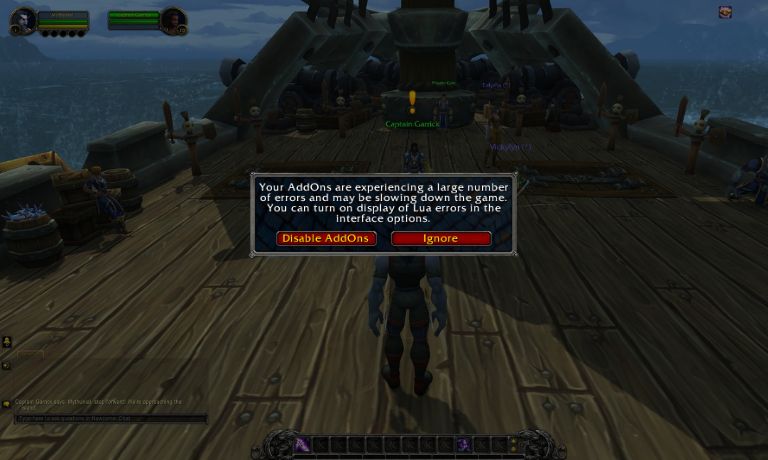
The “Experiencing Too Many Errors” message appears when the WoW client detects repeated script errors from one or more addons. Every addon runs code written in Lua, and if too many of these scripts fail, Blizzard’s system automatically stops them from running to keep your game stable.
You’ll often see this warning during login, UI reloads, or when zoning into a new area. Addons like WeakAuras, ElvUI, or Deadly Boss Mods (DBM) can be affected, especially after a new patch or update. Once the error appears, certain UI elements or action bars may disappear until the issue is fixed.
Common Causes of Experiencing Too Many Errors in in WoW
This problem usually happens because of a few common triggers. Knowing what causes it helps you fix it faster.
- Outdated addons that aren’t updated for the latest WoW patch.
- Conflicts between similar addons, like ElvUI and Bartender.
- Damaged or corrupted SavedVariables files.
- Too many background Lua script errors running at once.
- Cached or outdated UI data in the Interface folder.
- New addons copied from old installs or third-party sites.
- Overloaded interface memory from too many active mods.
How to Fix “Experiencing Too Many Errors” in WoW?
The error looks serious, but most of the time it’s easy to fix. Try each solution one by one until your addons start working again.
Fix #1: Reload the User Interface
Sometimes the issue is only temporary. Reloading your UI restarts all addons and clears small errors.
Type this command directly into your in-game chat box:
/reload
Wait a few seconds while the screen resets. If it was a one-time glitch, everything will return to normal and your addons will reload properly.
Fix #2: Disable Lua Error Display
If you’re seeing hundreds of error pop-ups, disabling Lua error messages can help you keep playing until you apply a full fix.
Here’s how to turn them off:
- Press Esc in-game and open the Interface menu.
- Go to Help.
- Uncheck the option Display Lua Errors.
- Click Okay to save.
This doesn’t solve the root cause but lets you play without interruptions while you continue troubleshooting.
Fix #3: Clear Cache and Temporary Files
Old cache or corrupted temporary data can cause addons to malfunction. Clearing them resets WoW’s memory of your addons and UI state.
Follow these steps to clear the cache:
- Exit World of Warcraft completely.
- Open your WoW installation folder.
- Default:
C:\Program Files (x86)\World of Warcraft\
- Default:
- Find and delete these folders:
- Cache
- Interface
- WTF
- Restart WoW.
The game will rebuild these folders automatically with clean data.
Fix #4: Update All Addons Through CurseForge or WoWUp
Outdated addons are the most common reason for this error. Developers usually release fixes after new WoW patches, so keeping your addons updated is essential.
Follow the steps below to update them quickly:
- Open the CurseForge or WoWUp addon manager.
- Click Update All.
- Wait for the updates to finish.
- Launch WoW and log in again.
If an addon still fails, it may no longer be compatible, remove it and find an updated version.
Fix #5: Identify the Faulty Addon
If updating doesn’t fix the issue, you’ll need to find which addon is causing the problem.
Here’s how you can do it:
- Exit WoW.
- Go to your AddOns folder (usually inside
World of Warcraft/_retail_/Interface/). - Move half of your addons to a temporary folder outside the game directory.
- Launch WoW and test.
- If the error disappears, the broken addon is among the ones you moved.
- If it remains, test the other half.
- Narrow it down until you find the specific addon.
Once identified, remove or replace that addon with an updated version.
Fix #6: Reset the Interface Folder
A full interface reset clears corrupted addon data and restores your UI to its default state.
Follow these steps carefully:
- Close WoW completely.
- Navigate to your game directory.
- Rename these folders by adding .old to their names:
- Interface → Interface.old
- WTF → WTF.old
- Cache → Cache.old
- Start WoW again.
This forces the game to rebuild all default UI files from scratch. You can later reinstall your addons one by one to test stability.
Fix #7: Repair WoW via Battle.net Launcher
If even a clean UI reset doesn’t help, your game files may be corrupted. Running Blizzard’s Repair Tool can fix this.
Here’s how you can do it:
- Open the Battle.net launcher.
- Select World of Warcraft.
- Click the gear icon next to the Play button.
- Choose Scan and Repair.
- Wait for the process to finish.
Once completed, start the game and see if the error is gone.
Fix #8: Reinstall or Restore Saved Addons
If you had backups of your Interface or WTF folders, you can reinstall your addons cleanly. Avoid copying old broken files back in. Instead, install fresh copies from CurseForge.
When reinstalling, only restore the SavedVariables folder for addons you trust. This helps prevent reintroducing corrupted data.
Fix #9: Contact Blizzard Support
If none of these steps work, the problem may come from deeper code issues or a corrupted WoW installation.
Here’s how to contact support:
- Visit Battle.net Support.
- Log in with your Blizzard account.
- Choose World of Warcraft > Technical Issues.
- Attach screenshots or describe the error in detail.
Blizzard’s team can analyze your logs and help restore your interface or identify addon conflicts.
Prevention Tips to Avoid Errors in WoW
You can prevent this problem from happening again with a few good habits:
- Keep all addons updated after each patch.
- Don’t mix UI overhaul addons that modify the same interface parts.
- Use a trusted addon manager like CurseForge or WoWUp.
- Regularly clear your Cache and SavedVariables folders.
- Back up your Interface folder monthly.
- Test new addons individually before raiding or grouping.
These small steps help keep your game clean and your addons stable.
Conclusion
In short, the “Experiencing Too Many Errors” message appears when one or more addons in World of Warcraft cause too many Lua script issues, forcing the game to stop them for safety. The fixes are simple: update or disable faulty addons, clear your cache, and reset your interface if needed.
After a few quick steps, your UI will load cleanly again, and you’ll be back to raiding, questing, and enjoying WoW without interruption. Keeping your addons updated and organized ensures your gameplay stays smooth for every new patch and expansion.
I’ve been into SEO and blogging for over 7 years. I help websites show up higher on search engines. I really enjoy writing helpful guides, especially about gaming and tech stuff.
