Indiana Jones and the Great Circle is an exciting 2024 action-adventure game, but many players encounter a frustrating issue—the Renderer Setup Error. This error prevents the game from launching and displays the message:
“English: Missing Vulkan device extension(s), please update your graphics driver or GPU.”
Outdated GPU drivers, incompatible hardware, missing Vulkan support, or system misconfigurations commonly cause this issue. In this guide, we’ll walk you through all possible fixes so you can get back to playing.
What Is the Renderer Setup Error?
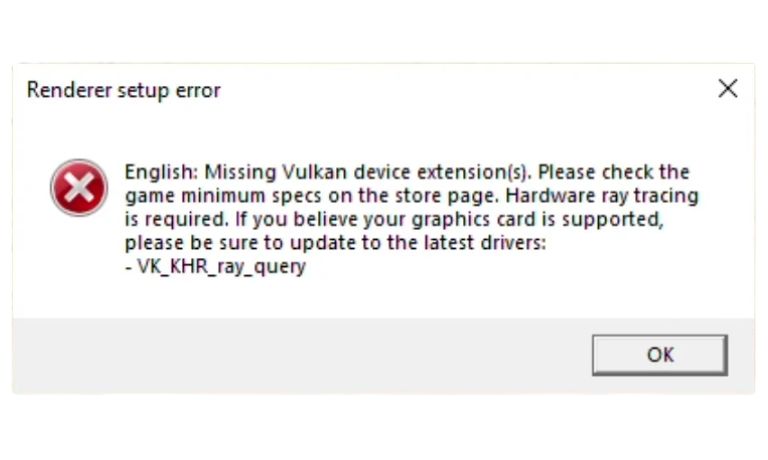
The Renderer Setup Error occurs when the game fails to initialize the graphics rendering system. This can be due to:
- Missing Vulkan support – Required to render the game’s graphics.
- Outdated graphics drivers – GPU manufacturers like NVIDIA, AMD, and Intel regularly release updates.
- Hardware incompatibility – Some older GPUs do not support the necessary features like ray tracing.
- HDD instead of SSD – The game requires an SSD for optimal performance.
- Corrupted game files – Missing or damaged files may cause the error.
Now, let’s go over the step-by-step solutions to resolve the issue.
How to Fix the Renderer Setup Error in Indiana Jones and the Great Circle
Ready to tackle the renderer setup error? Here are some friendly steps to guide you!
Fix 1: Check Minimum System Requirements
Before applying other fixes, ensure your PC meets the minimum hardware requirements:
Official System Requirements (Steam)
- OS: 64-bit Windows 10
- Processor: Intel Core i7-10700K @ 3.8 GHz or AMD Ryzen 5 3600 @ 3.6 GHz
- Memory: 16GB RAM
- Graphics: NVIDIA GeForce RTX 2060 SUPER, AMD Radeon RX 6600, Intel Arc A580
- Storage: 120GB SSD required
- Additional Requirement: GPU must support Ray Tracing & Vulkan API
How to Check Your System Specs:
- Press Win + R, type dxdiag, and hit Enter.
- Check your GPU model, processor, and RAM.
- If your system does not meet the requirements, consider upgrading your hardware.
If your hardware meets the requirements, move on to the next fix.
Fix 2: Update Your Graphics Drivers
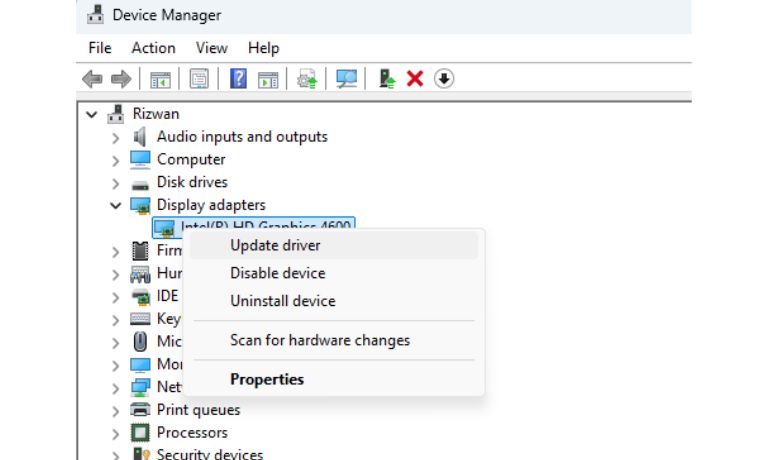
Outdated GPU drivers are one of the leading causes of the Renderer Setup Error. GPU manufacturers release Game Ready Drivers to ensure compatibility with new games. Here’s how to Update GPU Drivers:
For NVIDIA Users:
- Go to the NVIDIA Driver Download page.
- Select your GPU model and download the latest Game Ready Driver.
- Run the installer and restart your PC.
For AMD Users:
- Visit the AMD support page and download the latest Radeon Adrenalin drivers.
- Install and restart your PC.
For Intel Users:
- Go to Intel’s official website and download the latest Arc GPU drivers.
- Install the update and restart.
After updating, try launching the game to see if the issue is resolved.
Fix 3: Run the Game on a Dedicated Graphics Card
Some systems default to an integrated GPU, which lacks the power to run Indiana Jones and the Great Circle properly.
To Force the Game to Use a Dedicated GPU:
- Open Windows Settings > System > Display.
- Scroll down and select Graphics Settings.
- Click Browse and find TheGreatCircle.exe in:
C:\Program Files (x86)\Steam\steamapps\common\The Great Circle - Select High Performance and save the settings.
Now, relaunch the game and check if the error persists.
Fix 4: Verify Integrity of Game Files (Steam Fix)
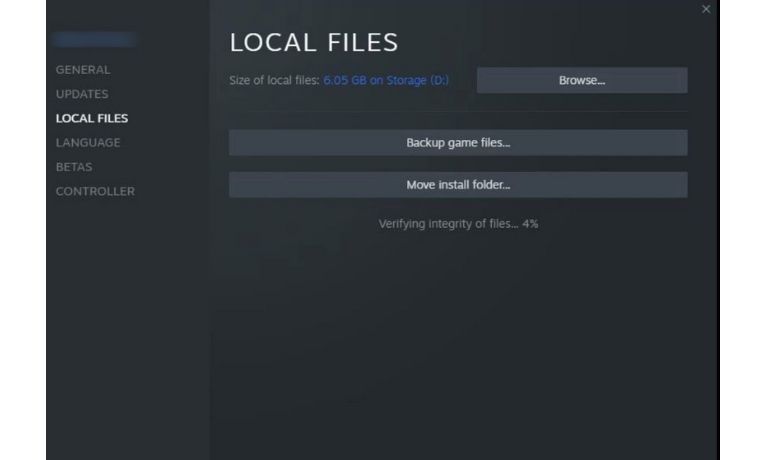
If the game files are corrupted or incomplete, you may experience the Renderer Setup Error. Steam has a built-in tool to verify and fix missing files.
How to Verify Game Files on Steam:
- Open Steam and go to your Library.
- Right-click Indiana Jones and the Great Circle and select Properties.
- Go to the Installed Files tab.
- Click Verify Integrity of Game Files.
Steam will scan and repair any damaged or missing files. Once done, restart Steam and try launching the game.
Fix 5: Update Windows and DirectX
Running an outdated version of Windows or DirectX can cause compatibility issues with Vulkan and ray tracing.
To Update Windows:
- Open Settings > Windows Update.
- Click Check for Updates and install any available updates.
- Restart your PC after installation.
To Update DirectX:
- Press Win + R, type dxdiag, and press Enter.
- Check your DirectX version (should be DirectX 12 or later).
- If needed, update DirectX from Microsoft’s website.
Once updated, relaunch the game to check if the issue is resolved.
Fix 6: Ensure You Are Using an SSD, Not an HDD
Indiana Jones and the Great Circle require an SSD, as an HDD may cause performance issues and prevent proper rendering.
To Check Your Storage Type:
- Press Win + R, type msinfo32, and hit Enter.
- Under Storage, check if your drive is an SSD or HDD.
To Upgrade to an SSD:
- If using an HDD, clone Windows to an SSD using software like MiniTool ShadowMaker.
- Install the game on the SSD for better performance.
Once done, restart your PC and relaunch the game.
Future Updates & Developer Fixes
Since many players are reporting this issue, the developers may release a patch update to fix the Renderer Setup Error in the future.
Keeping an eye on Steam Community Forums and official developer announcements can provide updates on potential fixes or workarounds. Developers frequently push hotfixes to address common issues affecting a large number of players.
If none of the troubleshooting steps work, checking for upcoming patches may be the best solution.
Conclusion
The Renderer Setup Error in Indiana Jones and the Great Circle is mostly caused by outdated GPU drivers, hardware limitations, or missing Vulkan support. By following these fixes, you can resolve the issue and launch the game successfully.
Try these solutions, and let us know which one works for you! Share this guide with others who may be facing the same issue.
I’ve been into SEO and blogging for over 7 years. I help websites show up higher on search engines. I really enjoy writing helpful guides, especially about gaming and tech stuff.
