You open YouTube to watch something, but instead of the video, you get an error. Maybe the screen turns black. Perhaps it just says “An error occurred.” Then you try another video… same thing. It keeps happening again and again.
You’re not alone. This is a common problem, and it can show up in different ways. Sometimes it’s because of a bad connection. Sometimes it’s YouTube itself. But don’t worry—most of the time, it’s easy to fix. This guide will explain why the error keeps showing up and what you can do to stop it.
What Is the YouTube Error That Keeps Happening?
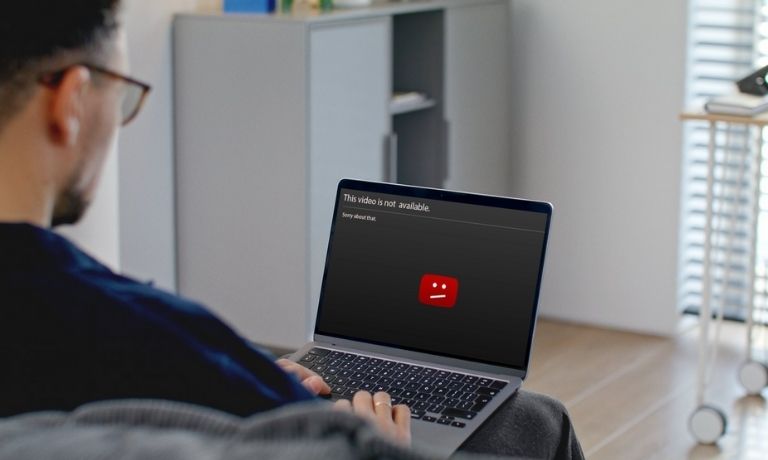
This error shows up when YouTube fails to play a video. You might see:
- A message saying “An error occurred, please try again later”
- A spinning loading circle that never ends
- A video that just won’t play or keeps buffering
- A blank or black screen
- The app crashes right when you open a video
It can happen on phones, computers, smart TVs—even game consoles. The message looks simple, but the cause behind it isn’t always clear.
Why Does This Error Keep Coming Back?
There isn’t just one reason. YouTube errors can occur repeatedly due to multiple minor problems working together. Maybe your internet is slow. Maybe your phone or browser is out of date. Maybe there’s a bug in the app.
Also, if YouTube’s servers are having issues, nothing on your end can fix it. That’s rare, but it does happen. In some cases, the error clears up after a few minutes. But if it keeps coming back, there’s something in your setup that needs fixing.
Common Causes of YouTube Repeated Errors
Below are the most common reasons this issue keeps happening:
- Weak or unstable internet connection: YouTube needs a steady connection to load properly
- Outdated app or browser: Old versions might not work right anymore
- Corrupted cache or stored data: These files help load videos faster, but sometimes break things
- Bad browser extensions: Ad blockers or video tools can clash with YouTube’s player
- DNS or network issues: Your internet settings might be pointing to a bad server
- Low memory or high background usage: Other apps may slow down video loading or cause it to crash
- App bugs or software conflicts: Especially if you’re using beta versions or testing features
- YouTube server problems: Sometimes the problem is on their end, not yours
How to Fix the YouTube Error That Keeps Happening?
If YouTube keeps showing an error, don’t worry. Most of the time, it’s something small and fixable. Below are the best steps to try, starting with the easiest. After each one, reopen YouTube and check if it’s working again.
Fix #1: Refresh the Page or Restart the App

Start simple. Just close the tab and reopen it. Or force-stop the YouTube app on your phone and relaunch it. This clears up minor loading problems or stuck video requests. It might sound basic, but it often works, especially when the issue comes out of nowhere.
Fix #2: Check Your Internet Connection
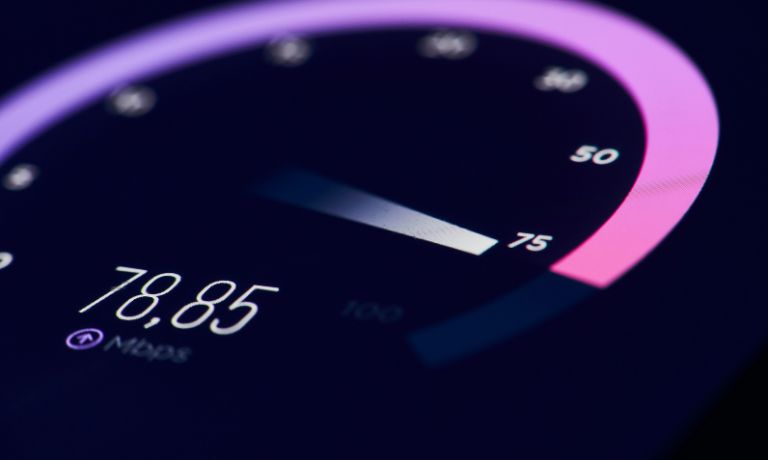
YouTube needs a steady connection to load videos. Even a short drop in signal can show an error.
Try these steps:
- Switch from mobile data to Wi-Fi (or vice versa)
- Restart your router or modem
- Move closer to the router if the signal is weak
- Avoid using other heavy apps while streaming
If your connection is slow or unstable, YouTube will keep crashing or buffering.
Fix #3: Clear Browser or App Cache
Broken or old cache files can block YouTube videos from loading properly. Clearing them gives the app a fresh start.
On Android:
- Go to Settings > Apps > YouTube
- Tap Storage
- Tap Clear Cache
On browser:
- Go to Settings > Privacy > Clear browsing data
- Choose Cached images and files
- Click Clear data
This won’t delete your saved videos or watch history.
Fix #4: Update the YouTube App or Browser
If you’re using an old version of YouTube or your browser, it might not play videos properly anymore. Check for updates in the Google Play Store, Apple App Store, or your browser’s settings. New updates fix bugs, including frequent errors.
Fix #5: Disable Extensions (If on Browser)
Some browser add-ons, such as ad blockers or video tools, can interfere with YouTube.Try watching in incognito mode first. If YouTube works there, then one of your extensions is causing problems. Turn them off one by one and check which one is breaking the video.
Fix #6: Restart Your Device

Sometimes your phone, tablet, or computer just needs a full restart. Memory might be full, or background apps are clashing with YouTube. Restarting clears out those issues and helps YouTube run smoother.
Fix #7: Change DNS Settings
If your internet is working but YouTube still has errors, DNS may be the issue. You can try switching to Google DNS.
Steps for Android or Windows:
- Go to Wi-Fi settings
- Tap on your current connection
- Set DNS to:
8.8.8.8
8.8.4.4
It’s safe and often faster than your default DNS.
Fix #8: Log Out and Back In
If your Google account has sync issues, YouTube may act up. Logging out and back in refreshes your session. It’s a quick step that sometimes fixes account-based errors.
Fix #9: Reinstall the YouTube App
If nothing else works, uninstall and reinstall the app. This wipes out any broken settings or files. Just make sure to back up any offline videos first if you’ve downloaded them. A fresh install usually clears up the most stubborn errors.
Contact YouTube Support If It Still Happens
If you’ve tried everything and YouTube errors still show up, it’s time to reach out for help. You might be dealing with a rare bug or an account-related issue.
Start by using the in-app feedback tool:
- On mobile: tap your profile picture, then go to Help & Feedback > Send Feedback
- On desktop: scroll to the bottom and click Send feedback
You can also visit the YouTube Help Centre or ask questions in the YouTube Community Forum.
Explain your issue clearly. Mention what you’ve already tried. That helps them provide better answers more quickly.
Tips to Avoid YouTube Errors in the Future
If YouTube errors happen often, a few simple habits can help keep them away:
- Always keep the app or browser updated
- Clear your app or browser cache once a week
- Restart your device regularly to clear memory
- Don’t overload your device with background apps
- Avoid using too many browser extensions
- Use stable Wi-Fi instead of mobile data when possible
- Try not to open too many YouTube tabs at once
- Log out and log back into your Google account if things seem buggy
These small steps can help YouTube run better and avoid the most common issues.
Conclusion
YouTube is a great platform, but it’s not perfect. Errors can happen, and when they keep coming back, it’s easy to feel annoyed. The good news is, simple things like cache files, weak internet, or minor bugs often cause them.
Even if the problem feels hard, most of the time it has an easy fix. And if not, YouTube support is there to help. Just take it step-by-step, stay calm, and try the methods that fit your setup.
I’ve been into SEO and blogging for over 7 years. I help websites show up higher on search engines. I really enjoy writing helpful guides, especially about gaming and tech stuff.
