CSV (Comma Separated Values) files are one of the most widely used formats for storing and sharing tabular data. Their simplicity and compatibility make them ideal for tasks like managing inventories, updating records, or transferring data between systems. Editing a CSV file may seem daunting if you’re new to it, but with the right tools and practices, it’s straightforward. This guide will walk you through everything you need to know about editing CSV files effectively.
What is a CSV File?
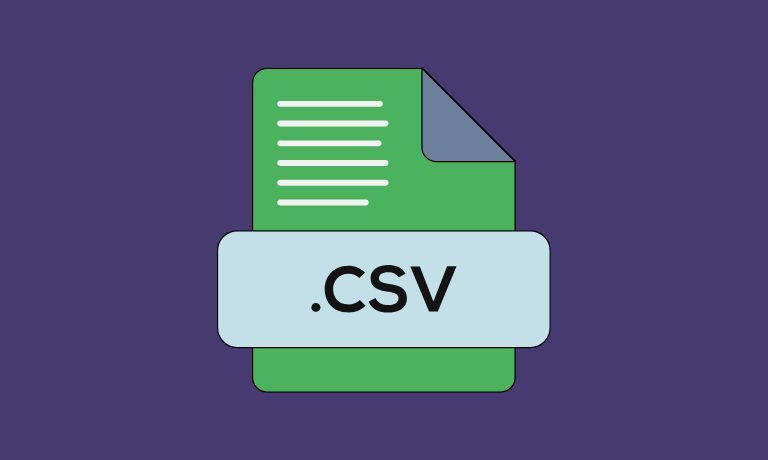
A CSV file is a plain text format where data is organized into rows and columns. Values within each row are separated by a delimiter, commonly a comma. This simple structure makes CSV files lightweight and easy to work with.
Here’s an example of a basic CSV file structure:
Product,Price,Quantity
Laptop,1000,5
Mouse,20,50
Each row represents a record, and the columns correspond to fields like Product, Price, and Quantity. This format is commonly used for spreadsheets, databases, and data transfers between applications.
Tools for Editing CSV Files
There are various tools available for editing CSV files, depending on your preference and the complexity of your task:
- Spreadsheet Software:
- Tools like Microsoft Excel and Google Sheets are user-friendly for visual editing. They display the data in a grid format, making it easier to understand and update.
- Text Editors:
- Basic editors like Notepad (Windows) and advanced ones like VS Code or Sublime Text allow direct editing of the plain text format.
- Online CSV Editors:
- Platforms like CSV Editor Online or EditCSV.com enable quick edits without requiring software installation.
Each of these tools has its pros and cons. Spreadsheet software is ideal for visual tasks, while text editors are better for manual tweaks.
How to Edit a CSV File: A Step-by-Step Guide
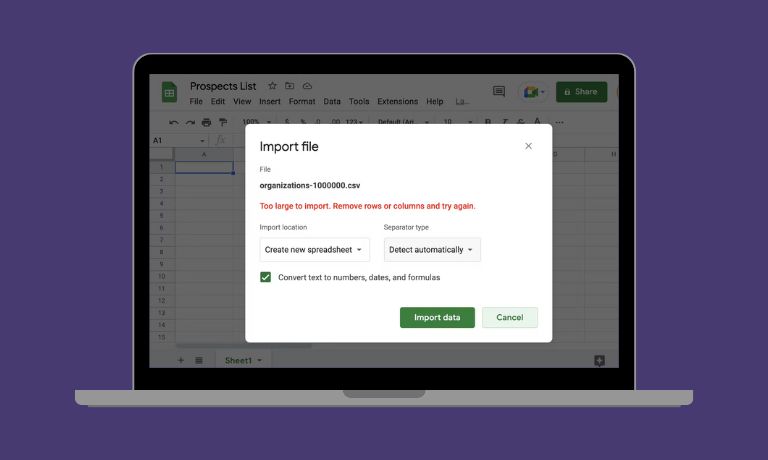
Follow these steps to edit a CSV file effectively:
- Open the File:
- Use spreadsheet software (e.g., Excel or Google Sheets) for a grid-like display, or a text editor for direct access to the raw data.
- Ensure you select the correct delimiter (e.g., commas or tabs) when opening the file.
- Make Changes:
- Update the fields you need, such as changing the price of a product or adjusting quantities.
- For example, update this line:
Before:Mouse,20,50
After:Mouse,25,60
- Verify Formatting:
- Check that the delimiter remains consistent and that no extra commas or characters have been added.
- Ensure special characters are encoded correctly (use UTF-8 encoding for compatibility).
- Save the File:
- Save the file in its original
.csvformat to maintain compatibility. In spreadsheet software, select File > Save As > CSV when saving.
- Save the file in its original
What Issues Might You Face When Working with CSV Files?
While editing CSV files, you might encounter a few challenges. Here are common issues and how to resolve them:
- Losing Leading Zeros: Format the column as “Text” in spreadsheet tools to preserve leading zeros.
- Delimiter Problems: Enclose fields with commas in double quotes to maintain structure (e.g.,
"New York, NY"). - Special Characters Encoding: Save the file in UTF-8 encoding to prevent garbled characters.
- Data Misalignment: Verify data alignment and ensure no extra delimiters are present before saving.
Best Practices for Editing CSV Files
To ensure a smooth editing experience, follow these best practices:
- Back Up Files: Always keep a copy of the original file before editing to avoid losing data.
- Avoid Complex Formatting: Remember that CSV files do not support formatting like bold text or formulas. Stick to plain text edits.
- Validate Edits: After making changes, re-import the file into your software or system to verify that everything works as expected.
- Use Trusted Tools: For large-scale edits, use tools specifically designed for handling CSV files, like Python scripts or dedicated software.
Conclusion
Editing CSV files doesn’t have to be complicated. Whether you’re using a spreadsheet tool like Excel, a text editor, or an online platform, the key is to maintain the file’s simple structure and use the right practices to avoid errors. With these steps and tips, you can confidently manage your CSV files for any project.
Have additional tips or challenges you’ve encountered while editing CSV files? Share them in the comments below! And don’t forget to share this guide with anyone who might find it helpful!
I’ve been into SEO and blogging for over 7 years. I help websites show up higher on search engines. I really enjoy writing helpful guides, especially about gaming and tech stuff.
