Ever missed a message or alert because you didn’t see a notification? Don’t worry — it happens to everyone! Apple made it super easy to find all your notifications in one spot. It’s called the Notification Center, and it’s like your iPhone’s inbox for alerts.
This guide will walk you through how to access it on any iPhone. Whether you have a fancy new iPhone 15 or an older model, we’ve got you covered. Let’s dive in!
What Is the Notification Center?
The Notification Center is where your iPhone stores all your recent notifications — texts, app alerts, calendar reminders, and more. So if you missed something, it’s still there for you!
Think of it as a digital bulletin board. Everything gets posted there, and you can scroll back to see it anytime.
Accessing the Notification Center
Depending on which iPhone you have or how you’ve set it up, the method might be slightly different. But don’t worry — we’ll cover all the common ways!
If You Have Face ID (iPhone X and Newer):
- Make sure your iPhone is unlocked or on the Lock Screen.
- Place your finger at the top-center of the screen.
- Swipe down.
- Tada! You’re in the Notification Center.
It’s that simple! And you can browse through all your alerts without opening a single app.
If You Have a Home Button (iPhone 8 or Earlier):
- Either unlock your phone or stay on the Lock Screen.
- Swipe down from the top of the screen.
Same result — the Notification Center will appear, filled with everything you missed.
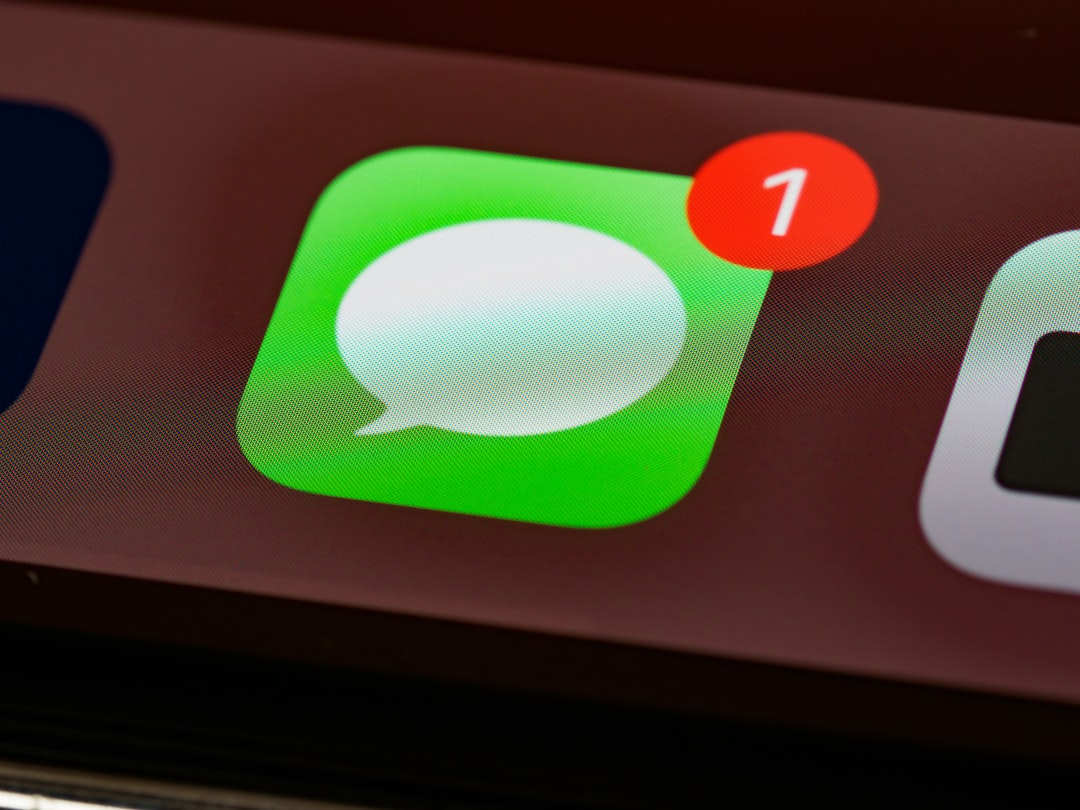
Using Notification Center Like a Pro
Okay, you found it. Now what? Here’s how to make the most of it:
1. Interact with Notifications
You don’t just have to read them. You can also act on them without opening the app!
- Swipe left on a notification to clear or view options.
- Press and hold to reply, like a message, or take quick actions.
- Tap it to go straight into that app.
2. Clear What You Don’t Need
Don’t want 23 alerts cluttering your screen?
- Swipe left and tap Clear.
- Or hit the little “X” in the corner and tap Clear All.
Poof! Your Notification Center is neat and tidy again.
3. Customize What Shows Up
You get to choose what notifications you see.
Here’s how to change it:
- Go to Settings.
- Tap Notifications.
- Choose an app (Messages, Mail, Instagram… you name it).
- Decide how you want it to notify you — banner, sound, badge, or show in Notification Center.
It’s your phone, your rules!
What If Nothing Shows Up?
Uh-oh. You opened the Notification Center, and it’s empty. No worries, you’ve probably just cleared them recently. Or maybe your settings are muted.
Try these quick checks:
- Double-check if Do Not Disturb or Focus Mode is on. These can block notifications.
- Go to Settings > Notifications and see if the app is allowed to show alerts.
If all else fails, restart your iPhone. That fixes 98% of life’s problems, right?
Pro Tip: Use Your Lock Screen
Good news! You don’t even need to unlock your iPhone to see your notifications.
When your screen lights up, you’ll see alerts right on the Lock Screen.
- Just tap or swipe to interact.
- Swipe up from the middle to bring back old alerts.
Handy, huh?
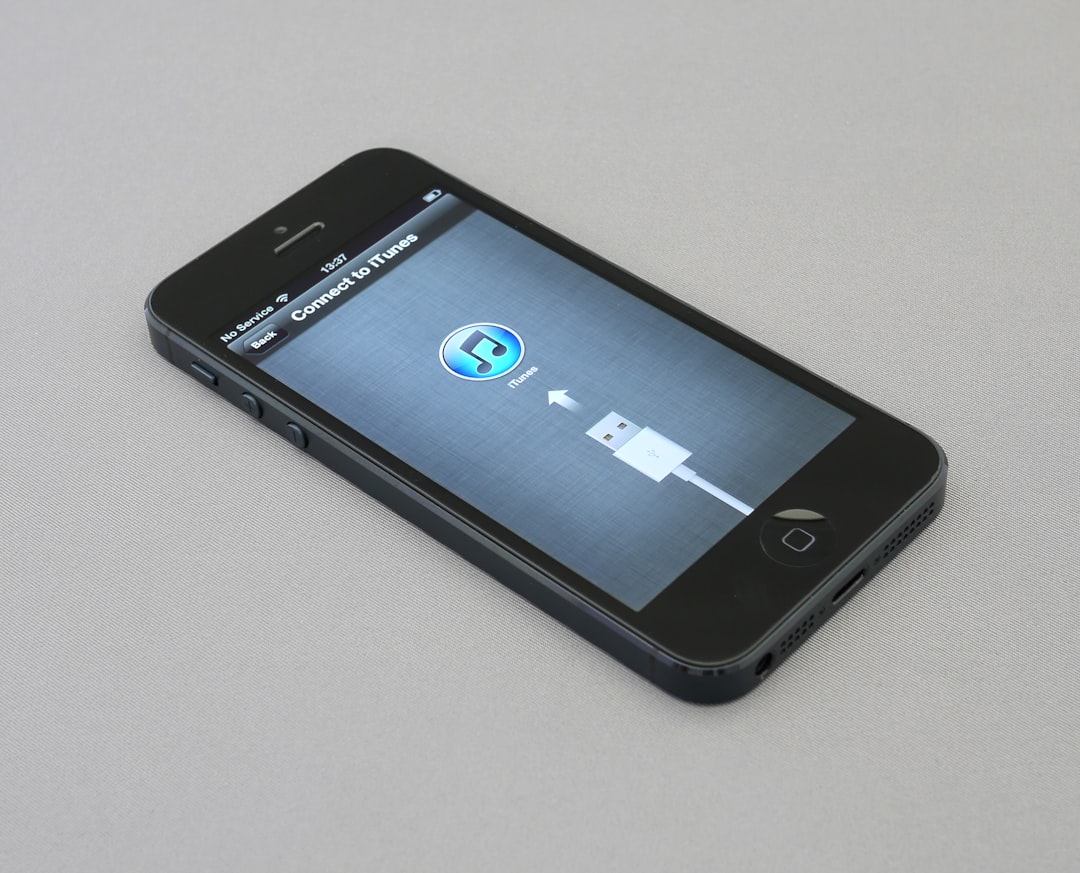
Bonus: Notification Summary
This feature is great if you get a lot of alerts but don’t want to be interrupted all the time.
Notification Summary groups your less-important alerts and shows them at scheduled times.
Here’s how to turn it on:
- Open Settings.
- Tap Notifications.
- Select Scheduled Summary.
- Turn it on and choose your times.
Now you won’t be buzzed every two minutes, but you won’t miss anything important either.
FAQ Time!
Can I search my notifications?
Nope, not yet! Apple doesn’t offer a search in Notification Center. But you can review everything by scrolling.
Why do some alerts disappear?
If you open the app, the notification goes away from Notification Center. It’s not lost — you just handled it!
Can I see old notifications from yesterday?
Not always. iPhones keep recent ones, but older ones are cleared if you haven’t interacted with them. So check often!
Conclusion
And that’s it! You now know how to find, view, and control your iPhone’s Notification Center like a total champ.
With a quick swipe, your alerts are never out of reach again. Texts, to-do lists, weather warnings — all in one place. Clear what you don’t need. Tap what you want. Customize what matters.
The Notification Center is your personal hub of updates. Use it like a pro and never miss a beat!
Go ahead, grab your phone and give it a swipe-down — your new favorite screen is waiting.
I’m Sophia, a front-end developer with a passion for JavaScript frameworks. I enjoy sharing tips and tricks for modern web development.
