Instagram stores temporary data to make photos, videos, and profiles load faster. Over time, this cached data can pile up and take a lot of storage space. It can also make the app slow or glitchy. Clearing the Instagram cache gives your phone more free space and refreshes the app’s performance without deleting your account, photos, or messages.
What Is Instagram Cache and Why It Builds Up
When you open Instagram, the app saves bits of data like thumbnails, images, and videos you’ve seen before. This helps the feed load faster the next time you scroll. These saved files are called cache.
As you keep using the app, the cache grows. It can reach hundreds of megabytes, sometimes more, especially if you watch a lot of Reels or stories. The more content you view, the more your phone stores locally. Clearing it doesn’t remove any personal data; it just deletes temporary files that Instagram can download again when needed.
Difference Between Cache and App Data
It’s important to know the difference between the two. The cache only holds temporary files. App data includes your login info, preferences, drafts, and other personal settings.
When you clear the cache, you’re removing unnecessary temporary files. When you clear data, you’re resetting the entire app. Clearing data logs you out and resets your settings. So, if your goal is to free up space without losing anything, clear only the cache.
How to Clear Instagram Cache on Android
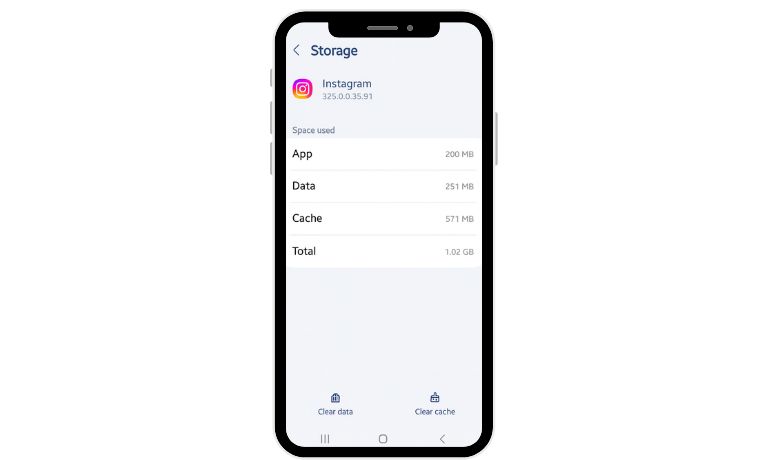
Android makes it easy to clear an app’s cache directly from settings.
- Open Settings on your Android device.
- Tap Apps or Application Manager.
- Scroll down and find Instagram.
- Tap Storage & Cache.
- Select Clear Cache.
After that, the temporary files are deleted. You’ll notice more available storage and faster loading times. If the app still feels slow, you can also choose Clear Storage, but that logs you out and resets the app to default.
How to Clear Instagram Cache on iPhone
iPhones don’t have a direct option to clear app cache like Android does. The best way is to delete and reinstall the Instagram app.
To do that:
- Press and hold the Instagram icon.
- Tap Remove App.
- Open the App Store, search for Instagram, and reinstall it.
This removes all temporary files while keeping your account data safe on Instagram’s servers. After reinstalling, just log back in. You’ll still see all your photos, followers, and messages.
How to Clear Instagram Cache Without Deleting the App
If you’d rather not uninstall the app, you can reduce cache manually from within Instagram.
- Go to Settings > Security > Search History, then tap Clear All. This removes saved searches and small temporary files.
You can also delete downloaded Reels, drafts, or saved posts you no longer need. Logging out and logging back in can also help refresh the app memory.
These steps don’t erase your account or files. They simply clean up unnecessary data that builds up over time.
What Happens After You Clear Instagram Cache
Once you clear the cache, Instagram may take slightly longer to load photos and videos for a while since it’s rebuilding temporary files. This is normal. You’ll also see more free space in your phone’s storage section.
Your account, followers, messages, and uploads stay untouched. It’s a safe process that only removes the app’s stored copies of already viewed content.
How Often Should You Clear Instagram Cache
There’s no strict rule, but clearing it once every few weeks helps keep the app running smoothly. If you use Instagram daily or notice storage warnings, you can do it more often.
Tips:
- Clear cache when the app feels slow or storage is nearly full.
- Avoid clearing full app data unless you’re troubleshooting major problems.
- Restart your phone after clearing cache for the best results.
Extra Tips to Reduce Instagram Storage Usage
Instagram has a few other ways to manage storage use efficiently. Turn off auto-play videos in the app settings to save bandwidth. Delete saved drafts or downloaded Reels that you don’t plan to post. Keep your app updated, as newer versions handle storage better. If your phone has limited space, you can also install Instagram Lite, which uses less data and takes up less storage.
Conclusion
Clearing the Instagram cache is quick, safe, and helpful. It frees up space and improves performance without removing your photos, chats, or followers. Whether you’re using Android or iPhone, it only takes a few taps to refresh the app and make it run smoother.
Try clearing your cache once in a while and see the difference. If this guide helped you, share it or leave a comment about how much space you saved after clearing your Instagram cache.
I’ve been into SEO and blogging for over 7 years. I help websites show up higher on search engines. I really enjoy writing helpful guides, especially about gaming and tech stuff.
