So, you’ve got a shiny new pair of Beats headphones. Nice choice! Whether you have the over-ear Beats Studio, the sporty Powerbeats, or the sleek Beats Fit Pro, connecting them to your device should be easy. Let’s break it down into fun, bite-sized steps. We’ll cover how to pair your Beats with an iPhone, Android, and even your PC. No tech degree required!
Before We Start: Some Quick Tips
- Make sure your Beats headphones are charged.
- Know the model you have — it will help later.
- Bluetooth must be turned on for wireless connection.
- Trying to connect using a wire? Grab your 3.5mm or USB-C cable.
Ready? Let’s dive in!
How to Connect Beats to iPhone
Apple and Beats are like best friends. So, connecting your Beats headphones to your iPhone is super smooth.
- Turn on your Beats by holding the power button for a few seconds. You’ll see the LED light flash — that means they’re in pairing mode.
- Open your iPhone’s Settings > Bluetooth.
- Wait a few moments for your Beats to appear under “Other Devices.”
- Tap on your Beats’ name.
- You’ll hear a chime or see “Connected.”
Tip: If you’re using AirPods-style Beats, like the Beats Fit Pro, just open the case near your iPhone. A pop-up will appear! Tap “Connect.” So easy, right?

Having Trouble?
If your Beats won’t show up, try:
- Turning Bluetooth off and back on.
- Restarting your iPhone.
- Resetting your Beats (hold the power and volume down buttons together for 10 seconds).
How to Connect Beats to Android
Beats plays nice with Android phones too! Whether you have a Samsung, Pixel, or OnePlus, the steps are basically the same.
- Hold the power button on your Beats until you see the flashing LED.
- On your Android phone, go to Settings > Connections > Bluetooth.
- Tap to turn on Bluetooth if it’s off.
- Wait for your Beats to show up. Tap their name when it appears.
- You’re connected when it says “Active” or “Connected.”
Using the Beats app for Android? Even better! It helps with firmware updates and makes pairing a snap.
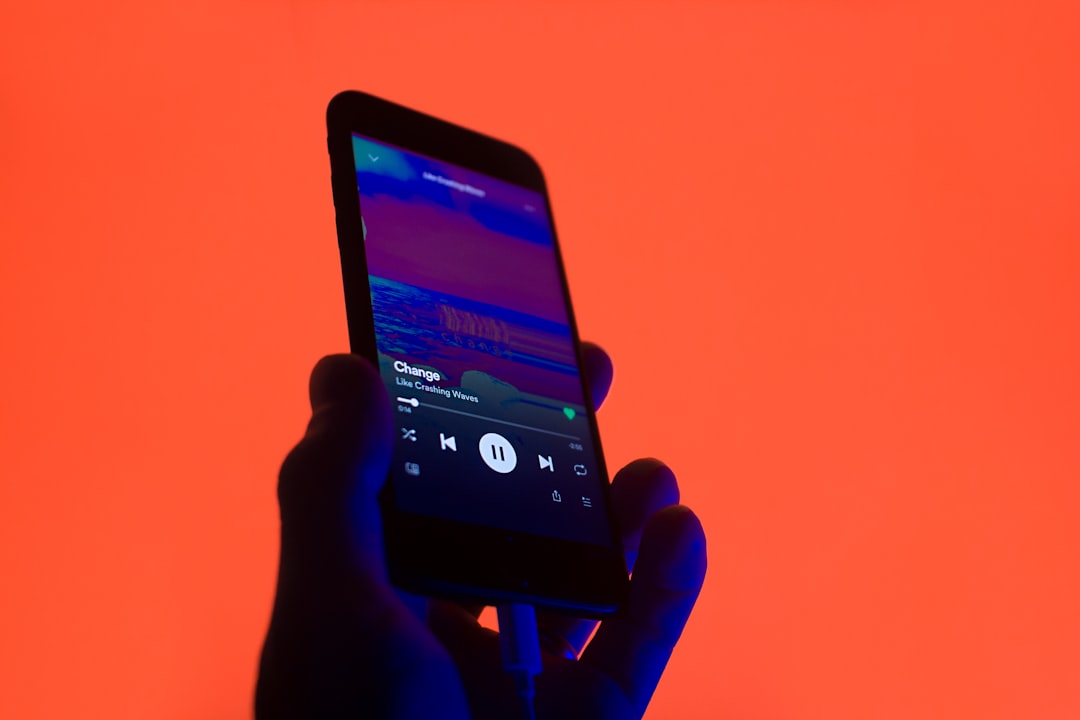
Pro Tip:
Once paired, your Beats should auto-connect when turned on and near your phone. That saves time later!
How to Connect Beats to a Windows PC
Want to listen to music or join Zoom calls using Beats on your computer? No problem!
Here’s how to do it on Windows 10 or 11:
- Press the power button on your Beats until the LED light blinks — that’s pairing mode.
- Click on the Windows icon and go to Settings > Devices > Bluetooth & other devices.
- Turn on Bluetooth if it’s off.
- Click on “Add Bluetooth or other device”, then choose Bluetooth.
- Click your Beats from the list when it appears, then hit “Connect.”
And boom — music, calls, and fun powered by Beats on your computer!
Extra Tip:
- Still no sound? Make sure your Beats are set as the Output device in Sound Settings.
- Use a cable if your PC’s Bluetooth is acting up.
What About Mac?
We didn’t forget our Mac users!
- Put your Beats in pairing mode.
- On your Mac, go to System Settings (or System Preferences) > Bluetooth.
- Click on your Beats when they show up and hit “Connect.”
Easy peasy, cue the tunes!
Using Your Beats with a Cable
Running low on battery? No Bluetooth on your device? No worries — Beats also work with wires!
If your Beats have a headphone jack:
- Use the included 3.5mm cable (or grab any good-quality one).
- Plug one end into your Beats and the other into your device.
Have a USB-C version?
Some Beats models come with a USB-C audio cable. Plug that straight from your headphones into your device — done!
On iPhones without a headphone jack:
You’ll need that little lightning-to-audio adapter. Apple sells them, or you can get third-party ones (just make sure they work with iPhones).
How to Switch Between Devices
Already paired your Beats with more than one device?
To switch:
- Turn off Bluetooth on the device you’re leaving.
- Turn on Bluetooth on your new device and select your Beats.
Some newer Beats (like the Beats Fit Pro and Studio Buds) support Fast Pair or even switch automatically between Apple devices linked to the same iCloud.
Troubleshooting Tips
Things not going as planned? Here’s what to try:
- Reset your Beats: Hold the power + volume down buttons (or just the power button depending on model) for 10 seconds. Then try pairing again.
- Delete your Beats from your device’s Bluetooth list and re-pair them.
- Make sure your Beats aren’t already connected to another nearby device.
If all else fails, check Beats support online. They have step-by-step guides, videos, and live chat too!
Wrapping It All Up
See? That wasn’t so hard! Whether you’re rocking out on your iPhone, chilling with your Android, or working on your laptop, your Beats are up for it.
Let’s recap:
- Put your Beats in pairing mode — it’s always the first step.
- Go to your device’s Bluetooth settings and tap to connect.
- Use a wire if Bluetooth isn’t an option.
- Reset if things go wonky.
Now that you’re all set, go ahead — blast your favorite beats! 🎧🎶
And maybe, just maybe, do a little dance while you’re at it.
I’m Sophia, a front-end developer with a passion for JavaScript frameworks. I enjoy sharing tips and tricks for modern web development.
