Skullcandy has established itself as a reliable brand in the audio industry, offering feature-rich headphones that are both stylish and functional. Whether you’re using wireless earbuds like the Skullcandy Indy series or over-ear headphones such as the Crusher Wireless, connecting your device to a phone or PC can seem daunting if you’re not familiar with Bluetooth technology or audio configurations. This guide aims to provide a clear, step-by-step approach on how to connect Skullcandy headphones to your Android phone, iPhone, Windows PC, or Mac.
Understanding Skullcandy Wireless Connectivity
Before jumping into the step-by-step instructions, it’s important to understand the two most common ways Skullcandy headphones connect with devices:
- Bluetooth Wireless Connection – Most Skullcandy headphones today are wireless and rely on Bluetooth to connect.
- Wired Connection – Many models still support a 3.5mm headphone jack for wired audio.
For this article, we will primarily focus on wireless Bluetooth connections, as this is the most frequent means of use for modern Skullcandy products.
How to Connect Skullcandy Headphones to a Phone
Step 1: Power on the Headphones
Hold down the power button on your Skullcandy headphones. Depending on the model, you’ll usually hear a voice prompt such as “Power On,” and shortly after, “Pairing.” If you’ve used the headphones before, they may automatically connect to the last paired device.
Step 2: Enable Pairing Mode
If your headphones don’t enter pairing mode automatically, you may need to manually initiate it. This usually involves holding the power or a dedicated Bluetooth button for a few seconds until an LED blinks red and blue or until you hear “Pairing.”

Step 3: Open Bluetooth Settings on Your Phone
- For Android: Go to Settings > Connected Devices > Bluetooth and turn it on. Then tap on “Pair new device.”
- For iPhone: Open Settings > Bluetooth and turn the toggle switch to ON. Your phone will begin searching for nearby Bluetooth devices.
Step 4: Select Your Skullcandy Device
Look for your Skullcandy headphones on the list of available Bluetooth devices. They usually appear under names like “Crusher,” “Indy,” or “Hesh.” Tap the name to initiate pairing. Once connected, you will hear a confirmation prompt such as “Connected.”
Note: If prompted for a PIN, try entering 0000 or 1234, as these are common default codes.
How to Connect Skullcandy Headphones to a PC
Connecting to a Windows Computer
Most Windows computers come with built-in Bluetooth, but you’ll need to ensure it’s enabled before attempting to pair any device.
- Go to Start > Settings > Devices > Bluetooth & other devices.
- Turn on Bluetooth by toggling the switch to On.
- Click Add Bluetooth or other device, then choose Bluetooth.
- Put your Skullcandy headphones in pairing mode as previously described.
- Select your device from the list of available options.
Once connected, your headphones should automatically be set as the default audio output device. You can confirm this by clicking the speaker icon on your taskbar.
Connecting to a Mac Computer
macOS makes the pairing process equally easy:
- Click the Apple icon in the top-left corner of the screen and go to System Settings or System Preferences.
- Select Bluetooth and ensure it is turned on.
- Put your Skullcandy headphones in pairing mode.
- Locate your headphone name in the list and click Connect.
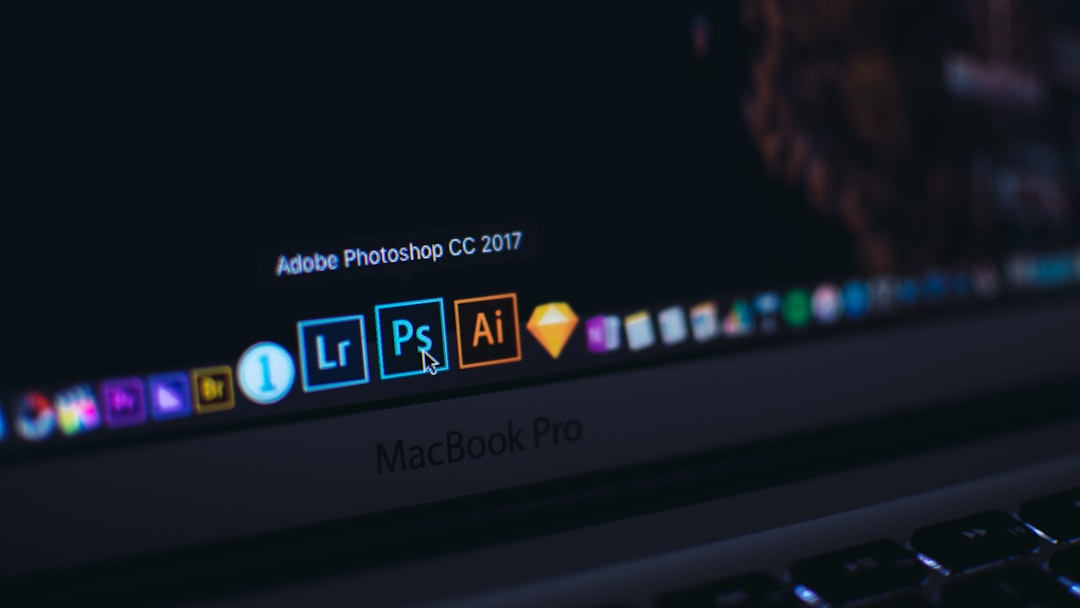
Troubleshooting Common Connection Issues
Despite the simplicity, users may occasionally experience connectivity issues. Here are some common problems and how to resolve them:
- Headphones not showing up: Make sure the device is in pairing mode. Reset Bluetooth on your phone or computer.
- Connection keeps dropping: Ensure your devices are within 30 feet of each other and check for interference from other Bluetooth devices.
- Audio lag or poor quality: This can be caused by outdated Bluetooth drivers on your PC. Make sure your OS and Bluetooth drivers are up to date.
Resetting Skullcandy Headphones
If everything else fails, resetting your headphones can resolve most issues:
- Power off your headphones completely.
- Hold down the Volume Up + Volume Down buttons simultaneously for about 10 seconds.
- You should hear a voice prompt indicating the device has been reset.
After resetting, you’ll need to re-pair the headphones with your device from scratch.
Using the Skullcandy App
For some models like the Crusher ANC and Indy ANC, downloading the Skullcandy app can enhance connectivity and control. The app allows you to:
- Update firmware for better stability and features
- Activate Tile integration for locating lost headphones
- Customize EQ settings for a personalized listening experience
The app is available on both the Google Play Store and the Apple App Store.

Tips for the Best Bluetooth Experience
To ensure optimal performance from your Skullcandy headphones, consider the following best practices:
- Keep devices up to date: Regularly check for system and firmware updates.
- Limit interference: Avoid using multiple Bluetooth devices at once near your headphones.
- Storage: Store your headphones in a dry, cool place to prolong battery and hardware health.
Conclusion
Connecting Skullcandy headphones to a phone or PC doesn’t have to be a complicated process. With their user-friendly pairing systems and wide compatibility, most Skullcandy models are designed to work seamlessly across different devices. By understanding the basic steps and troubleshooting common issues, you can make the most of your listening experience—whether you’re at home, at work, or on the move.
If you take care to follow connections protocols correctly and keep your devices updated, you’ll enjoy uninterrupted high-quality audio and greater overall satisfaction with your Skullcandy audio gear.
I’m Sophia, a front-end developer with a passion for JavaScript frameworks. I enjoy sharing tips and tricks for modern web development.
