Spotify is one of the most popular music streaming platforms, allowing users to create and manage playlists effortlessly. However, there are times when you might want to export your playlist into a CSV (Comma-Separated Values) file for organizing, sharing, or analyzing your song list. In this guide, we’ll walk you through the steps to create a song list from Spotify in CSV format, discuss tools you can use, and share tips for managing your exported data.
Understanding Spotify Playlists
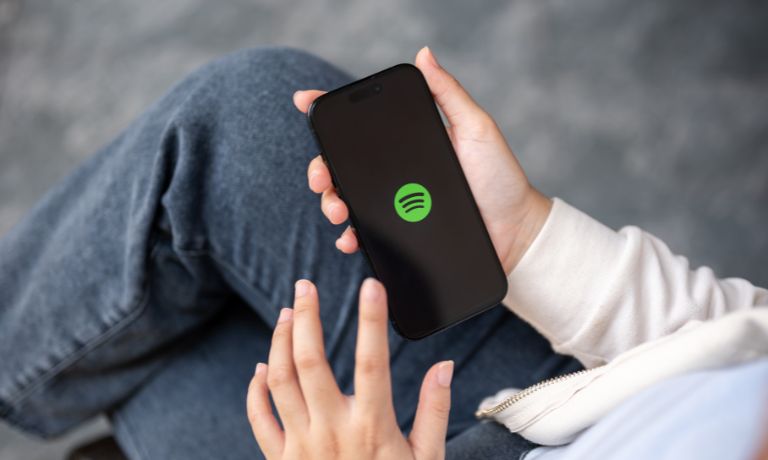
Spotify playlists are collections of songs curated by users or algorithms. Each playlist contains metadata for every song, such as:
- Song Title: The name of the track.
- Artist: The performer(s) of the song.
- Album: The album or collection where the song appears.
- Duration: The length of the track in minutes and seconds.
Exporting playlists to a CSV file allows you to manage this data outside the Spotify app. For example, you can create a printed song list, analyze listening habits, or share your curated playlists with friends.
Tools to Export Spotify Playlists to CSV
To export a playlist from Spotify into a CSV file, you’ll need to use external tools, as Spotify doesn’t provide a native export option. Here are some reliable tools:
- Exportify: A free, user-friendly web tool specifically designed for exporting Spotify playlists to CSV files.
- SpotMySongs: A third-party app that converts your Spotify playlists into CSV or Excel formats.
- Spotify API: For tech-savvy users, Spotify’s API can be used to programmatically extract playlist data, offering flexibility for custom exports.
Each tool has its pros and cons, but Exportify is the easiest option for most users.
Steps to Export a Spotify Playlist to CSV
Follow these steps to create a song list from Spotify in CSV format using Exportify:
- Open your web browser and navigate to the Exportify website.
- Click on the Log in with Spotify button and authorize Exportify to access your account.
- A list of your Spotify playlists will appear. Choose the playlist you want to export by clicking on it.
- Click the Export button to download your playlist as a CSV file. The file will include details like song title, artist, album, and duration.
- Open the downloaded file in a spreadsheet tool like Microsoft Excel or Google Sheets to view or edit your song list.
Troubleshooting Spotify Playlist Export Problems

While exporting playlists is relatively straightforward, you may encounter some challenges. Here’s how to address them:
- Metadata Issues:
- Some tools might not export metadata like album names or song durations correctly.
- Solution: Verify the exported data and manually adjust any missing or incorrect fields.
- Handling Large Playlists:
- Exporting playlists with hundreds of songs can be slow or result in incomplete exports.
- Solution: Split large playlists into smaller ones before exporting to ensure all songs are included.
- Privacy Concerns:
- Granting third-party tools access to your Spotify account can raise privacy concerns.
- Solution: Use trusted tools like Exportify and revoke permissions once the export is complete.
Best Practices for Managing Exported CSV Files
After exporting your Spotify playlist, use these tips to organize and manage your data effectively:
- Sort and Filter: Use spreadsheet tools to sort your songs by artist, album, or duration for better organization.
- Clean Up Metadata: Fix formatting issues like inconsistent capitalization or missing fields for a polished song list.
- Backup Your Files: Save a copy of your CSV file in a secure location to avoid losing your playlist data.
- Share or Print: Use your exported CSV file to share playlists with others or create printable song lists.
Conclusion
Exporting a Spotify playlist to a CSV file is a practical way to organize and manage your song lists. With tools like Exportify, the process is simple and efficient, allowing you to create a detailed CSV file containing all your favorite tracks and metadata. Whether you’re managing your music library, sharing playlists, or analyzing your listening habits, this method has you covered.
Have you tried exporting your Spotify playlists to CSV? Share your experience or tips in the comments below! Don’t forget to share this guide with fellow music lovers who might find it helpful.
I’ve been into SEO and blogging for over 7 years. I help websites show up higher on search engines. I really enjoy writing helpful guides, especially about gaming and tech stuff.
