Deleting Firefox browser plugins even after uninstalling the browser can be a crucial step, especially for users concerned about system performance, security, or simply cleaning out unnecessary files. Often, when users uninstall Firefox, some remnants of plugins or extension data can still linger in system folders or hidden directories. Keeping your system clean and free of leftover browser components not only helps to maintain disk space but can also prevent potential conflicts when reinstalling browsers or switching to new ones.
Why You Should Remove Leftover Plugins
While uninstalling Firefox through traditional methods—such as using the Control Panel or macOS Finder—effectively removes the core files of the browser, it often does not touch plugin data that are stored in user-specific directories or system-wide extension libraries. Here’s why it is essential to manually intervene:
- Privacy concerns: Extensions sometimes store cookies or local cache that can compromise user privacy.
- Disk cleanup: Unused files consume space unnecessarily, which can be an issue on systems with limited storage.
- System performance: Leftover plugins can slow down browser reinstallation or lead to extension conflicts.
Understanding the Difference Between Plugins and Extensions
Before diving into removal methods, it’s important to understand the key difference between Firefox plugins and extensions:
- Plugins: These are software components that add functionality to Firefox, such as support for video codecs or PDF readers. Mozilla has deprecated most plugins, and only a few still remain supported.
- Extensions: These are lightweight add-ons users install to extend browser features—ad blockers, password managers, themes, etc.
Often, users refer to “plugins” when they really mean “extensions.” For clarity, this guide will cover how to delete both plugins and extensions after uninstalling Firefox.
Step-by-Step Guide to Deleting Firefox Browser Plugins After Uninstall
Step 1: Verify Firefox is Uninstalled
Ensure that the browser is completely uninstalled using one of the following methods:
- Windows: Go to the Control Panel > Programs and Features, find Mozilla Firefox, and uninstall it.
- macOS: Drag Firefox from the Applications folder to the Trash. Empty the Trash afterward.
After confirming uninstallation, proceed to remove lingering data.
Step 2: Delete Firefox Profile Folders
Firefox uses profile folders to store extension and plugin data, user preferences, bookmarks, and more. These folders persist even after Firefox is uninstalled.
- On Windows: Navigate to:
C:\Users\[Your Username]\AppData\Roaming\Mozilla
C:\Users\[Your Username]\AppData\Local\Mozilla - On macOS: Access:
~/Library/Application Support/Firefox - On Linux: Look in:
~/.mozilla/firefox
Delete the entire “Mozilla” or “Firefox” folder depending on what is available. This action removes all remnants of installed extensions or plugins tied to Firefox profiles.
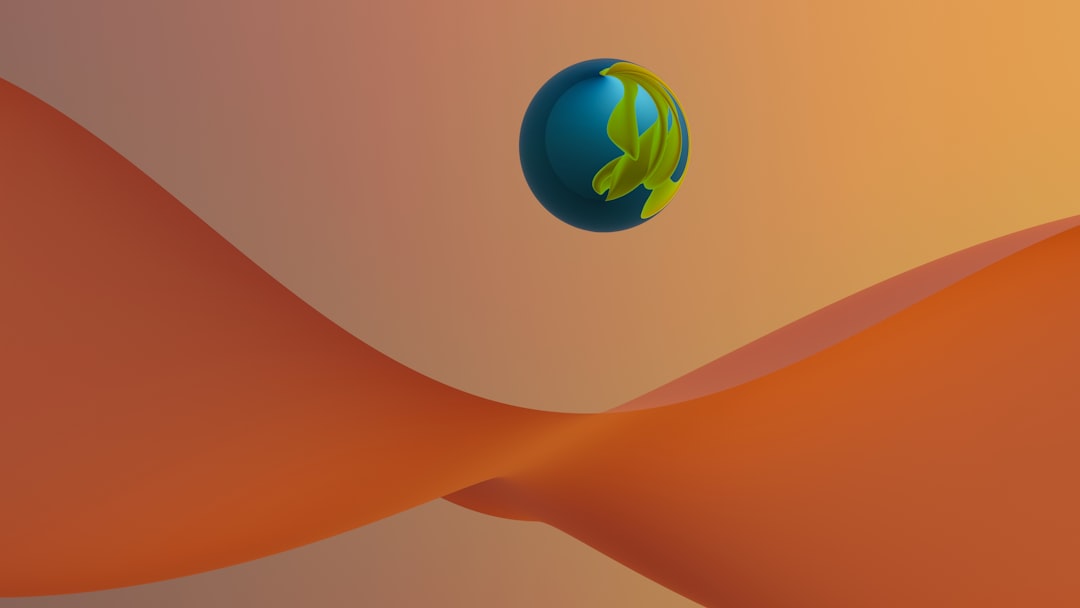
Step 3: Check Global Plugin Folders
Some plugins are installed system-wide and are not located inside Firefox profile folders. These may include previously installed multimedia plugins such as Flash or Java. To remove them:
- Look in system plugin directories:
- Windows:
C:\Program Files (x86)\Mozilla Firefox\plugins - macOS:
/Library/Internet Plug-Ins - Linux:
/usr/lib/mozilla/plugins/ - If you see any remaining plugin files in these folders, delete them manually.
Please note that some folders may require administrative privileges, so be prepared to enter your system password or use elevated permissions.
Step 4: Cleanup via Registry (Advanced Windows Users)
For users on Windows, advanced cleanup can be done through the system registry. This step is optional and should only be carried out by those confident with Windows internal settings:
- Open the Run dialog (
Win + R) and typeregedit, then press Enter. - Navigate to:
HKEY_CURRENT_USER\Software\Mozilla
HKEY_LOCAL_MACHINE\Software\Mozilla - Delete the “Mozilla” keys if they exist. Always back up the registry first to avoid system issues.

Step 5: Scan for Orphaned Files Using Cleanup Tools
Free third-party cleanup utilities like CCleaner (Windows/macOS) or BleachBit (Linux) can scan for temporary and leftover files from uninstalled applications. Run a custom cleanup with these tools focusing on leftover browser data to ensure all Firefox-associated entries are removed.
Step 6: Restart Your System
After making all the changes and deletions, it’s a good idea to restart your computer. This ensures that any processes related to Firefox or its plugins are properly closed, and your system environment is updated without the uninstalled components.
Preventing Plugin Accumulation in Future
Moving forward, users can take measures to better manage and control plugin behavior:
- Regularly audit installed extensions: Remove any that are not in active use.
- Use private or guest modes: Avoid accumulation of cookies and temporary data.
- Use portable Firefox versions: These can run from USB drives and won’t store settings on your system.
Cleaning up plugin and extension residue isn’t just about space; it’s also about keeping a secure and fast system environment.
Frequently Asked Questions (FAQ)
- Q: Do Firefox plugins uninstall automatically with the browser?
A: Not always. While core Firefox files are removed during the uninstall, plugins and extensions residing in profile folders or system directories are often left behind and require manual cleanup. - Q: Is it safe to delete the Firefox profile folder?
A: Yes, deleting the profile folder is safe once Firefox is uninstalled and you no longer need bookmarks, history, or saved passwords. - Q: Are all extensions stored in the same folder on every OS?
A: No, the location varies. Windows stores them in AppData, macOS in Library folders, and Linux in hidden directories like~/.mozilla. - Q: Can plugins affect system performance after Firefox is removed?
A: Not usually, but leftovers can waste disk space or conflict with other software. Also, security vulnerabilities can exist if improperly removed. - Q: How can I know if I’ve successfully removed all Firefox plugins?
A: Use a file and system search tool to look for “Mozilla” or “Firefox” related files and check plugin directories manually. Cleanup utilities can also assist in verifying complete removal.
I’m Sophia, a front-end developer with a passion for JavaScript frameworks. I enjoy sharing tips and tricks for modern web development.
