Google Calendar connects with Google Tasks, Gmail, and other Google services. When you add tasks, the system creates a Tasks calendar. Many users want to delete it, clean their sidebar, or stop task entries from showing on their schedule. The steps feel confusing because Google does not give a clear delete button for this calendar. This guide keeps everything simple and beginner-friendly. It explains what the Tasks calendar is, how to hide it, how to remove task lists, and how to stop syncing across devices.
Why the Tasks Calendar Exists
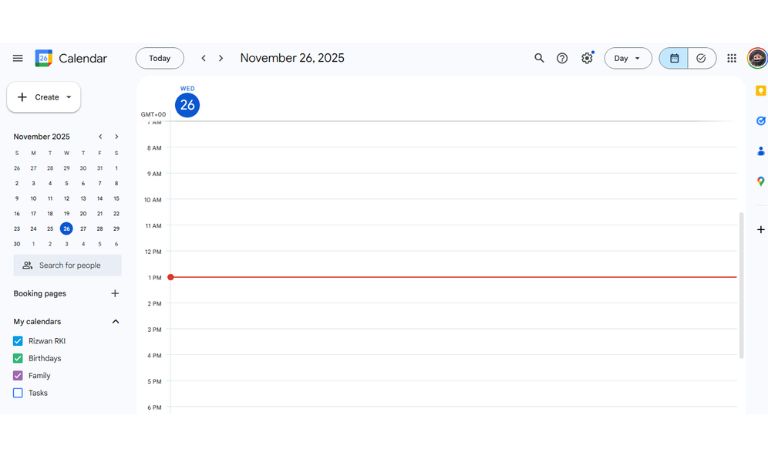
Google Calendar shows tasks in a special calendar associated with your Google Account. This calendar links to Google Tasks, Gmail Tasks, and sometimes Google Workspace settings. When you add a new task, the system places it inside a task list. That list displays inside the Tasks calendar. Each list has items, times, notes, and reminders.
Google Tasks and Reminders used to be separate systems. Many users still see older Reminder entries after the migration. The Tasks calendar collects these entries so you can view them on your schedule. Because the system depends on this link, you cannot entirely delete the Tasks calendar like a regular custom calendar.
Can You Delete the Tasks Calendar
Google does not allow removing the Tasks calendar itself. It is tied to your Google Account. You can only:
- Hide the Tasks calendar
- Delete task lists inside Google Tasks
- Turn off sync on Android or iOS
- Remove tasks one by one
- Clear old lists
Google Workspace users may see even fewer options, because company admin rules can block changes.
How to Hide the Tasks Calendar on Google Calendar (Web)
This method hides it from your view without removing any tasks. It is the fastest option.
- Open Google Calendar on a browser.
- Look at the left sidebar under My Calendars.
- Find Tasks.
- Click the small color square to hide it.
- Or open the menu icon and choose Hide from list.
After hiding it, the tasks still exist, but you will not see them on your calendar grid.
How to Delete Task Lists in Google Tasks
Removing a task list clears the items linked to the Tasks calendar. This is the closest method to deleting the calendar.
Steps on web:
- Open Google Tasks from the right sidebar in Google Calendar.
- Pick the list you want to remove.
- Open the menu in the top corner.
- Click Delete list.
- Confirm.
Steps in the mobile Tasks app:
- Open Google Tasks.
- Select the list.
- Tap the three dots icon.
- Choose Delete list.
Each deleted list removes its items from the Tasks calendar.
Remove Task Sync on Android or iOS
Some users want tasks gone from the calendar app on mobile. This is simple.
Android:
- Open Settings
- Go to Accounts
- Pick your Google Account
- Tap Sync
- Turn off the Tasks switch
iOS (Calendar app):
- Open the Google Calendar app
- Tap the menu
- Tap Settings
- Pick your account
- Turn off Tasks
This makes your device stop downloading task data.
What Happens After You Delete or Hide Tasks
When you hide the Tasks calendar, entries stay linked to your account. They still show inside Google Tasks and Gmail. When you delete a task list, the items leave your calendar and your Tasks app. Removing sync only affects your device, not the online account.
Workspace users may notice that the Tasks calendar stays locked. Admin policies often control visibility and syncing.
Fixing Missing Delete Options
Some users cannot find delete buttons. These are common reasons:
- Workspace admin blocks calendar edits
- You are in the wrong Google Account
- Local sync cache is old
- You only hid the calendar, not the list
- The Tasks app is not updated
- You deleted tasks but not the list itself
In most cases, deleting the entire task list fixes the issue.
Final Notes
The Tasks calendar in Google Calendar looks simple, but Google connects it to many services. Since the system does not offer a full delete option, hiding the calendar or removing task lists is the best approach. If you found another method or want to share how you manage tasks, feel free to leave a comment and share your steps with others.
I’ve been into SEO and blogging for over 7 years. I help websites show up higher on search engines. I really enjoy writing helpful guides, especially about gaming and tech stuff.
