You don’t always want to rely on Wi-Fi or mobile data just to enjoy your favorite music. Sometimes you just want songs saved right on your phone — no buffering, no interruptions.
This guide shows you exactly how to download music directly to your Android device, whether you’re using apps, browsers, or your own music library.
Best and Easiest Ways to Download Music on Android
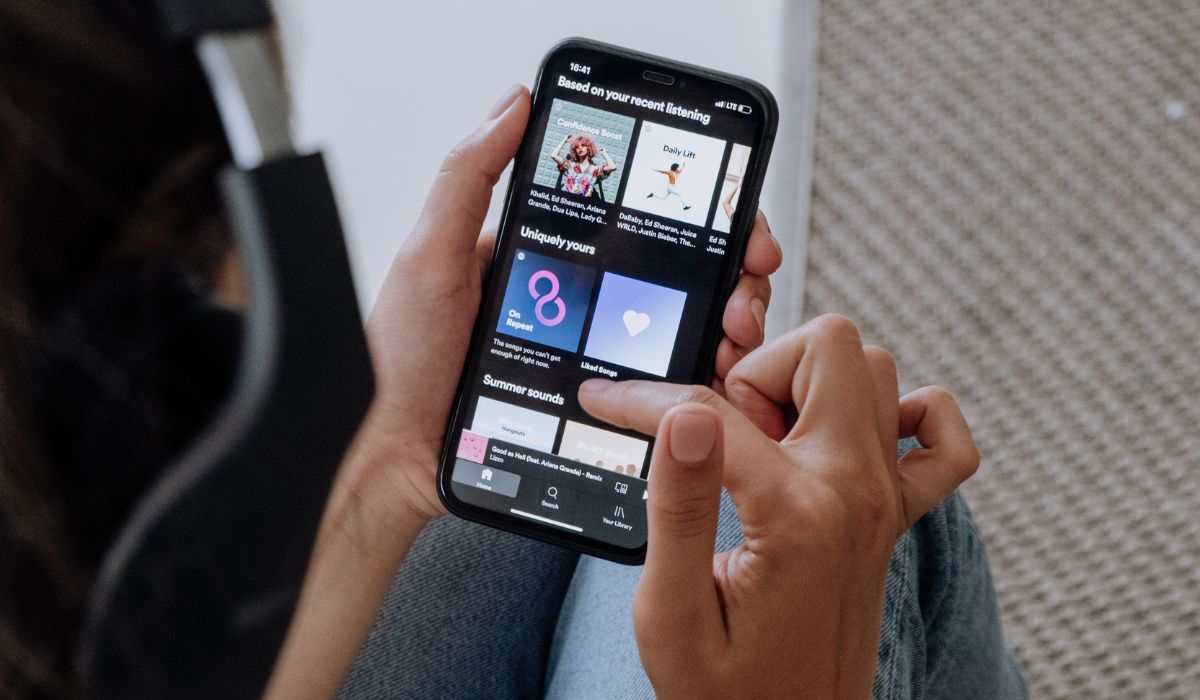
The easiest way is through music apps that offer built-in download options. These apps let you save songs inside the app and listen offline, without needing technical steps or file managers.
Some apps require subscriptions. Others offer free downloads for selected tracks. Here’s how it works.
Method 1: Download Music Using Music Apps (Recommended)
Many music apps offer built-in download options so you can listen offline. Some require a paid subscription, while others offer free downloads with limits.
1. Spotify (Premium required)
- Open the Spotify app on your Android phone
- Sign in to your Premium account
- Find the playlist, album, or song you want
- Tap the Download toggle or down arrow
- Once the song is downloaded, a green arrow will appear
- Go to Your Library → Downloads to find your offline music
Note: Spotify saves songs inside the app, not in your file system.
2. YouTube Music (Premium required)
- Open the YouTube Music app
- Log into your Premium account
- Choose a song, album, or playlist
- Tap the Download icon (down arrow)
- Downloads are stored in Library → Downloads
- You can also enable Smart Downloads to auto-save favorite tracks
3. Audiomack or SoundCloud (Free with limitations)
Both Audiomack and SoundCloud allow offline listening for selected tracks — no payment required. The songs stay within the app and don’t save as regular MP3s.
For Audiomack:
- Download the Audiomack app from Google Play
- Search for music by artist, album, or playlist
- Tap the orange download button next to tracks that support it
- Go to My Library → Offline Music to access your downloads
Audiomack is ideal for hip hop, Afrobeats, and emerging artists.
For SoundCloud:
- Install the SoundCloud app
- Search for songs uploaded by artists with download enabled
- Tap the Download button if available
- Tracks will be saved for offline listening inside the app
- Navigate to Library → Offline Listening to find them
Not every SoundCloud track supports downloads — that choice is up to the artist.
Method 2: Download MP3 Files from Legal Websites
If you want real MP3 files that show up in your storage folders, downloading from legal websites is a good option. This gives you full control over your music files and lets you use any player you want.
Steps to follow:
- Open your browser (like Chrome) on Android
- Go to a legal music site such as:
- Jamendo
- Free Music Archive
- SoundClick
- Browse or search for songs
- Tap the Download button on a song
- The MP3 file will be saved to your Downloads folder
- Use a file manager or music player to open it
Stick to platforms that offer music under open licenses or by independent artists. Never use sites offering free downloads of commercial songs — they are often illegal.
Method 3: Transfer Songs from PC to Android (Manual Method)
If you already have music on your computer, you can easily move it to your Android phone:
- Connect your Android phone to your PC using a USB cable
- On your phone, choose “File Transfer” mode
- On your computer, open File Explorer
- Locate your music files (e.g., MP3, FLAC)
- Drag and drop them into your phone’s Music folder
- Disconnect your phone safely
- Open any music player app to access your songs
This method gives you full control over your offline music library.
Method 4: Save Music from YouTube (Legally)
Downloading music directly from YouTube is often not allowed, but there are two legal options:
- Use YouTube Music Premium to download songs inside the app
- Some royalty-free YouTube channels offer download links in the video description
- Avoid third-party YouTube-to-MP3 converters — they violate copyright and risk malware
Stick to YouTube Music Premium for the safest experience.
How to Move Songs from Your Computer to Your Phone

If you already have music files on your computer, transferring them is simple and gives you full offline access.
Here’s how to transfer music:
- Use a USB cable to connect your phone to your PC
- On your phone, select File Transfer mode
- Open your computer’s file explorer
- Drag and drop MP3 or audio files into your phone’s Music folder
- Disconnect your phone safely
- Open any music player app on your phone to start listening
You can create folders to organize songs by album or artist during the transfer.
Can You Download Music from YouTube?
Not directly — at least not legally. YouTube doesn’t allow downloads outside of YouTube Music Premium. Using third-party converters or MP3 downloaders violates YouTube’s terms and may result in malware or blocked access.
However, you can sometimes find free downloads legally in the description of official artist videos or channels. These usually link to platforms like Bandcamp or SoundCloud where the artist gives permission.
How to Find Your Downloaded Songs on Android
Once you’ve downloaded a song using a browser or transferred it from your computer, it’s important to know where it went.
To find your music:
- Open the File Manager or My Files app
- Go to Internal Storage → Downloads or Music
- Tap on any music file to play it
- If your default player doesn’t see the file, try using VLC, Musicolet, or Poweramp
Music apps that download songs internally (like Spotify or YouTube Music) won’t show the files in your file manager. Only browser or PC transfers do.
Is Downloading Free Music Always Legal?
No, not always. Just because you can download it doesn’t mean you should. Legal downloads come from:
- Open-license libraries
- Artist-uploaded tracks on platforms like Jamendo, Bandcamp, or SoundCloud
- Music purchased from services like Amazon or Google Play (when available)
Avoid torrents or unknown downloaders offering free versions of commercial music.
Final Words
Downloading music to your Android phone is simple once you know where to go and how to store it. Whether you choose to use apps like Spotify, download files from trusted websites, or move songs from your computer, every method works — it just depends on your needs.
Use the method that fits your lifestyle. Keep it legal. Keep it organized. And enjoy your music wherever you are.
Feel free to comment below and let others know your favorite method or app for downloading music on Android.
I’ve been into SEO and blogging for over 7 years. I help websites show up higher on search engines. I really enjoy writing helpful guides, especially about gaming and tech stuff.
