Facebook is a platform where people connect, share, and build communities. Over time, you might want to export your friends list to a CSV (Comma-Separated Values) file for backup, organization, or analysis. While Facebook doesn’t directly offer a feature to export your friends list in CSV format, you can use its built-in tools and other methods to achieve this. Here’s a step-by-step guide to help you export your Facebook friends as a CSV file.
Understanding Facebook’s Data Export Feature
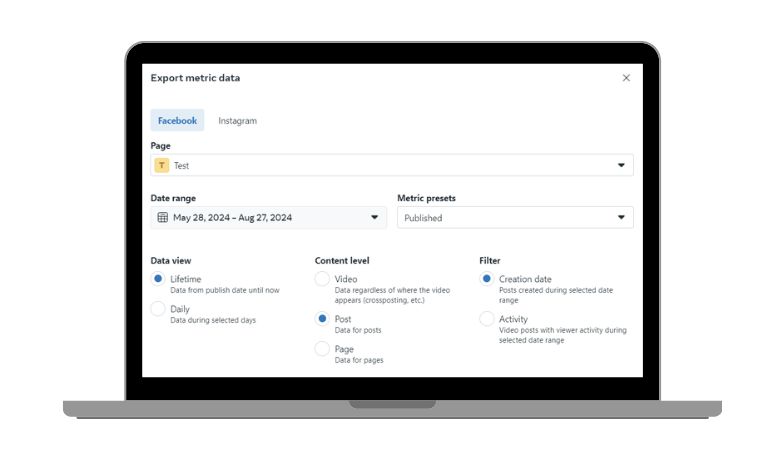
Facebook’s “Download Your Information” tool allows users to access and save their data, including their friends list. This feature is especially useful for:
- Backing up your social connections.
- Analyzing your friends list for insights (e.g., locations or group affiliations).
- Organizing and managing your network offline.
The exported data includes basic details like names and profile links but doesn’t include private information like email addresses or phone numbers unless explicitly shared.
Steps to Export Facebook Friends List to CSV
Follow these steps to export your Facebook friends list and convert it to a CSV file:
- Log in to Facebook:
Open your browser, log in to your Facebook account, and navigate to the settings page. - Access Your Information:
Go to Settings & Privacy > Your Facebook Information and click Download Your Information. - Select Data Categories:
On the download page, select the “Friends” category. You can uncheck other categories to narrow down your data export. - Customize File Format:
Choose JSON as the file format, which is the default option for Facebook data exports. Specify a date range if needed, or select “All Time” for a complete export. - Create and Download the File:
Click Create File and wait for Facebook to prepare your data. Once ready, download the file. - Convert JSON to CSV:
Use a JSON-to-CSV converter tool or upload the file to spreadsheet software like Google Sheets or Excel to convert it into a CSV format.
Using Third-Party Tools for Exporting Facebook Friends
If you want additional features or find the built-in process cumbersome, you can consider third-party tools. However, exercise caution and ensure these tools are reputable and comply with Facebook’s policies.
Popular Tools for Exporting Facebook Friends:
- Social Exporter: A browser extension that allows you to extract friends lists and save them as CSV files.
- Exportify: Primarily designed for exporting playlists but adaptable for social media data.
Important Considerations:
- Only use trusted tools from reputable sources.
- Review the permissions you grant to avoid unnecessary data sharing.
- Always revoke third-party access once the export process is complete.
Issues in Exporting Data and How to Address Them
While exporting Facebook friends to a CSV file can be helpful, there are challenges you might face. Here are common issues and their solutions:
- Limited Data: Facebook restricts exporting certain details like email addresses or phone numbers. To address this, use external tools that provide extended data extraction options while staying compliant with Facebook’s policies.
- Incomplete Downloads: Exported files may sometimes lack critical information due to errors or interruptions. To resolve this, re-download the file or verify your account settings to ensure all selected data categories are included.
- Privacy Concerns: Using third-party tools for data export can expose your account and personal information to security risks. To mitigate this, prioritize Facebook’s native tools or choose trusted third-party applications, granting limited permissions.
- Formatting Issues: The downloaded data may be in an incompatible format like JSON, making it difficult to use. To fix this, convert the JSON file to CSV using a reliable converter or upload it to spreadsheet tools like Excel or Google Sheets for easy formatting.
- Tool Limitations: Some third-party tools may fail to support large lists or specific metadata. Overcome this by splitting your friends list into smaller groups before exporting or testing alternative tools for better results.
Best Practices for Managing Exported CSV Files
Once you have exported your friends list into a CSV file, use these tips to manage it effectively:
- Organize Your Data:
Add columns for categories like “Location” or “Group Affiliation” to make the list more usable. - Use Spreadsheet Features:
Sort, filter, and analyze your data using tools like Excel or Google Sheets to identify trends or insights. - Back Up Your File:
Save a copy of your CSV file in a secure location, such as cloud storage or an external drive, to avoid accidental loss. - Protect Privacy:
Avoid sharing your CSV file publicly and ensure that any shared versions have sensitive information removed.
Conclusion
Exporting your Facebook friends list to a CSV file is a practical way to organize and analyze your social connections. Whether you use Facebook’s built-in tools or third-party applications, ensure you follow the steps carefully and prioritize data security. With a CSV file, you can gain valuable insights, keep a backup of your network, or use the data for personal projects.
Have you tried exporting your Facebook friends to a CSV file? Share your experience in the comments below! If you found this guide helpful, don’t forget to share it with others who might benefit from it.
I’ve been into SEO and blogging for over 7 years. I help websites show up higher on search engines. I really enjoy writing helpful guides, especially about gaming and tech stuff.
